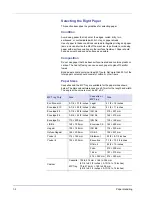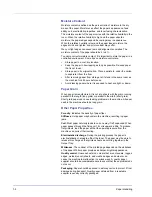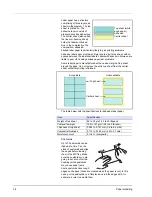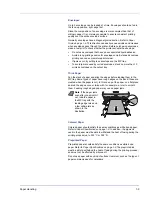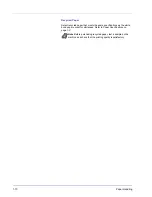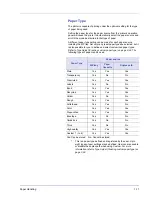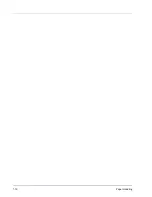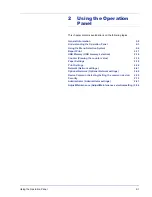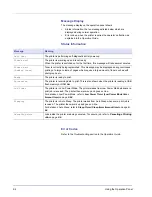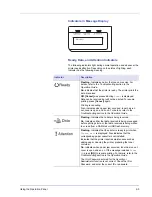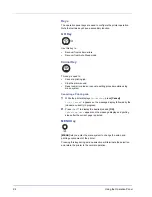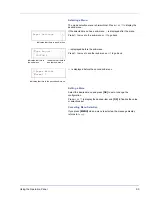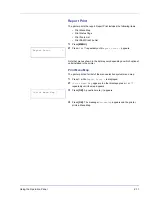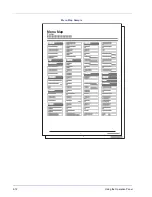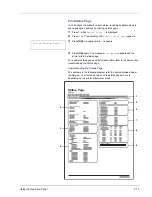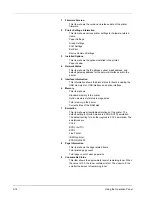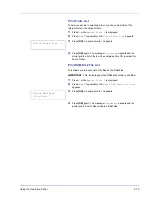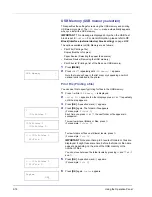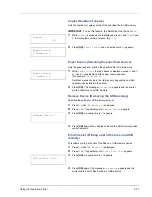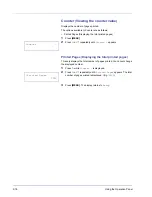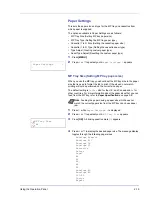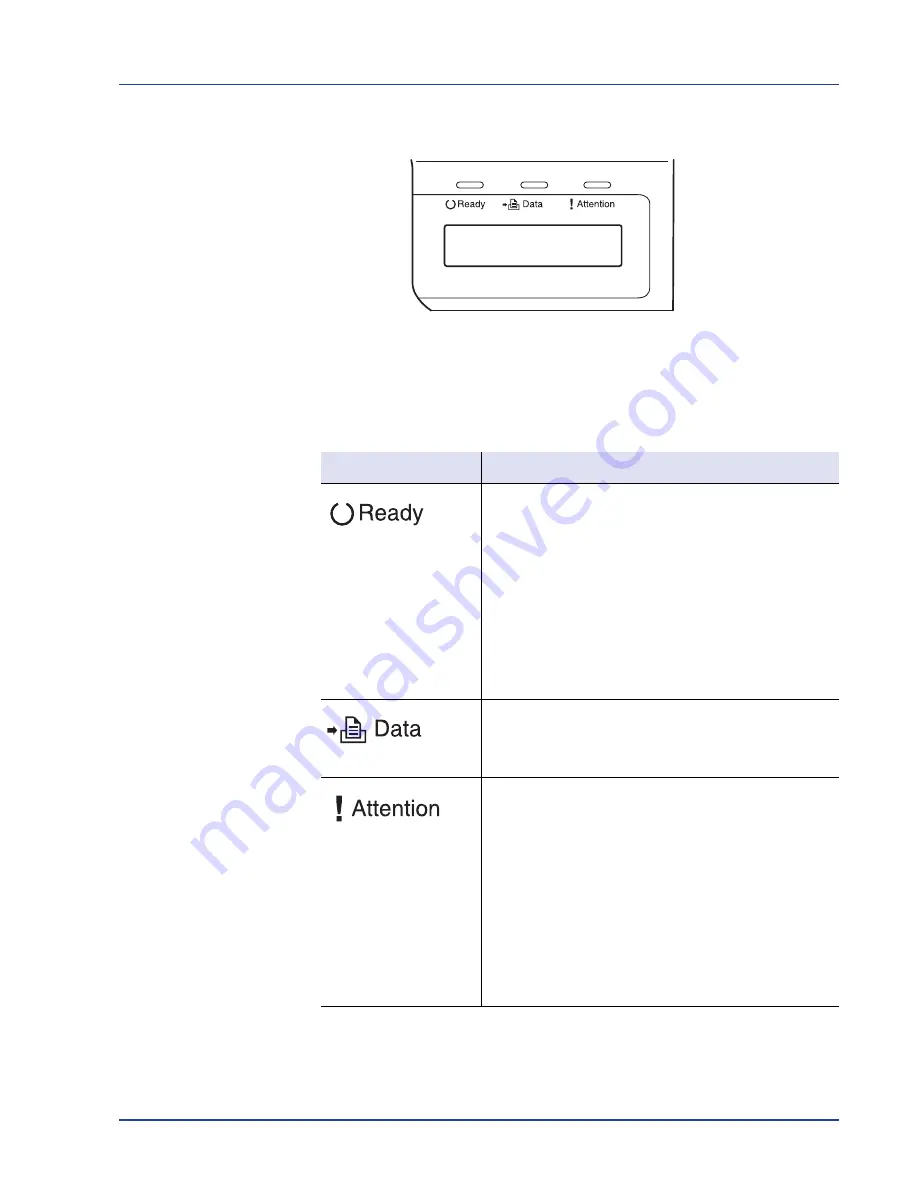
Using the Operation Panel
2-5
Indicators in Message Display
Ready, Data, and Attention Indicators
The following indicators light during normal operation and whenever the
printer needs attention. Depending on the status of lighting, each
indicator has the following meaning:
Ready
Indicator
Description
Flashing.
Indicates an error that you can resolve. For
details, refer to the
Troubleshooting
section in the
Operation Guide
.
On.
Indicates that the printer is ready. The printer prints the
data it receives.
Off.
[Cancel]
was pressed during
Ready
is displayed.
Data can be received but will not be printed. To resume
printing, press
[Cancel]
again.
Printing is canceling.
Also, indicates when paper jam occurred, toner has run
out, cover is open, and so on. For details, refer to the
Troubleshooting
section in the
Operation Guide
.
Flashing.
Indicates that a data is being received.
On.
Indicates either that data received is being processed
before printing starts, or that data received is being written
to or read from a RAM disk or USB flash memory.
Flashing.
Indicates that the printer is ready to print when
Please wait
is displayed. Also indicates that the
corresponding paper cassette is not installed.
Indicates that the printer requires maintenance such as
adding paper, cleaning the printer, preparing the toner
container.
On.
Indicates when paper jam occurred, toner has run out,
cover is open, and so on. If the message includes
Press
GO
, press
[GO]
to resume printing. For details, refer to the
Troubleshooting
section in the
Operation Guide
.
The ID or Password entered for the Security or
Administrator function is not correct. Check the ID or
Password, and enter the correct ID or password.
Summary of Contents for P-3521DN
Page 1: ...Advanced Operation Guide P 3521DN ...
Page 2: ......
Page 4: ...1 ii ...
Page 8: ...vi ...
Page 20: ...1 12 Paper Handling ...
Page 108: ...2 88 Using the Operation Panel ...
Page 114: ...3 6 Option ...
Page 122: ...5 4 ...
Page 126: ...Index 4 ...
Page 129: ......
Page 130: ......