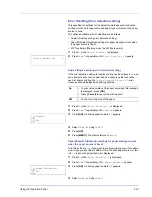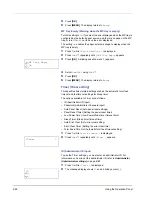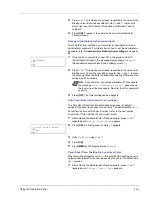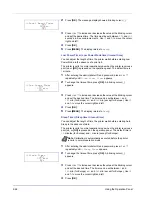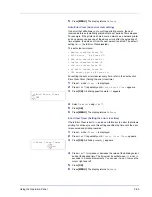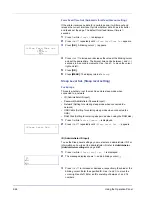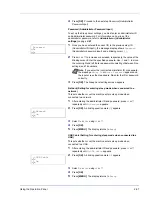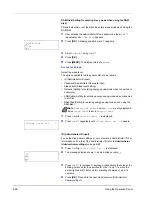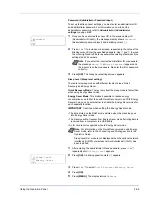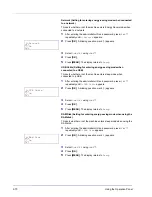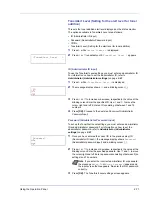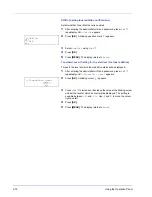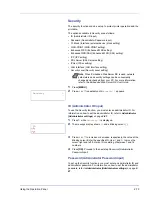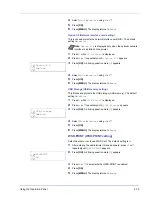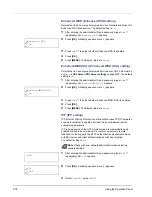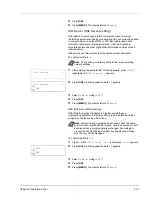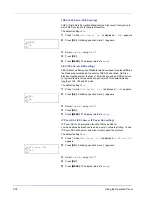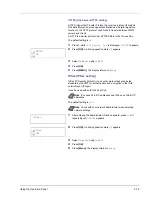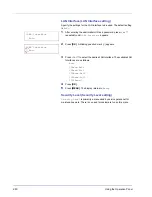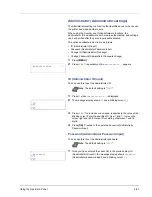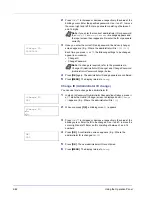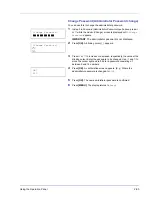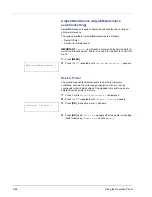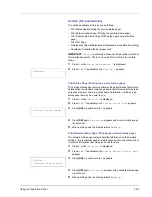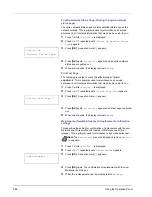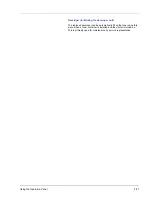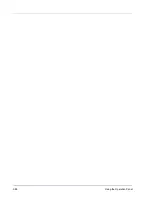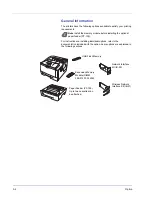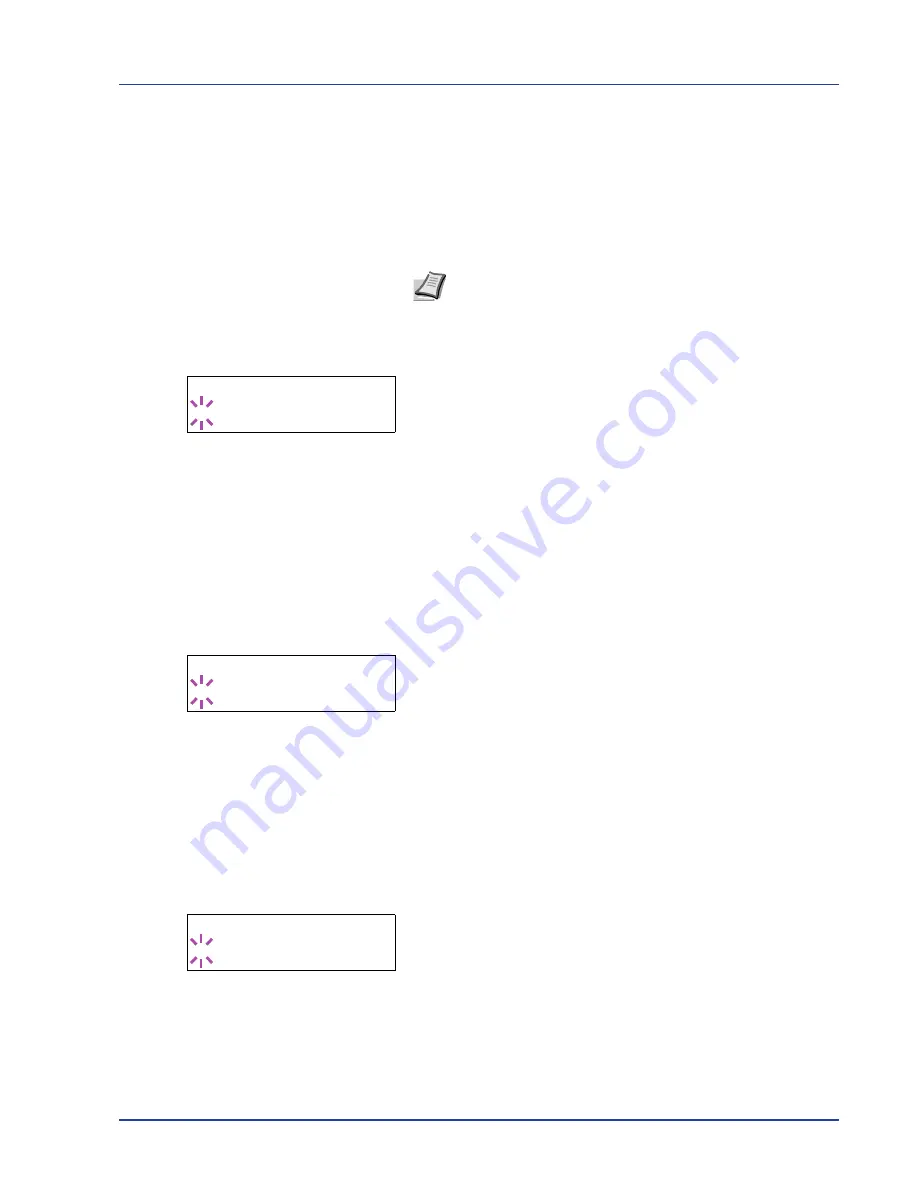
Using the Operation Panel
2-75
4
Select
Block
or
Unblock
using
U
or
V
.
5
Press
[OK]
.
6
Press
[MENU]
. The display returns to
Ready
.
Option I/F (Network interface card setting)
This locks and protects the network interface card (NIC). The default
setting is
Unblock
.
1
Press
Z
while
>I/F Block
>
is displayed.
2
Press
U
or
V
repeatedly until
>>Option I/F
appears.
3
Press
[OK]
. A blinking question mark (
?
) appears.
4
Select
Block
or
Unblock
using
U
or
V
.
5
Press
[OK]
.
6
Press
[MENU]
. The display returns to
Ready
.
USB Storage (USB memory setting)
This blocks and protects the USB storage (USB memory). The default
setting is
Unblock
.
1
Press
Z
while
>I/F Block
>
is displayed.
2
Press
U
or
V
repeatedly until
>>USB Storage
appears.
3
Press
[OK]
. A blinking question mark (
?
) appears.
4
Select
Block
or
Unblock
using
U
or
V
.
5
Press
[OK]
.
6
Press
[MENU]
. The display returns to
Ready
.
WSD-PRINT (WSD-PRINT setting)
Select whether or not to use WSD Print. The default setting is
On
.
1
After entering the administrator ID and password, press
U
or
V
repeatedly until
>WSD-PRINT
appears.
2
Press
[OK]
. A blinking question mark (
?
) appears.
3
Press
U
or
V
to select whether WSD-PRINT is enabled.
4
Press
[OK]
.
5
Press
[MENU]
. The display returns to
Ready
.
Note
Option I/F
is displayed only when the optional network
interface is installed on the printer.
>>Option I/F
? Unblock
>>USB Storage
? Unblock
>WSD-PRINT
? On
Summary of Contents for P-3521DN
Page 1: ...Advanced Operation Guide P 3521DN ...
Page 2: ......
Page 4: ...1 ii ...
Page 8: ...vi ...
Page 20: ...1 12 Paper Handling ...
Page 108: ...2 88 Using the Operation Panel ...
Page 114: ...3 6 Option ...
Page 122: ...5 4 ...
Page 126: ...Index 4 ...
Page 129: ......
Page 130: ......