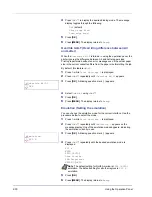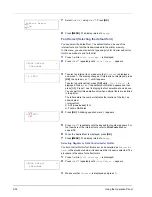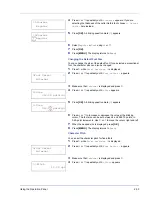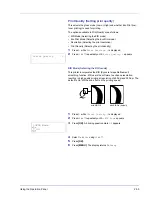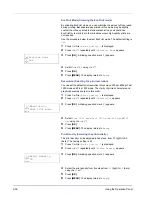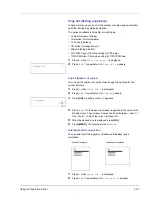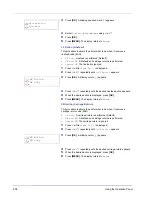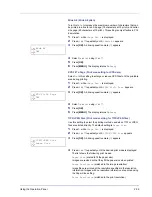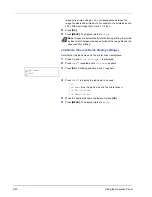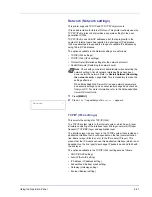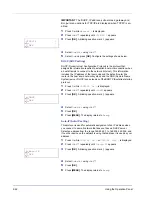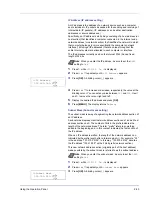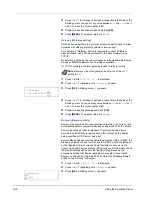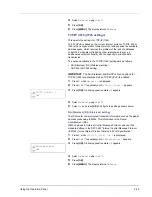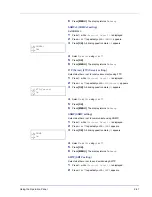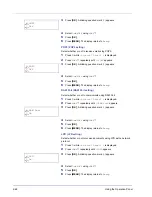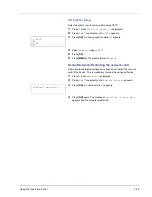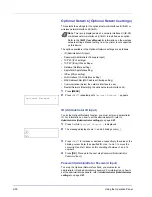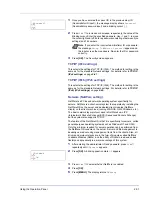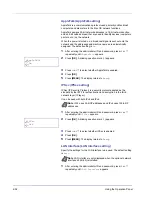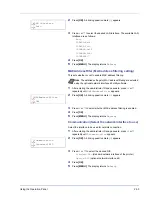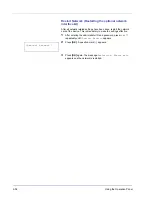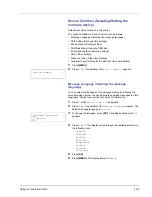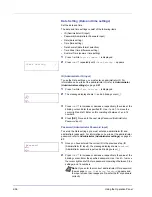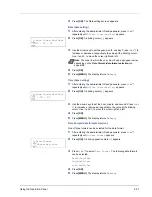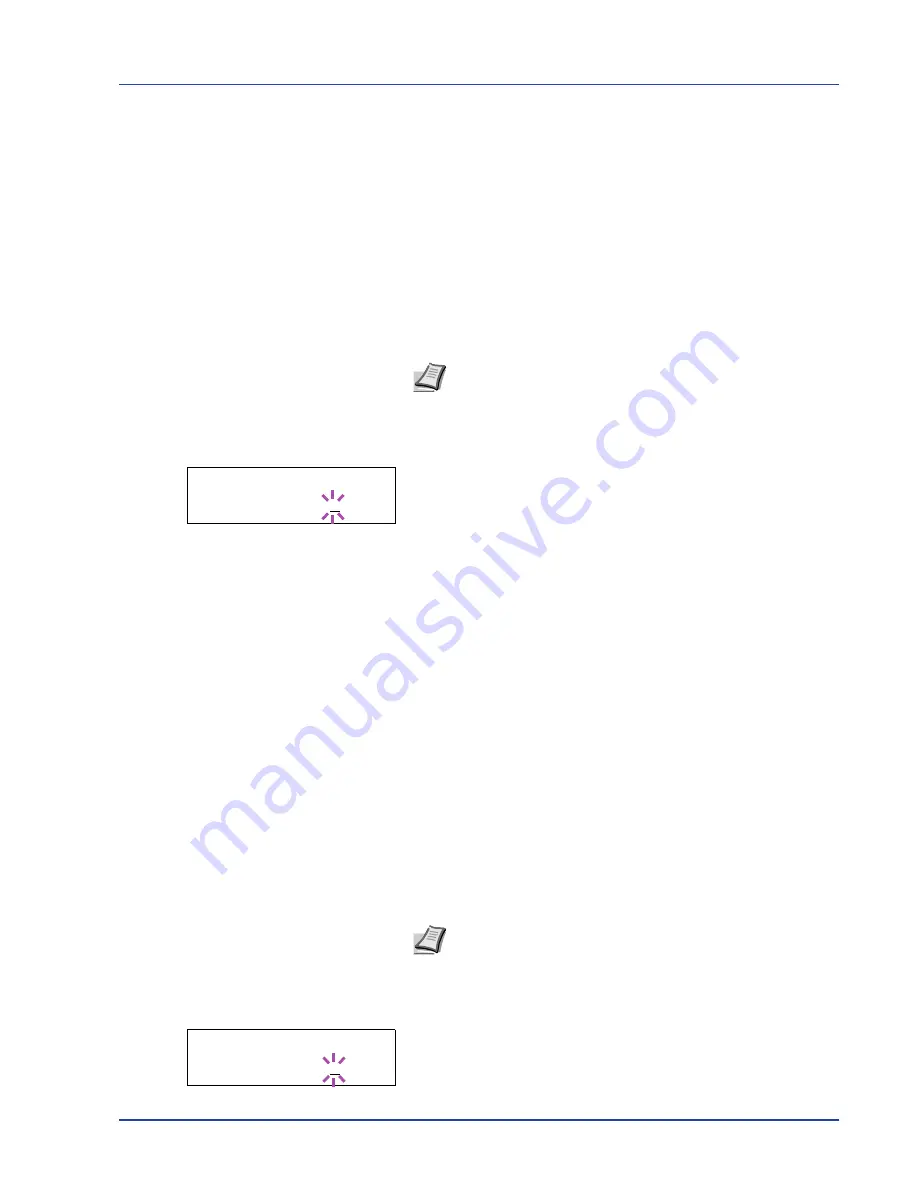
Using the Operation Panel
2-43
IP Address (IP address setting)
An IP address is the address of a network device such as a computer
and is included in IP packets as needed for the sending and receiving of
Internet data (IP packets). (IP addresses can be either destination
addresses or source addresses.)
Specifically, an IP address is a bit string consisting of a host address (or
host section) that identifies a computer connected to the Internet and a
network address (or network section) that identifies the network to which
that computer belongs (or more specifically, the computer's network
interface). Bit strings (IP addresses) that are unique throughout the
entire Internet system are allocated to each computer or interface.
The IP addresses currently used on the Internet (IPv4) have a fixed
length of 32 bits.
1
Press
Z
while
>TCP/IP On >
is displayed.
2
Press
U
or
V
repeatedly until
>>IP Address
appears.
3
Press
[OK]
. A blinking cursor (
_
) appears.
4
Press
U
or
V
to increase or decrease, respectively, the value at the
blinking cursor. You can set any value between
000
and
255
. Use
Y
and
Z
to move the cursor right and left.
5
Display the desired IP address and press
[OK]
.
6
Press
[MENU]
. The display returns to
Ready
.
Subnet Mask (Subnet mask setting)
The subnet mask is a way of augmenting the network address section of
an IP address.
A subnet mask represents all network address sections as 1 and all host
address sections as 0. The number of bits in the prefix indicates the
length of the network address. The term "prefix" refers to something
added to the beginning and, in this context, indicates the first section of
the IP address.
When an IP address is written, the length of the network address can
indicated by the prefix length after a forward slash (/). For example, "24"
in the address "133.210.2.0/24". In this way, "133.210.2.0/24" denotes
the IP address "133.210.2.0" with a 24-bit prefix (network section).
This new network address section (originally part of the host address)
made possible by the subnet mask is referred to as the subnet address.
1
Press
Z
while
>TCP/IP On >
is displayed.
2
Press
U
or
V
repeatedly until
>>Subnet Mask
appears.
3
Press
[OK]
. A blinking cursor (
_
) appears.
Note
When you enter the IP address, be sure to set the
DHCP
setting to
Off
.
>>IP Address
000.000.000.000
Note
When you enter the subnet mask, be sure to set the
DHCP
setting to
Off
.
>>Subnet Mask
000.000.000.000
Summary of Contents for P-3521DN
Page 1: ...Advanced Operation Guide P 3521DN ...
Page 2: ......
Page 4: ...1 ii ...
Page 8: ...vi ...
Page 20: ...1 12 Paper Handling ...
Page 108: ...2 88 Using the Operation Panel ...
Page 114: ...3 6 Option ...
Page 122: ...5 4 ...
Page 126: ...Index 4 ...
Page 129: ......
Page 130: ......