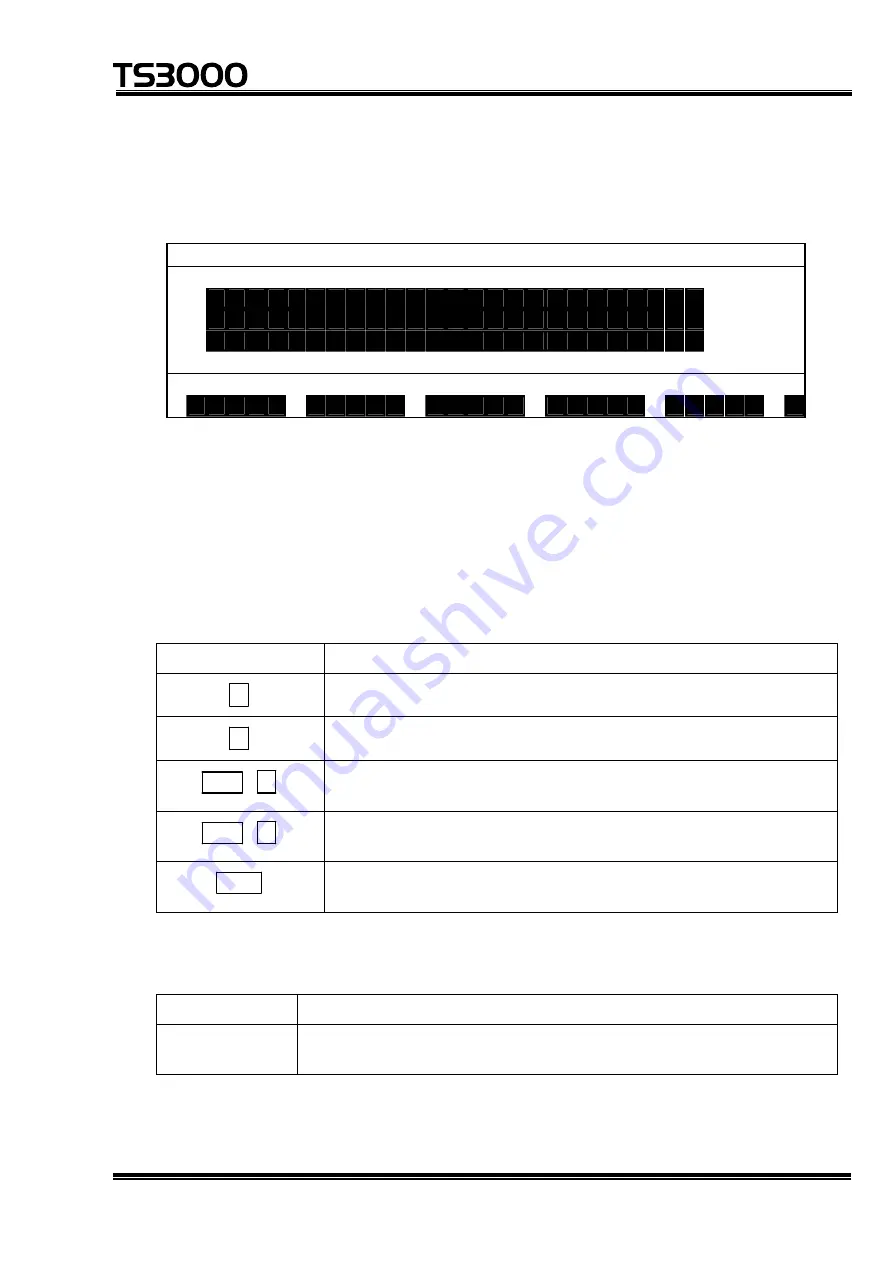
OPERATOR’S MANUAL
series Robot Controller
(b) Step 2: Range selection.
Move the main cursor by means of the
↓
key or
↑
key to change the selection
range. The following display then appears.
T R A N S S E L E C T I O N
[
4 / 1 1 ]
. w
o r l d
1 0
T R A N S 0 0 0 0 1
0
T R A N S 0 0 0 0 2
5
T R A N S 0 0 0 0 3
0
↓
T R A N S 0 0 0 0 4
4
T R A N S 0 0 0 0 3
C U T
• The entire data selected is displayed inversely.
• Either world coordinate, tool coordinate or work coordinate is not included in
the selection range.
• The main cursor indicates the data next to the selection range.
Keys operative in this mode and their operations are shown below.
Key Descriptions
↑
Used to widen the selection range upward.
↓
Used to widen the selection range downward.
ALT +
↑
Used to widen the selection range upward on the screen
basis.
ALT +
↓
Used to widen the selection range downward on the screen
basis.
ESC
Cancels the range selection and returns the system to the
coordinate data directory display mode.
Operation of each menu is shown below.
Menu Descriptions
[CUT]
Used to save the data in the selection range in the cut buffer and
delete that data.
STE 80720
– 5-63 –






























