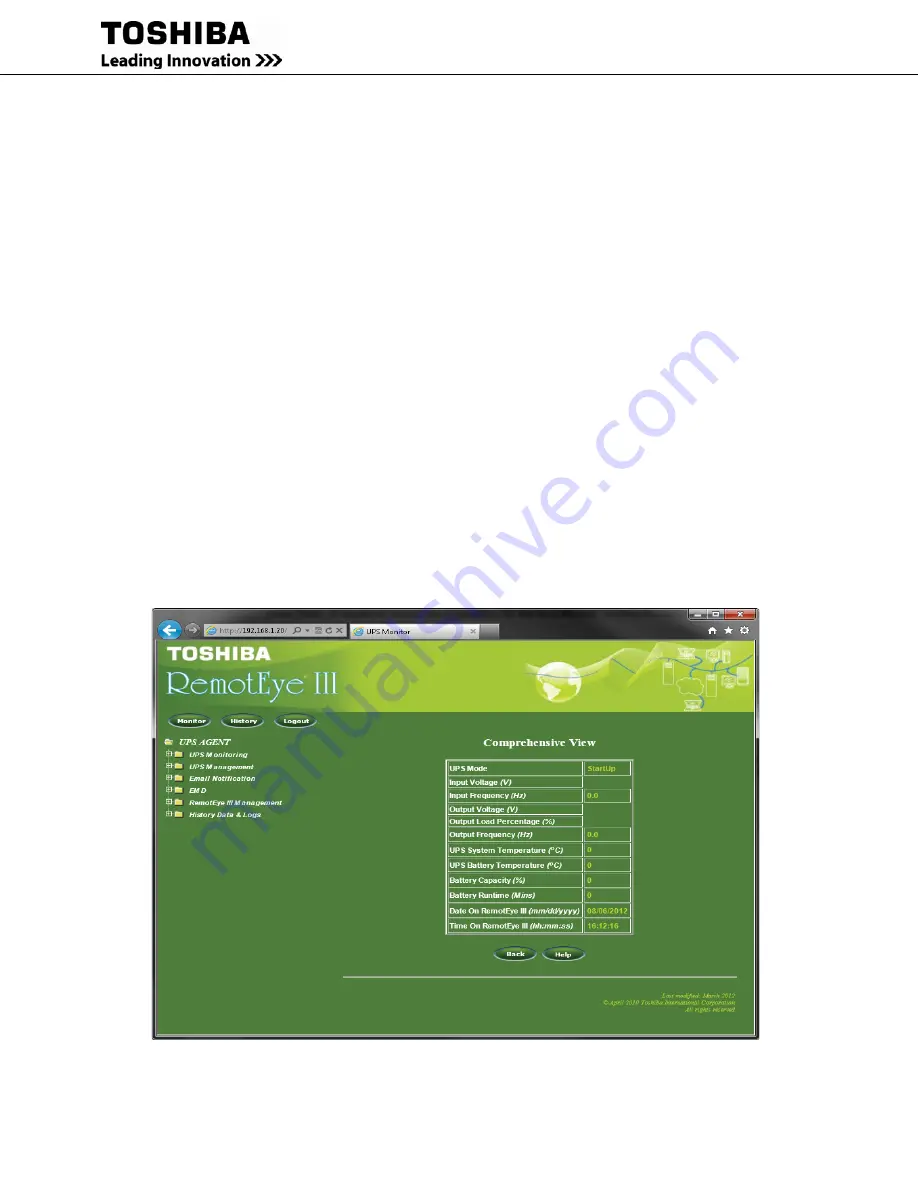
38
RemotEye III User Manual – 62330-005
Configuring the RemotEye III via HTTP
The RemotEye III can be configured by opening a web session (e.g. Internet Explorer, Firefox, and Google Chrome).
Hardware Setup
Web configuration is accomplished through a network link. Follow these steps to prepare the hardware for HTTP
RemotEye III configuration:
1.
Verify network cable connection to NETWORK port of RemotEye III.
2.
Verify active link to LAN or Network.
3.
For further information on the network connection, refer to “Making the Network Connection” on page
18.
Software Setup
The web configuration is accomplished through a TCP/IP network connection. A web connection can be established
with RemotEye III by using any Internet Browser application (for example, Firefox). Follow these steps to setup the
software for web-based RemotEye III configuration:
1.
Verify workstation is loaded with web browser application (e.g. Internet Explorer).
2.
Verify a valid network path exists between RemotEye III and the workstation. If performing the web
configuration from a workstation that is located on the same network, then proceed to the next section.
Otherwise, refer back to the section entitled “Routing to the RemotEye III” on page 37.
System Setup
To access the RemotEye III via the web, enter the IP address of the RemotEye III in the URL field of the browser and
press Enter (See Figure 29: RemotEye III with Internet Explorer Example). If unable to access the RemotEye III due
to a firewall, contact the network administrator for information on bypassing the firewall of the LAN.
Figure 29: RemotEye III with Internet Explorer Example
Summary of Contents for RemotEye III
Page 1: ... ...
Page 117: ...116 RemotEye III User Manual 62330 005 Figure 62 RemotEye Save Log Utility Set Page ...
Page 166: ......






























