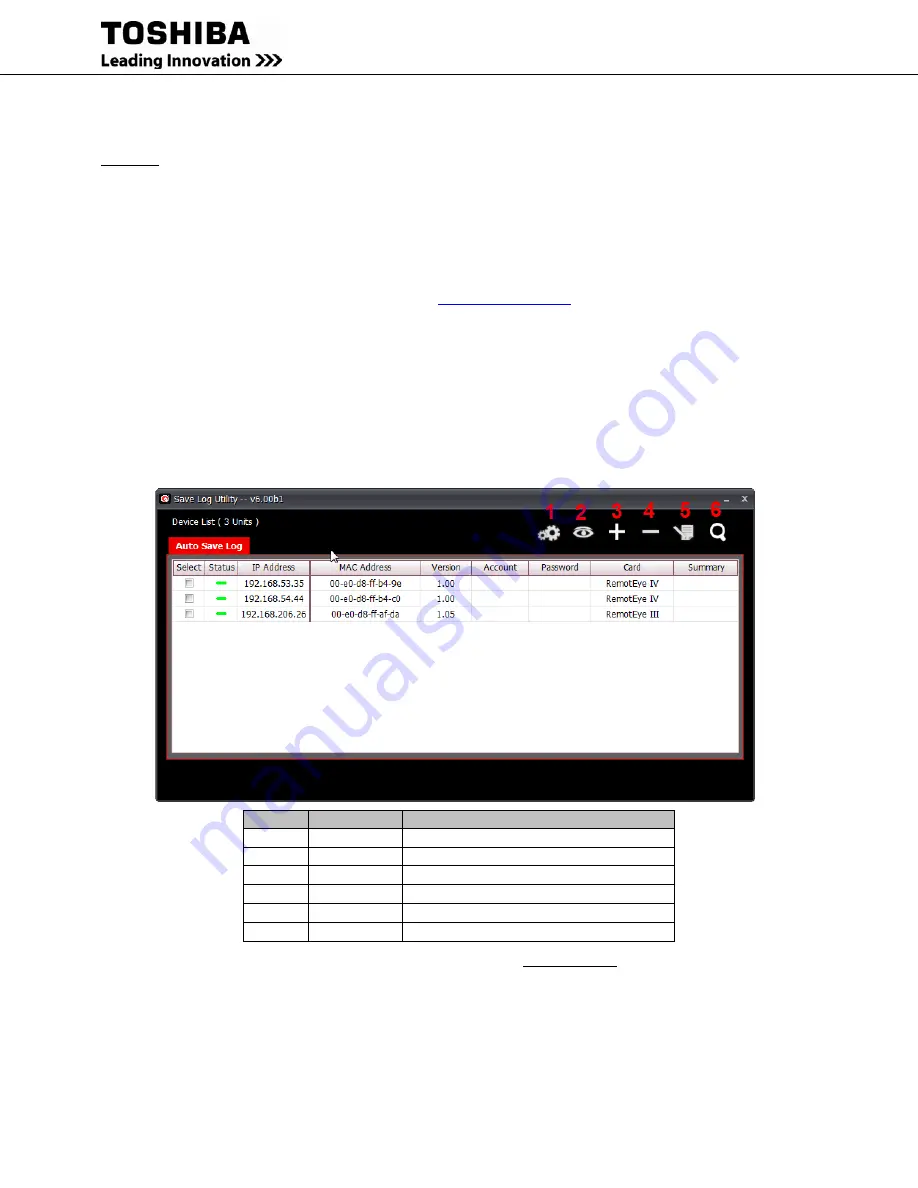
RemotEye III User Manual – 62330-005
113
Auto Save-Log Software
Save-Log is utility software which is able to save logs from one or more RemotEyes at the same time. It also has the
capability to save logs periodically. These logs are useful in identifying problems with the UPS. There are different
types of logs, each with their own functionality. Information on these types of logs is found in pages 83.
The Auto Save log software will automatically save the RemotEye list and settings. This eliminates having to re-
enter the information again after the program is closed or when the workstation running the software is shutdown.
Installation of Save-Log
1.
The software for the Auto Save log is loaded on the CD included in the RemotEye package. It also be
downloaded from the Toshiba website at
www.toshiba.com/ind
and clicking on the following path:
RemotEye III
Download RemotEye Files
Save Log.
2.
Download the software from the CD or the internet and run the program
Savelog_install.exe
and follow
the setup installation instructions.
3.
After installation has finished click on the icon,
TOSHIBA_AutoSaveLog
under the
All Programs
start
menu in order to execute.
Basic Layout
When opening the Save Log utility software, it will display a window like the one shown below. This window
displays a top row of tabs listing the UPS product lines and an Overview tab.
Toolbar ID
Item Name
Description
1
Save Log Setting
The saving history log settings
2
Browse
Using default browser to open homepage of selected device
3
Add
Pop-up Add dialog to add one device
4
Delete
Delete selected device which one or more
5
Edit
Pop-up Edit dialog to input correct account and password
6
Discover
Discover all devices on the network
Figure 57: Save Log Utility RemotEye – Auto Save Log Tab
Summary of Contents for RemotEye III
Page 1: ... ...
Page 117: ...116 RemotEye III User Manual 62330 005 Figure 62 RemotEye Save Log Utility Set Page ...
Page 166: ......






























