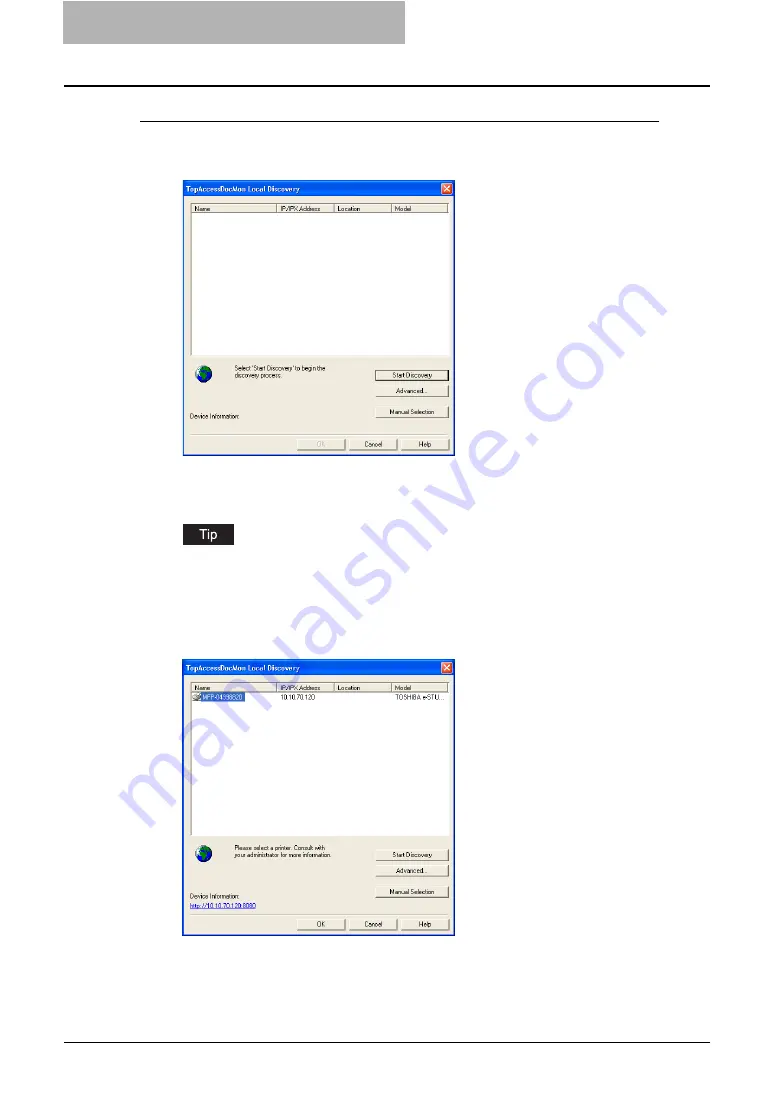
5 System Administration
218 Using e-Filing Backup/Restore Utility
Discovering the device automatically
1
In the TopAccessDocMon Local Discovery dialog box, click [Start
Discovery] to begin the process.
y
It locates all the compatible devices in your network.
2
When the process is completed, found devices are listed in the list.
If the process continues for a long time, it is because too many network clients are on the
network. In that case, you can configure the discovery using the [Advanced] button.
P.220 “Configuring Discovery Settings”
3
Select the equipment that you want to connect from the list and
click [OK].
y
The e-STUDIO e-Filing Backup/Restore Utility Login dialog box appears.
Summary of Contents for e-STUDIO 850 Series
Page 1: ...MULTIFUNCTIONAL DIGITAL SYSTEMS e Filing Guide ...
Page 2: ......
Page 10: ...8 Preface ...
Page 14: ...12 TABLE OF CONTENTS ...
Page 24: ...1 Overview 22 Features and Functions ...
Page 106: ...2 Getting Started 104 Getting Started with e Filing Web Utility ...
Page 138: ...3 How to Edit Documents 136 Moving and Merging Documents ...
Page 215: ...Safeguarding Data 213 3 Click OK y The selected user boxes are deleted from the e Filing ...
Page 234: ...5 System Administration 232 Using e Filing Backup Restore Utility ...
Page 260: ...6 Menu Functions Web utility 258 Layout Menu Functions ...
Page 268: ...7 Troubleshooting 266 TWAIN and File Downloader Errors ...
Page 272: ...270 INDEX ...






























