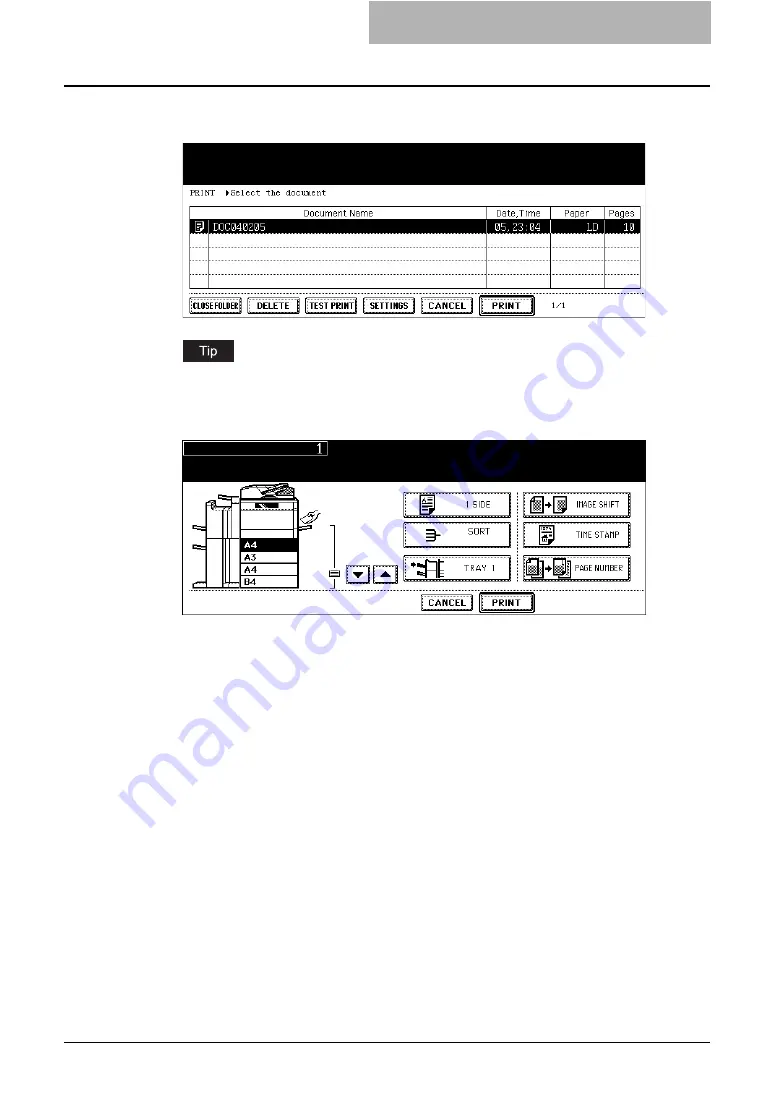
Getting Started with Control Panel 47
5
Select the document that you want to print, and press the [SET-
TINGS] button.
If you do not have to change the print settings, you can execute printing by press the
[PRINT] button now.
6
Set the print settings as you require.
y
If you want to change the number of copies, enter the number using the digital keys.
y
If you want to specify the drawer where the paper is fed, press the drawer in the illus-
tration in the screen or press the arrow buttons to move the selection.
y
If you want to perform the 2-Sided printing, press the upper left (shown as the [1
SIDE] button in the above screen) button and change the selection to the [BOOKLET]
or [TABLET] button.
y
If you want to change the finishing options, such as group printing, stapling, or hole
punching, press the middle left button (shown as the [SORT] button in the above
screen) and change the selection to the desired finishing option.
y
If you want to change the destination tray, press the lower left button (shown as the
[TRAY 2] button in the above screen) and change the selection to desired destination
tray.
y
If you want to set the image shift margin, press the [IMAGE SHIFT] button and set the
image shift in the desired position.
y
If you want to print a time stamp, press the [TIME STAMP] button and select the
desired position.
y
If you want to print page numbers in each page, press the [PAGE NUMBER] button
and select the desired position.
7
Press the [PRINT] button.
y
The document is printed.
Summary of Contents for e-STUDIO 850 Series
Page 1: ...MULTIFUNCTIONAL DIGITAL SYSTEMS e Filing Guide ...
Page 2: ......
Page 10: ...8 Preface ...
Page 14: ...12 TABLE OF CONTENTS ...
Page 24: ...1 Overview 22 Features and Functions ...
Page 106: ...2 Getting Started 104 Getting Started with e Filing Web Utility ...
Page 138: ...3 How to Edit Documents 136 Moving and Merging Documents ...
Page 215: ...Safeguarding Data 213 3 Click OK y The selected user boxes are deleted from the e Filing ...
Page 234: ...5 System Administration 232 Using e Filing Backup Restore Utility ...
Page 260: ...6 Menu Functions Web utility 258 Layout Menu Functions ...
Page 268: ...7 Troubleshooting 266 TWAIN and File Downloader Errors ...
Page 272: ...270 INDEX ...






























