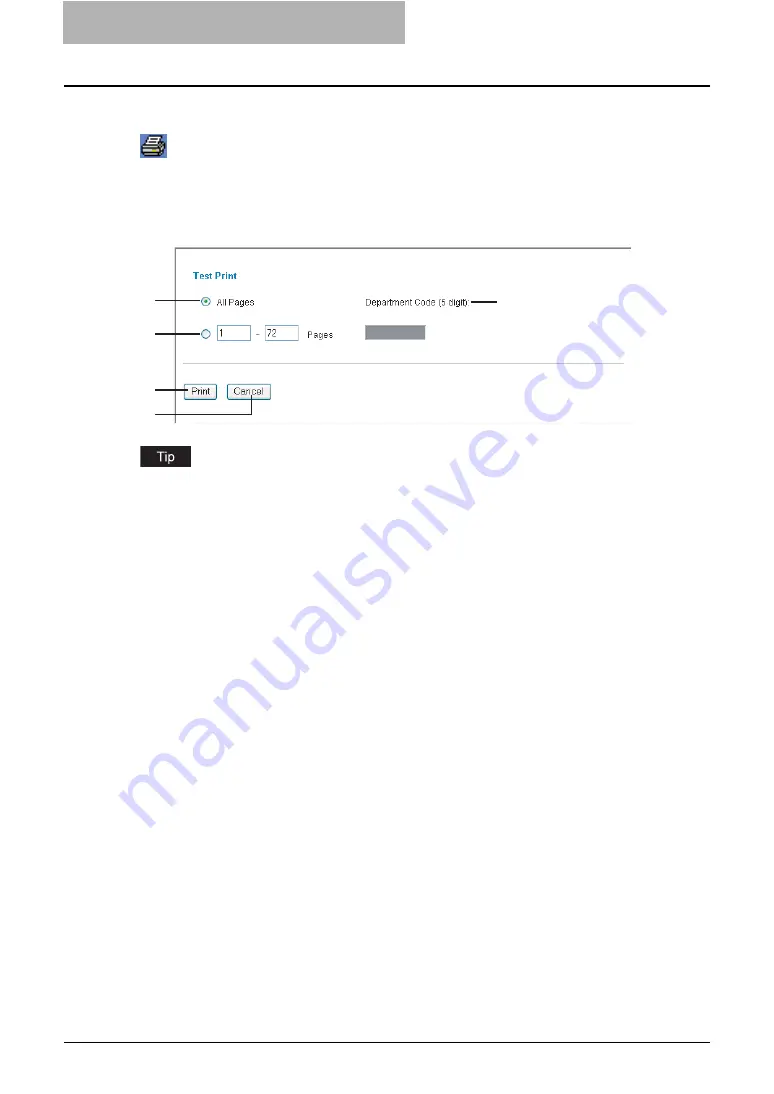
6 Menu Functions (Web utility)
238 File Menu Functions
Test Print
You can print one copy of selected document with default print settings using this function.
The Test Print function is enabled when you select document in the Documents frame. If you do
not select a document, the message “Please select a document.” will be displayed.
When you select Test Print from the File menu, the Test Print window appears.
When the User Management Setting is enabled, the maximum number of copies that is allowed
for the department and user will be displayed in the upper right of the page.
1) All Pages
Select this to print all pages of the document.
2) [first page number]-[last page number] Pages
Select this to specify the pages to be printed. Enter the first-of-page and end-of-page num-
ber to be printed in each field.
3) Department Code
Enter the 5-digit department code. This must be enter only when the department code is
enabled on the equipment.
4) [Print]
Click this to print one copy of the document.
5) [Cancel]
Click this to cancel printing.
After clicking [Print] in the Test Print window, the window displays the successful message.
1
3
2
4
5
Summary of Contents for e-STUDIO 850 Series
Page 1: ...MULTIFUNCTIONAL DIGITAL SYSTEMS e Filing Guide ...
Page 2: ......
Page 10: ...8 Preface ...
Page 14: ...12 TABLE OF CONTENTS ...
Page 24: ...1 Overview 22 Features and Functions ...
Page 106: ...2 Getting Started 104 Getting Started with e Filing Web Utility ...
Page 138: ...3 How to Edit Documents 136 Moving and Merging Documents ...
Page 215: ...Safeguarding Data 213 3 Click OK y The selected user boxes are deleted from the e Filing ...
Page 234: ...5 System Administration 232 Using e Filing Backup Restore Utility ...
Page 260: ...6 Menu Functions Web utility 258 Layout Menu Functions ...
Page 268: ...7 Troubleshooting 266 TWAIN and File Downloader Errors ...
Page 272: ...270 INDEX ...






























