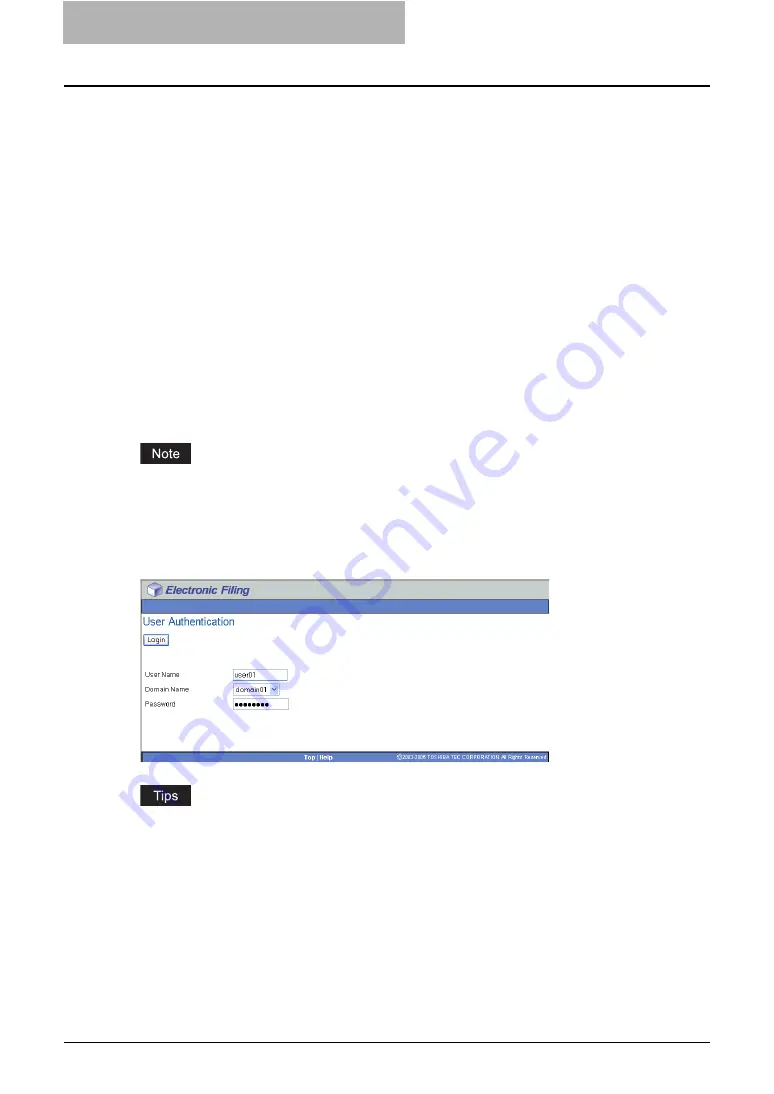
2 Getting Started
50 Getting Started with e-Filing Web Utility
Getting Started with e-Filing Web Utility
This section describes how to manage the e-Filing functions using the e-Filing web utility.
Accessing e-Filing Web Utility
This section describes how to access and exit the e-Filing web utility and how to log in as a sys-
tem administrator.
Accessing the e-Filing Web Utility Main Page
There are two ways to access the e-Filing web utility:
y
Click the e-Filing web utility link in the TopAccess web site.
y
Enter the e-Filing web utility URL in the address field of your Web browser.
The e-Filing web utility URL is: http://[IP address]:8080/e-FilingBox/efb.asp?
The [IP address] portion will be the IP address of this equipment. You can also use DNS
name of this equipment instead of the IP address.
For example, IP address of this equipment is “192.168.1.2”
http://192.168.1.2:8080/e-FilingBox/efb.asp?
For example, DNS name of this equipment is “mfp-00000236”
http://mfp-00000236:8080/e-FilingBox/efb.asp?
If the SSL is enabled for the HTTP network service, e-Filing web utility also will be accessed
using SSL.
When the User Management Setting is enabled, the login page will be displayed when access-
ing the e-Filing web utility URL. In that case, please enter the user name and password for the
User Authentication to login the e-Filing Web Utility Main Page.
y
Users can operate the e-Filing web utility after accessing the e-Filing web utility.
y
The access to the e-Filing web utility will be time out according to the Session Timer setting
in the WEB General Setting in TopAccess.
y
To use the administrator’s functions of e-Filing web utility, you must log in as a system
administrator after accessing the e-Filing web utility.
P.50 “Logging On the Administrator Page”
Logging On the Administrator Page
After you log in as a system administrator, you can delete all user boxes, folders, and docu-
ments without the password.
Summary of Contents for e-STUDIO 850 Series
Page 1: ...MULTIFUNCTIONAL DIGITAL SYSTEMS e Filing Guide ...
Page 2: ......
Page 10: ...8 Preface ...
Page 14: ...12 TABLE OF CONTENTS ...
Page 24: ...1 Overview 22 Features and Functions ...
Page 106: ...2 Getting Started 104 Getting Started with e Filing Web Utility ...
Page 138: ...3 How to Edit Documents 136 Moving and Merging Documents ...
Page 215: ...Safeguarding Data 213 3 Click OK y The selected user boxes are deleted from the e Filing ...
Page 234: ...5 System Administration 232 Using e Filing Backup Restore Utility ...
Page 260: ...6 Menu Functions Web utility 258 Layout Menu Functions ...
Page 268: ...7 Troubleshooting 266 TWAIN and File Downloader Errors ...
Page 272: ...270 INDEX ...






























