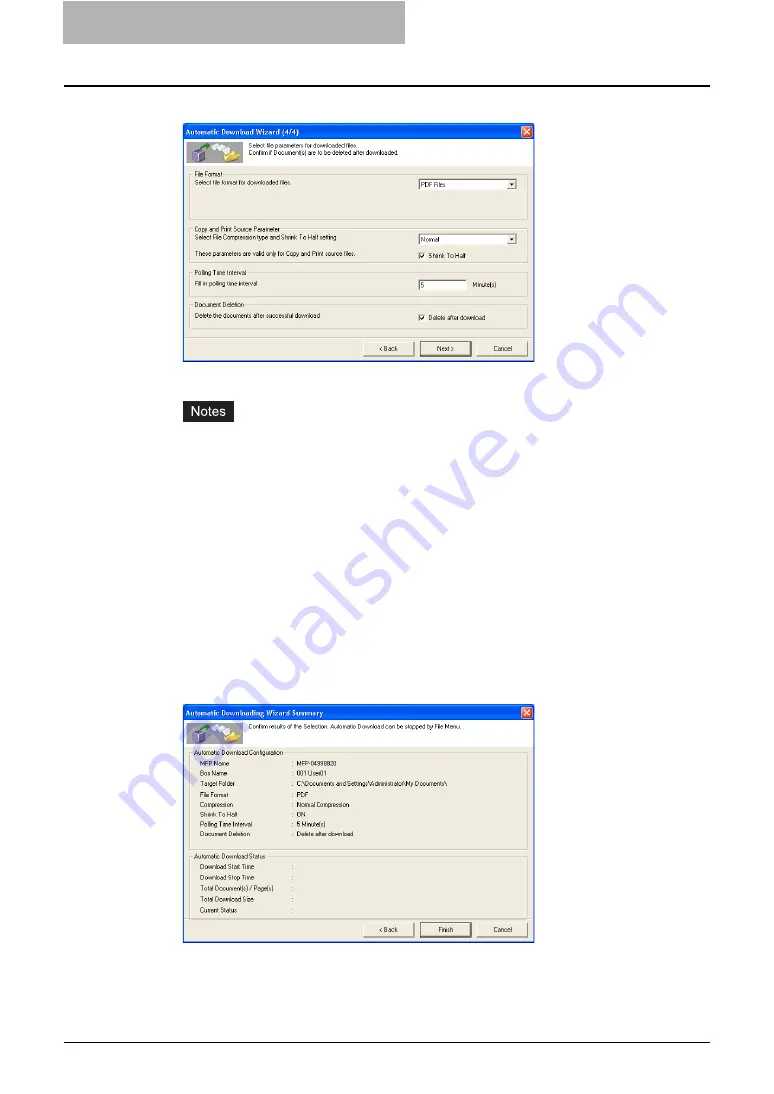
4 Retrieving Documents
168 Retrieving e-Filing Documents
8
Specify each item as you prefer.
File Format
— Select the file format for saved documents.
y
The black and white documents are saved as the single page TIFF format if you
select the JPEG format.
y
The gray scale and color mixed documents are saved as the single page TIFF format
if you select the multi page TIFF format.
Copy and Print Source Parameter
— Select the file compression type for save
document. You can also enable shrinking the documents by checking the “Shrink To
Half” check box. This options are valid only for the documents stored by Copy to e-Filing
or Print to e-Filing.
Polling Time Interval
— Enter the polling time interval to start downloading in minutes.
Document Deletion
— Check this when you want to delete documents after
downloading.
9
Click [Next].
y
The Automatic Download Wizard Summary dialog box appears.
10
Confirm the settings and click [Finish].
y
The Automatic Download will be enabled.
Summary of Contents for e-STUDIO 850 Series
Page 1: ...MULTIFUNCTIONAL DIGITAL SYSTEMS e Filing Guide ...
Page 2: ......
Page 10: ...8 Preface ...
Page 14: ...12 TABLE OF CONTENTS ...
Page 24: ...1 Overview 22 Features and Functions ...
Page 106: ...2 Getting Started 104 Getting Started with e Filing Web Utility ...
Page 138: ...3 How to Edit Documents 136 Moving and Merging Documents ...
Page 215: ...Safeguarding Data 213 3 Click OK y The selected user boxes are deleted from the e Filing ...
Page 234: ...5 System Administration 232 Using e Filing Backup Restore Utility ...
Page 260: ...6 Menu Functions Web utility 258 Layout Menu Functions ...
Page 268: ...7 Troubleshooting 266 TWAIN and File Downloader Errors ...
Page 272: ...270 INDEX ...






























