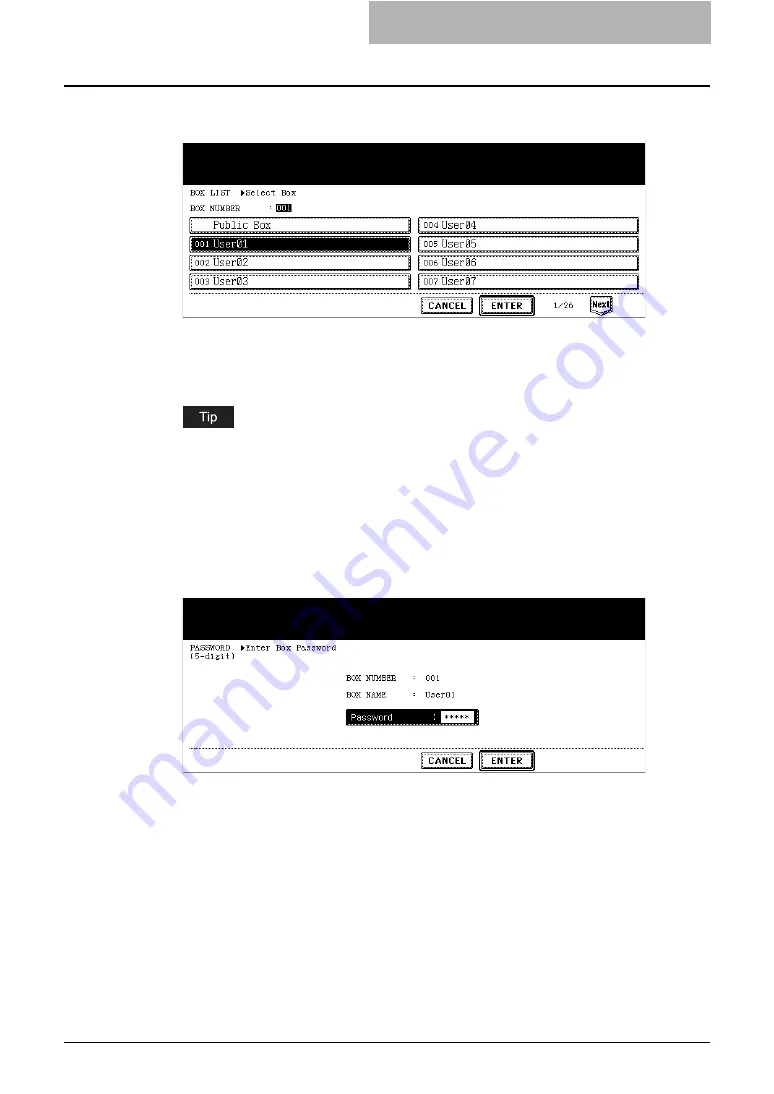
Storing Documents 29
5
Select the box in which you want to store the data and press the
[ENTER] button.
y
Select either the “Public Box” button or desired user box button.
y
If the user box that you want to store the data is not shown in the list, press the [Next]
or [Prev] buttons to change the list on the screen. You can also select the user box
by entering the box number using the digital key.
If the user box that you want to store the data has not been registered, you must register
the user box first. For setting up the user boxes, see
e-Filing Guide
. (The instruction on
how to set up the user boxes using the touch panel also describes in
Operator’s Manual
for Basic Function
.)
6
If you select a user box that a password is set, the password entry
screen may be displayed. If the password entry screen is dis-
played, enter the password using the digital keys and press the
[ENTER] button.
y
The list of the documents and folders for the selected box is displayed.
Summary of Contents for e-STUDIO 850 Series
Page 1: ...MULTIFUNCTIONAL DIGITAL SYSTEMS e Filing Guide ...
Page 2: ......
Page 10: ...8 Preface ...
Page 14: ...12 TABLE OF CONTENTS ...
Page 24: ...1 Overview 22 Features and Functions ...
Page 106: ...2 Getting Started 104 Getting Started with e Filing Web Utility ...
Page 138: ...3 How to Edit Documents 136 Moving and Merging Documents ...
Page 215: ...Safeguarding Data 213 3 Click OK y The selected user boxes are deleted from the e Filing ...
Page 234: ...5 System Administration 232 Using e Filing Backup Restore Utility ...
Page 260: ...6 Menu Functions Web utility 258 Layout Menu Functions ...
Page 268: ...7 Troubleshooting 266 TWAIN and File Downloader Errors ...
Page 272: ...270 INDEX ...






























