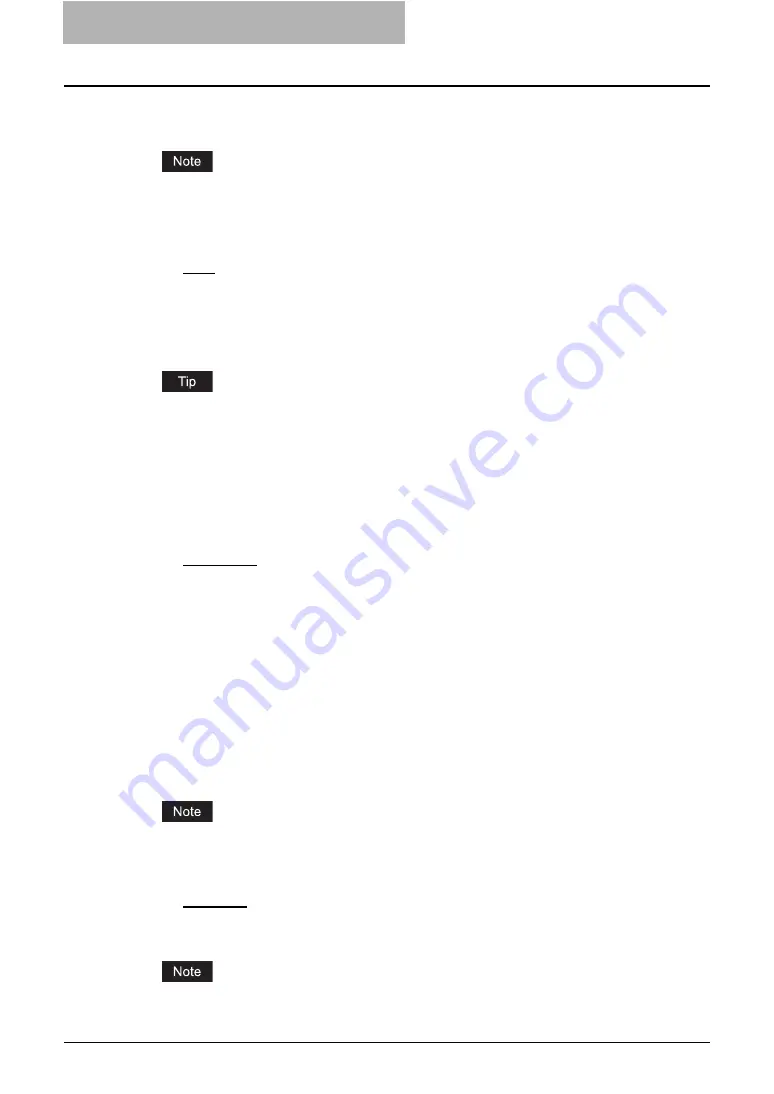
6 Menu Functions (Web utility)
240 File Menu Functions
5) Rotate Sort Copies
Select this for alternate-printing.
When the Rotate Sort Copies option is enabled, the printed copies are output in the inner
tray.
6) Paper Type
Select the media type of the paper.
-
Plain
— Select this when printing on 20-24 lbs plain paper (64-80 g/m2 plain paper).
-
Thick1
— Select this when printing on 24-28 lbs thick paper (81-105 g/m
2
thick paper).
-
Thick2
— Select this when printing on 32-90 lbs thick paper (106-163 g/m
2
thick paper).
-
Thick3
— Select this when printing on 110 lbs thick paper (164-209 g/m
2
thick paper).
-
Transparency
— Select this when printing on transparent sheets.
For more information about the paper types that are available for this equipment, please
refer to
Operator’s Manual for Basic Function
.
7) Department Code
Enter the user’s department code (This depends on whether this equipment is managed with
department code or not). Please ask your administrator for your department code.
8) Paper Source
This selects the source for feeding paper. Please select a paper source that correlates with
the printing size.
-
Auto Select
— Automatically selects the paper set in this equipment according to the
printed document size. When other than “Plain” or “Thick1” is selected in the Paper Type
option, paper is fed from the Bypass Tray.
-
Drawer 1
— Paper is fed from the Drawer 1.
-
Drawer 2
— Paper is fed from the Drawer 2.
-
Drawer 3
— Paper is fed from the Drawer 3. This cannot be selected if Drawer 3 is not
installed.
-
Drawer 4
— Paper is fed from the Drawer 4. This cannot be selected if Drawer 4 is not
installed.
-
Tandem LCF
— Paper is fed from the Tandem Large Capacity Feeder. This cannot be
selected if the Tandem Large Capacity Feeder is not installed.
-
External Large Capacity Feeder
— Paper is fed from the External Large Capacity
Feeder. This cannot be selected if the External Large Capacity Feeder is not installed.
-
Bypass Tray
— Paper is fed from the Bypass Tray.
The selectable values vary depending on the optional devices installed on this equipment.
9) Destination
Select the destination tray to be output.
-
Inner Tray
— Select this to route the output to the inner tray.
-
Tray 1
— Select this to route the output to the upper tray of the Finisher.
-
Tray 2
— Select this to route the output to the lower tray of the Finisher.
“Tray 1” and “Tray 2” are only available when the Hanging Finisher, Multi-staple Finisher or
Saddle Stitch Finisher are installed.
Summary of Contents for e-STUDIO 850 Series
Page 1: ...MULTIFUNCTIONAL DIGITAL SYSTEMS e Filing Guide ...
Page 2: ......
Page 10: ...8 Preface ...
Page 14: ...12 TABLE OF CONTENTS ...
Page 24: ...1 Overview 22 Features and Functions ...
Page 106: ...2 Getting Started 104 Getting Started with e Filing Web Utility ...
Page 138: ...3 How to Edit Documents 136 Moving and Merging Documents ...
Page 215: ...Safeguarding Data 213 3 Click OK y The selected user boxes are deleted from the e Filing ...
Page 234: ...5 System Administration 232 Using e Filing Backup Restore Utility ...
Page 260: ...6 Menu Functions Web utility 258 Layout Menu Functions ...
Page 268: ...7 Troubleshooting 266 TWAIN and File Downloader Errors ...
Page 272: ...270 INDEX ...






























