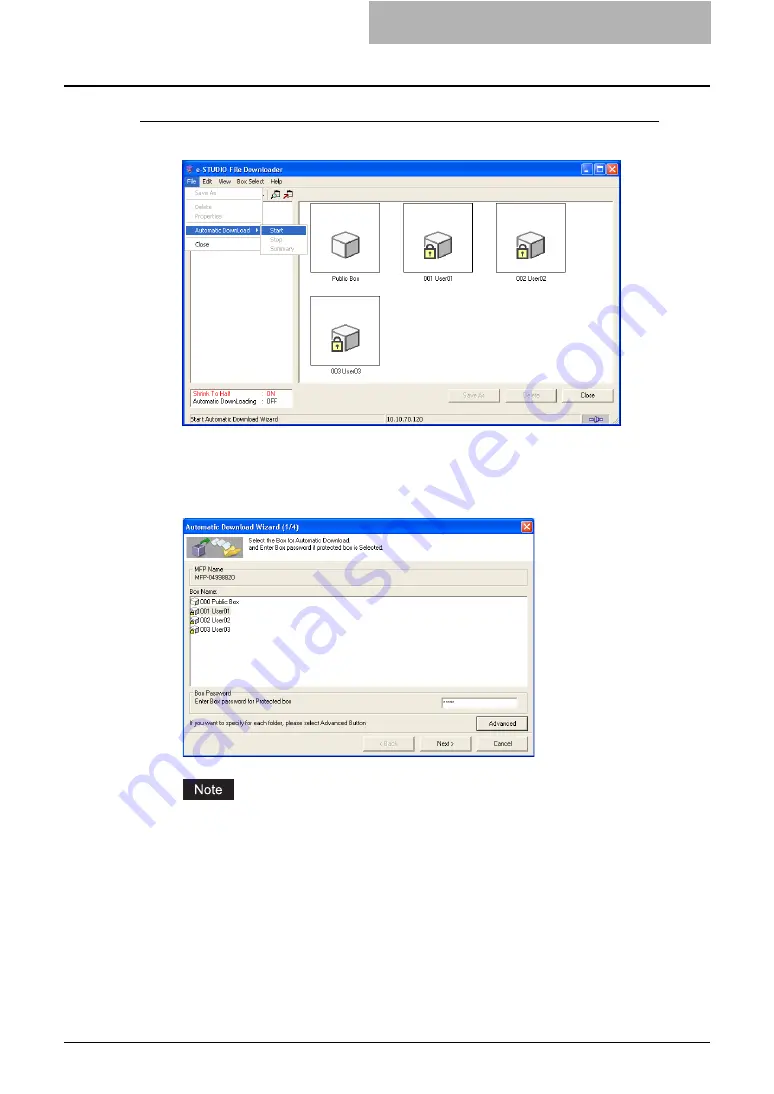
Retrieving e-Filing Documents 165
Starting the Automatic Download
1
Click the [File] menu and select [Start] in [Automatic Download].
y
The Automatic Download Wizard (1/4) dialog box appears.
2
Select the box that you want to download the documents, and enter
the 5-digit password if the selected box is protected by a password.
Then click [Next]
You can enter the administrator password instead of the 5-digit password.
3
If the documents that you want to download are stored in a folder,
click [Advanced].
y
The Automatic Download Wizard (2/4) dialog box appears.
y
If you do not have to select a folder, click [Next] and skip to step 5.
Summary of Contents for e-STUDIO 850 Series
Page 1: ...MULTIFUNCTIONAL DIGITAL SYSTEMS e Filing Guide ...
Page 2: ......
Page 10: ...8 Preface ...
Page 14: ...12 TABLE OF CONTENTS ...
Page 24: ...1 Overview 22 Features and Functions ...
Page 106: ...2 Getting Started 104 Getting Started with e Filing Web Utility ...
Page 138: ...3 How to Edit Documents 136 Moving and Merging Documents ...
Page 215: ...Safeguarding Data 213 3 Click OK y The selected user boxes are deleted from the e Filing ...
Page 234: ...5 System Administration 232 Using e Filing Backup Restore Utility ...
Page 260: ...6 Menu Functions Web utility 258 Layout Menu Functions ...
Page 268: ...7 Troubleshooting 266 TWAIN and File Downloader Errors ...
Page 272: ...270 INDEX ...






























