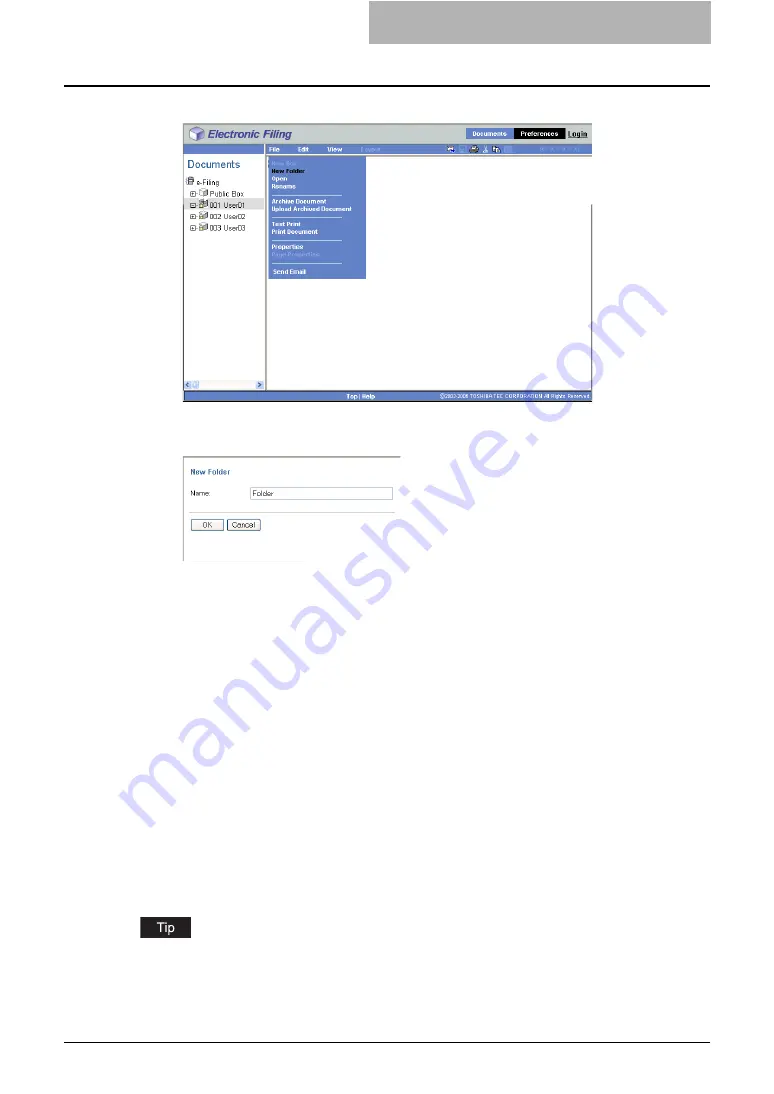
Getting Started with e-Filing Web Utility 59
4
Click the [File] menu and select [New Folder].
y
The New Folder window appears.
5
Enter the folder name in the “Name” field.
y
Folder names consist of any ASCII character except: \ / < > " % & = ' ; : * ? | # [ ] { }.
Do not use a space or period at the beginning or end of the name. The maximum size
of a folder name is 64 characters.
6
Click [OK].
y
The created folder appears under selected box in the Documents frame.
Deleting Boxes and Folders
Users can delete user boxes and folders. When the box has been protected with a password,
users must enter the password to delete the boxes and folders. Users can also delete folders in
the public box, but not the public box.
Administrators also can delete all user boxes and folders using the administrator password.
— Deleting Boxes
Users can delete user boxes and folders in any box. If a user box is deleted, all folders and doc-
uments in the box are also deleted.
You can also delete user boxes from the Touch Panel Display. For the instruction to delete user
boxes from the Touch Panel Display, please refer to the following section.
Summary of Contents for e-STUDIO 850 Series
Page 1: ...MULTIFUNCTIONAL DIGITAL SYSTEMS e Filing Guide ...
Page 2: ......
Page 10: ...8 Preface ...
Page 14: ...12 TABLE OF CONTENTS ...
Page 24: ...1 Overview 22 Features and Functions ...
Page 106: ...2 Getting Started 104 Getting Started with e Filing Web Utility ...
Page 138: ...3 How to Edit Documents 136 Moving and Merging Documents ...
Page 215: ...Safeguarding Data 213 3 Click OK y The selected user boxes are deleted from the e Filing ...
Page 234: ...5 System Administration 232 Using e Filing Backup Restore Utility ...
Page 260: ...6 Menu Functions Web utility 258 Layout Menu Functions ...
Page 268: ...7 Troubleshooting 266 TWAIN and File Downloader Errors ...
Page 272: ...270 INDEX ...






























