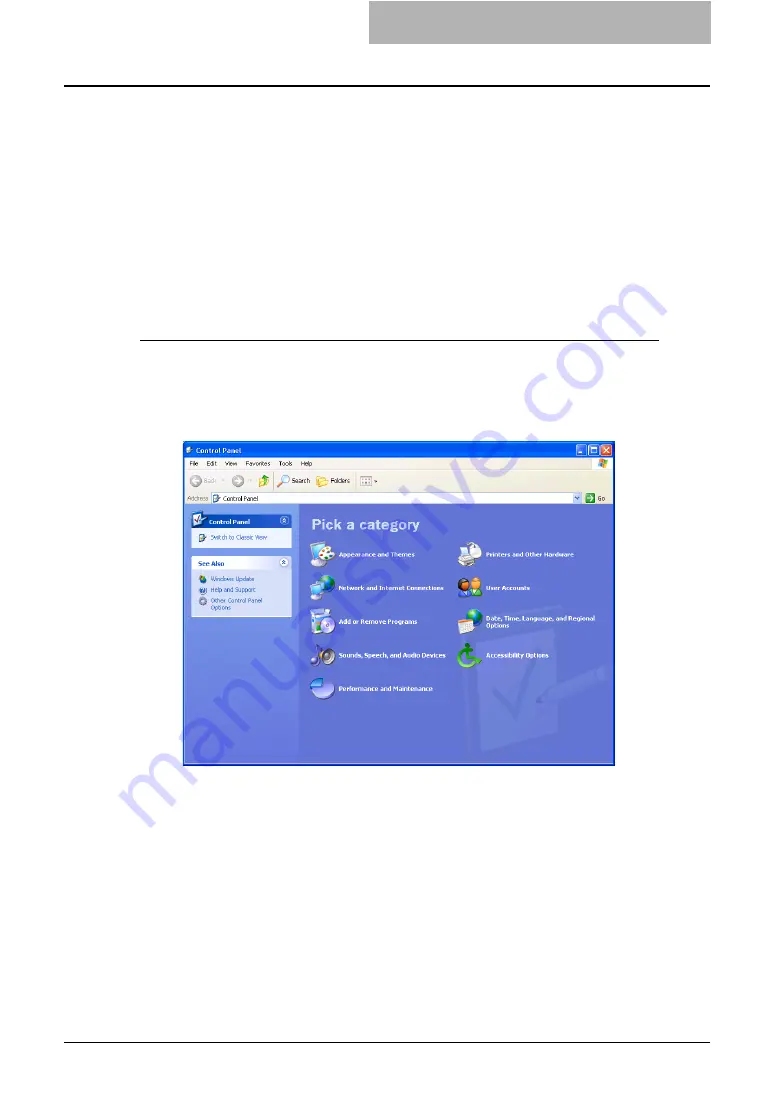
Installing e-Filing Client Software 145
5
Follow the installation procedure using the Client Utilities CD-ROM
described in following section.
P.139 “Installing from Client Utilities CD-ROM”
Uninstalling the e-Filing Client Software
The following describes how to uninstall the e-Filing client software.
You can uninstall all client software that have installed from the Client Utilities CD-ROM, or you
can uninstall only e-Filing client software.
P.145 “Uninstalling the all Client Utilities Software”
P.147 “Uninstalling only e-Filing Client Software”
Uninstalling the all Client Utilities Software
The following describes an uninstallation on Windows XP. The procedure is the same when
other versions of Windows are used.
1
Open “Control Panel” and double-click the “Add or Remove Pro-
grams” icon.
y
The Add/Remove Programs dialog box appears.
Summary of Contents for e-STUDIO 850 Series
Page 1: ...MULTIFUNCTIONAL DIGITAL SYSTEMS e Filing Guide ...
Page 2: ......
Page 10: ...8 Preface ...
Page 14: ...12 TABLE OF CONTENTS ...
Page 24: ...1 Overview 22 Features and Functions ...
Page 106: ...2 Getting Started 104 Getting Started with e Filing Web Utility ...
Page 138: ...3 How to Edit Documents 136 Moving and Merging Documents ...
Page 215: ...Safeguarding Data 213 3 Click OK y The selected user boxes are deleted from the e Filing ...
Page 234: ...5 System Administration 232 Using e Filing Backup Restore Utility ...
Page 260: ...6 Menu Functions Web utility 258 Layout Menu Functions ...
Page 268: ...7 Troubleshooting 266 TWAIN and File Downloader Errors ...
Page 272: ...270 INDEX ...






























