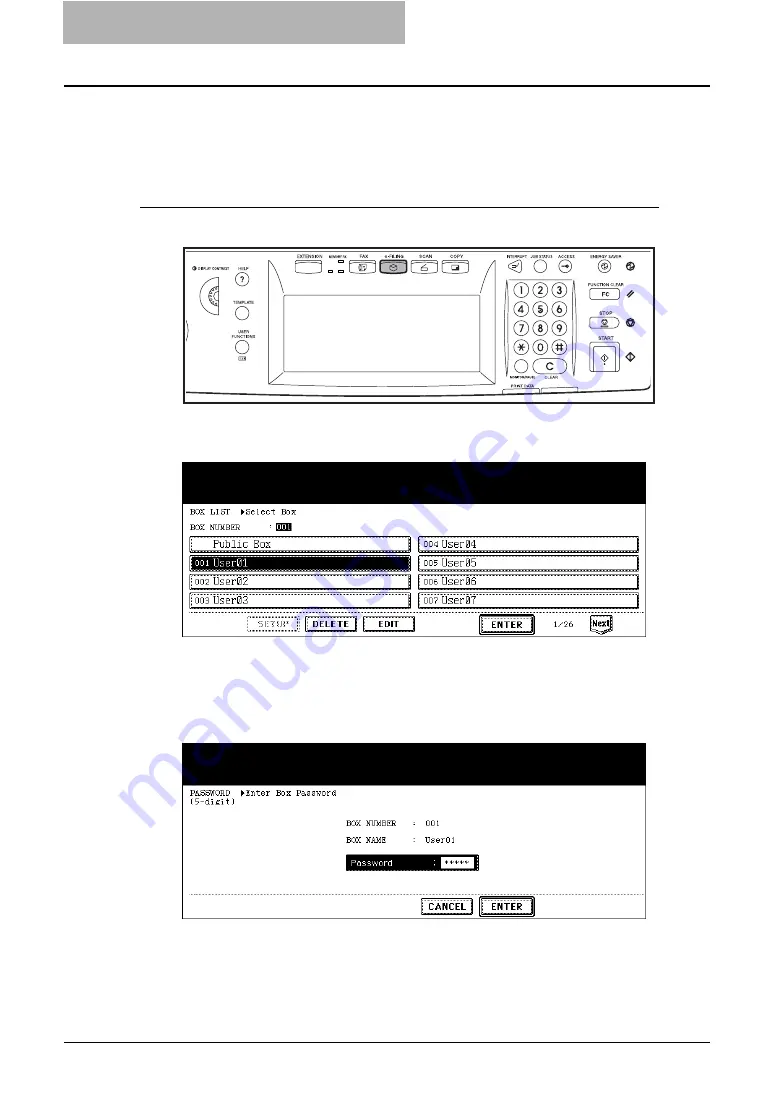
2 Getting Started
48 Getting Started with Control Panel
— Selecting Test Print
Before printing an entire document, you can print a specified pages of the document for confir-
mation.
Printing a document
1
Press the [e-FILING] button on the control panel.
2
Select a box button that contains a document you want to print, and
then press the [ENTER] button.
y
When the password has been set to the selected user box, the password entry
screen is displayed. In that case, continue to next step.
y
When the password had not been set to the selected user box, skip to Step 4.
3
If the password entry screen is displayed, enter the 5-digit pass-
word using digital keys and press the [ENTER] button.
Summary of Contents for e-STUDIO 850 Series
Page 1: ...MULTIFUNCTIONAL DIGITAL SYSTEMS e Filing Guide ...
Page 2: ......
Page 10: ...8 Preface ...
Page 14: ...12 TABLE OF CONTENTS ...
Page 24: ...1 Overview 22 Features and Functions ...
Page 106: ...2 Getting Started 104 Getting Started with e Filing Web Utility ...
Page 138: ...3 How to Edit Documents 136 Moving and Merging Documents ...
Page 215: ...Safeguarding Data 213 3 Click OK y The selected user boxes are deleted from the e Filing ...
Page 234: ...5 System Administration 232 Using e Filing Backup Restore Utility ...
Page 260: ...6 Menu Functions Web utility 258 Layout Menu Functions ...
Page 268: ...7 Troubleshooting 266 TWAIN and File Downloader Errors ...
Page 272: ...270 INDEX ...






























