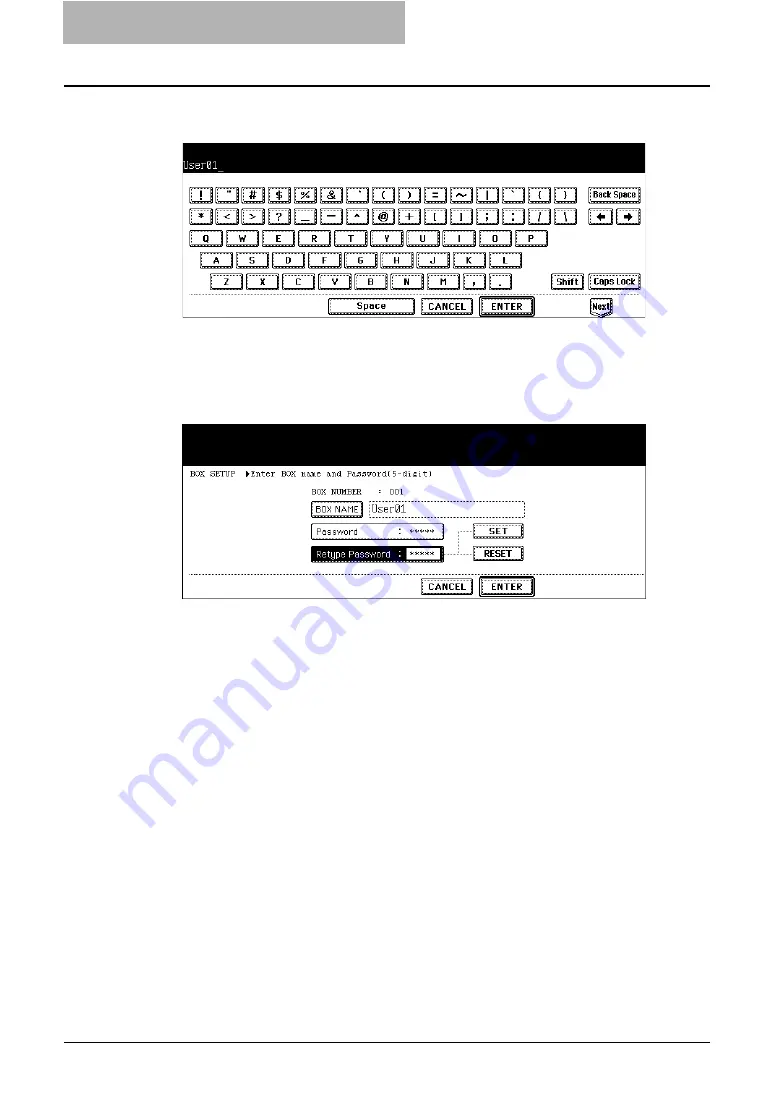
2 Getting Started
38 Getting Started with Control Panel
4
Enter the box name using the keyboard and digital keys, and press
the [ENTER] button to set the entry.
y
Box names consist of any ASCII characters except: \ / < > " % & = ' ; : * ? | # [ ] { }. Do
not use a space or period at the beginning or end of the name. The maximum size of
a box name is 32 characters.
5
If you want to protect the user box with a password, enter the 5-
digit password in the “Password” and “Retype Password” fields.
y
To set a password, press the “Password” field, enter the 5-digit password using the
digital keys, and press the [SET] button to set the entry. After pressing the [SET] but-
ton, the “Retype Password” field will be highlighted and then enter the same pass-
word.
6
Press the [ENTER] button.
y
The user box is created.
Summary of Contents for e-STUDIO 850 Series
Page 1: ...MULTIFUNCTIONAL DIGITAL SYSTEMS e Filing Guide ...
Page 2: ......
Page 10: ...8 Preface ...
Page 14: ...12 TABLE OF CONTENTS ...
Page 24: ...1 Overview 22 Features and Functions ...
Page 106: ...2 Getting Started 104 Getting Started with e Filing Web Utility ...
Page 138: ...3 How to Edit Documents 136 Moving and Merging Documents ...
Page 215: ...Safeguarding Data 213 3 Click OK y The selected user boxes are deleted from the e Filing ...
Page 234: ...5 System Administration 232 Using e Filing Backup Restore Utility ...
Page 260: ...6 Menu Functions Web utility 258 Layout Menu Functions ...
Page 268: ...7 Troubleshooting 266 TWAIN and File Downloader Errors ...
Page 272: ...270 INDEX ...






























