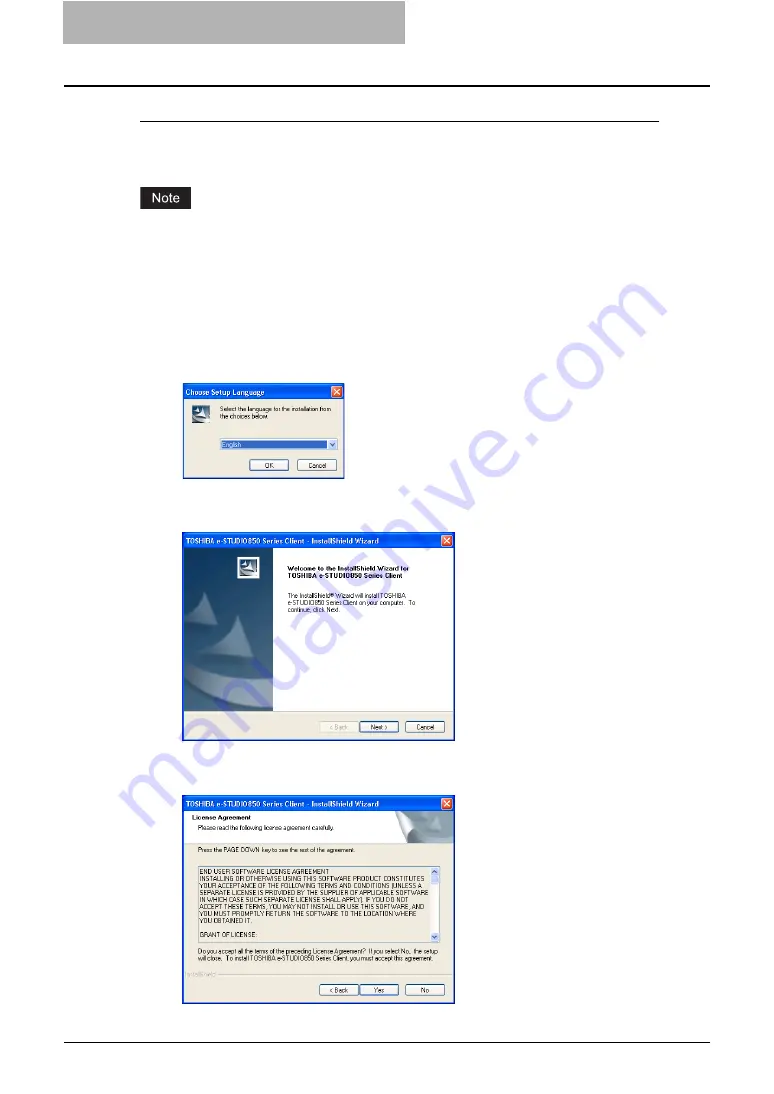
4 Retrieving Documents
140 Installing e-Filing Client Software
Installing the e-Filing client software using the installer
This procedure describes an installation on Windows XP. The procedure is the same when
other versions of Windows are used.
You must log into Windows as a user who has the “Administrators” or “Power Users” privilege,
when using the Windows NT 4.0, Windows 2000, Windows XP, or Windows Server 2003.
1
Insert the Client Utilities CD-ROM into the CD-ROM drive.
y
The installer automatically starts and the Choose Setup Language dialog box
appears.
When the installer does not automatically start, double-click “Setup.exe” in the Client
Utilities CD-ROM.
2
Select your language and click [OK].
y
The InstallSheild Wizard dialog box appears.
3
Click [Next].
y
The License Agreement screen is displayed.
4
Click [Yes].
y
The Choose Destination Location screen is displayed.
Summary of Contents for e-STUDIO 850 Series
Page 1: ...MULTIFUNCTIONAL DIGITAL SYSTEMS e Filing Guide ...
Page 2: ......
Page 10: ...8 Preface ...
Page 14: ...12 TABLE OF CONTENTS ...
Page 24: ...1 Overview 22 Features and Functions ...
Page 106: ...2 Getting Started 104 Getting Started with e Filing Web Utility ...
Page 138: ...3 How to Edit Documents 136 Moving and Merging Documents ...
Page 215: ...Safeguarding Data 213 3 Click OK y The selected user boxes are deleted from the e Filing ...
Page 234: ...5 System Administration 232 Using e Filing Backup Restore Utility ...
Page 260: ...6 Menu Functions Web utility 258 Layout Menu Functions ...
Page 268: ...7 Troubleshooting 266 TWAIN and File Downloader Errors ...
Page 272: ...270 INDEX ...






























