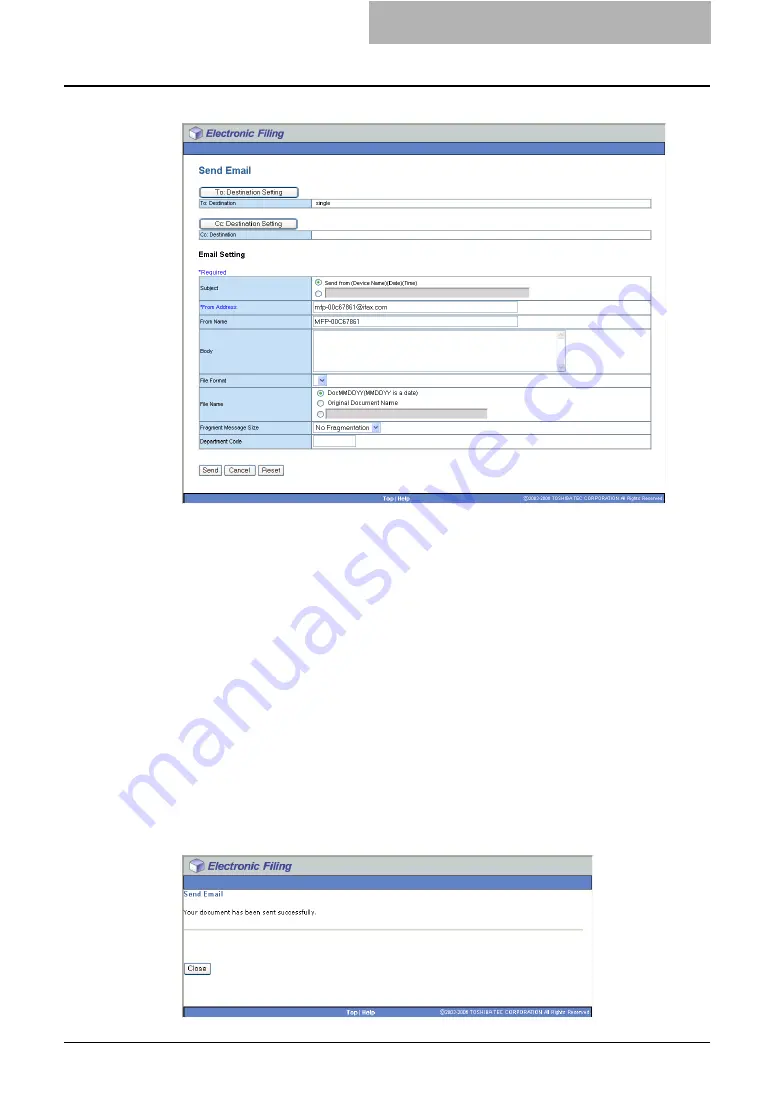
Getting Started with e-Filing Web Utility 97
5
Specify the following items as required and click [Send].
[To: Destination Setting]
— Click this to specify the destination. When you click this
button, the Recipient List page appears. For instructions on how to specify the
destination, see the following section.
[Cc: Destination Setting]
— Click this to specify the Cc destination if required.
Subject
— This sets the subject of the Email documents. Select “Send from (Device
Name) (Date) (Time)” to automatically apply the subject, or enter the desired subject in
the field.
From Address
— Enter the Email address of the sender. When the recipient replies, the
message will be sent to this Email address.
From Name
— Enter the sender name of the Email document.
Body
— Enter the body message of the Email document. You can enter up to 1000
characters (including spaces).
File Format
— Select the file format that the received document will be converted.
File Name
— Select how the attached file will be named. Select “DocYYMMDD” to
name as it described, select “Original Document Name” to use the original document
name, or you can enter the desired file name in the field.
Fragment Message Size
— Select the size of the message fragmentation.
Department Code — Enter the department code if required.
6
Click [Close].
Summary of Contents for e-STUDIO 850 Series
Page 1: ...MULTIFUNCTIONAL DIGITAL SYSTEMS e Filing Guide ...
Page 2: ......
Page 10: ...8 Preface ...
Page 14: ...12 TABLE OF CONTENTS ...
Page 24: ...1 Overview 22 Features and Functions ...
Page 106: ...2 Getting Started 104 Getting Started with e Filing Web Utility ...
Page 138: ...3 How to Edit Documents 136 Moving and Merging Documents ...
Page 215: ...Safeguarding Data 213 3 Click OK y The selected user boxes are deleted from the e Filing ...
Page 234: ...5 System Administration 232 Using e Filing Backup Restore Utility ...
Page 260: ...6 Menu Functions Web utility 258 Layout Menu Functions ...
Page 268: ...7 Troubleshooting 266 TWAIN and File Downloader Errors ...
Page 272: ...270 INDEX ...
















































