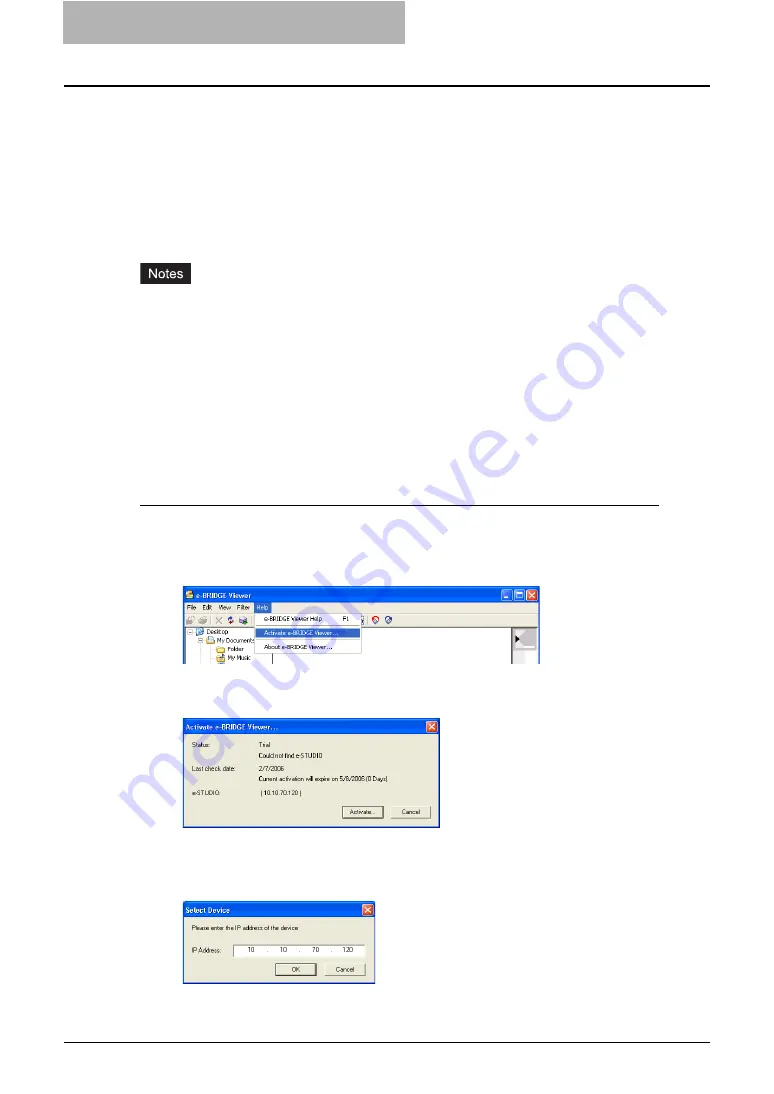
4 Retrieving Documents
180 Viewing Documents with e-BRIDGE Viewer
Activating the e-BRIDGE Viewer
The e-BRIDGE Viewer can be used without a license validation for 90 days.
When you run the e-BRIDGE Viewer, the e-BRIDGE Viewer will automatically search for sup-
ported equipment on your TCP/IP network. If the equipment is found, the license validation will
be reset to 90 days. Every time the connection to the supported equipment is successfully
established, the expiring date is set to 90 days.
If the supported equipment cannot be found successfully, you must configure the connection to
the equipment manually to perform the license validation.
y
The manual activation is necessary only when e-BRIDGE Viewer could not find the sup-
ported equipment on your network. In that case, the status field will display “Trial”.
y
The license validation is successfully performed only when the connection to the following
equipments is established. If you establish the connection to the equipment other than the
following equipments, the license validation cannot be performed.
- e-STUDIO3510c Series
- e-STUDIO451c Series
- e-STUDIO850 Series
- e-STUDIO452 Series
- e-STUDIO282 Series
Activating the e-BRIDGE Viewer manually
You can manually perform the license validation from the “Activate e-BRIDGE Viewer” command
in the Help menu.
1
Click the Help menu and select [Activate e-BRIDGE Viewer].
y
The Activate e-BRIDGE Viewer dialog box appears.
2
Click [Activate].
y
The Select Device dialog box appears.
3
Enter the IP address of the equipment that you want to connect,
and click [OK].
Summary of Contents for e-STUDIO 850 Series
Page 1: ...MULTIFUNCTIONAL DIGITAL SYSTEMS e Filing Guide ...
Page 2: ......
Page 10: ...8 Preface ...
Page 14: ...12 TABLE OF CONTENTS ...
Page 24: ...1 Overview 22 Features and Functions ...
Page 106: ...2 Getting Started 104 Getting Started with e Filing Web Utility ...
Page 138: ...3 How to Edit Documents 136 Moving and Merging Documents ...
Page 215: ...Safeguarding Data 213 3 Click OK y The selected user boxes are deleted from the e Filing ...
Page 234: ...5 System Administration 232 Using e Filing Backup Restore Utility ...
Page 260: ...6 Menu Functions Web utility 258 Layout Menu Functions ...
Page 268: ...7 Troubleshooting 266 TWAIN and File Downloader Errors ...
Page 272: ...270 INDEX ...






























