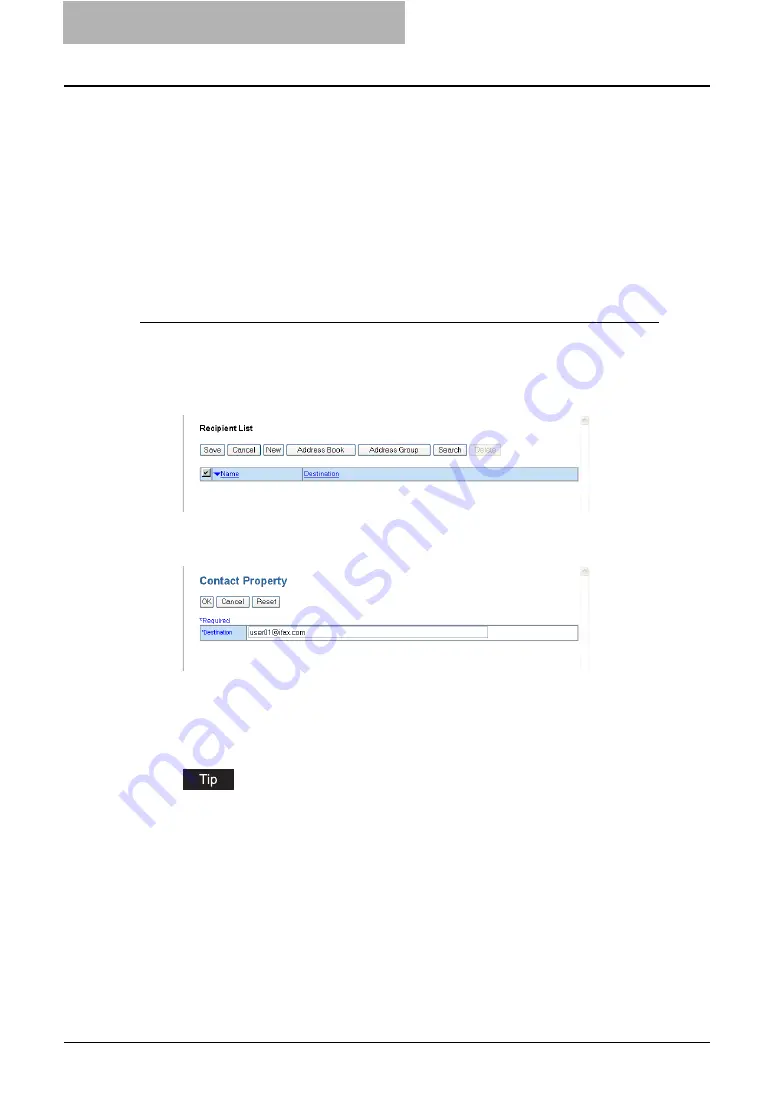
2 Getting Started
98 Getting Started with e-Filing Web Utility
— Destination Setting
In the Recipient List page, you can specify the destinations to send e-Filing documents as Email.
You can specify the recipients by entering Email addresses manually, selecting recipients from
the address book, selecting recipient groups from the address book, or searching for recipients
in the LDAP server.
P.98 “Entering the recipients manually”
P.99 “Selecting the recipients from the address book”
P.100 “Selecting the groups from the address book”
P.101 “Searching for recipients in the LDAP server”
P.103 “Removing the contacts from the recipient list”
Entering the recipients manually
Using this method, you can add a recipient manually to the Recipient List.
1
Click [Destination Setting] to open the Recipient List page.
2
Click [New].
y
The Contact Property page is displayed.
3
Enter the Email address of the recipient, in the Destination field.
4
Click [OK].
y
Entered recipient is added in the Recipient List page.
5
Repeat step 2 to 4 to add all recipients you require.
You can remove the contacts that you added in the recipient list before saving the desti-
nation settings.
Summary of Contents for e-STUDIO 850 Series
Page 1: ...MULTIFUNCTIONAL DIGITAL SYSTEMS e Filing Guide ...
Page 2: ......
Page 10: ...8 Preface ...
Page 14: ...12 TABLE OF CONTENTS ...
Page 24: ...1 Overview 22 Features and Functions ...
Page 106: ...2 Getting Started 104 Getting Started with e Filing Web Utility ...
Page 138: ...3 How to Edit Documents 136 Moving and Merging Documents ...
Page 215: ...Safeguarding Data 213 3 Click OK y The selected user boxes are deleted from the e Filing ...
Page 234: ...5 System Administration 232 Using e Filing Backup Restore Utility ...
Page 260: ...6 Menu Functions Web utility 258 Layout Menu Functions ...
Page 268: ...7 Troubleshooting 266 TWAIN and File Downloader Errors ...
Page 272: ...270 INDEX ...






























