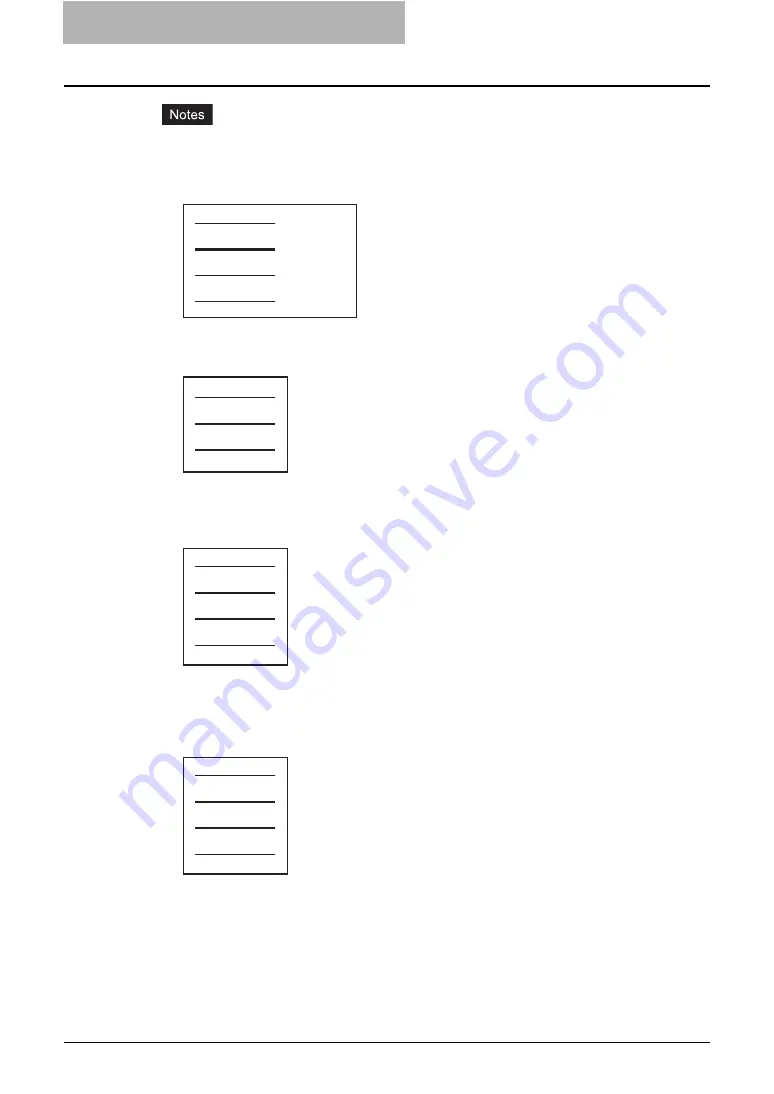
6 Menu Functions (Web utility)
244 File Menu Functions
y
If “Do not print on page” is selected while the Duplex option is set to either “Book” or
“Tablet”, and you enter an even numbered page (printed on the back side of the paper)
for the Pages field, the specified page will be blank. The desired blank sheet is inserted
next and the 2-sided printing continues from the next page.
y
If “Print on 1 side of page” is selected while the Duplex option is set to either “Book” or
“Tablet”, the specified page is printed on the front side of the sheet and back side of the
sheet will be blank.
y
If “Print on 1 side of page” is selected while the Duplex option is set to either “Book” or
“Tablet”, and you enter an even numbered page (printed on the back side of the paper)
for the Pages field, the specified page will be blank. The page is printed on the front side
of the inserted sheet and the 2-sided printing continues from the next page.
y
If “Print on both sides of page” is selected while the Duplex option is set to either “Book”
or “Tablet”, and you enter an even numbered page (printed on the back side of the paper)
for the Pages field, the specified page will be blank. The specified page and the next
page are printed on the inserted sheet and the 2-sided printing continues from the next
page.
18) Interleave Pages
This sets the interleaving page feature that is useful when you want to insert paper of a dif-
ferent type (or from another source) between every page of your print job. For example, you
could use this option to insert blank, colored sheets between overhead transparencies.
To enable interleaving pages, check on the box and select the location from where sheets
are to be fed.
4
5
3
1
2
Blank Sheet
Blank
4
5
3
Blank
1
2
5
6
4
3
1
2
Blank
Blank
6
7
4
5
3
1
2
Blank
Summary of Contents for e-STUDIO 850 Series
Page 1: ...MULTIFUNCTIONAL DIGITAL SYSTEMS e Filing Guide ...
Page 2: ......
Page 10: ...8 Preface ...
Page 14: ...12 TABLE OF CONTENTS ...
Page 24: ...1 Overview 22 Features and Functions ...
Page 106: ...2 Getting Started 104 Getting Started with e Filing Web Utility ...
Page 138: ...3 How to Edit Documents 136 Moving and Merging Documents ...
Page 215: ...Safeguarding Data 213 3 Click OK y The selected user boxes are deleted from the e Filing ...
Page 234: ...5 System Administration 232 Using e Filing Backup Restore Utility ...
Page 260: ...6 Menu Functions Web utility 258 Layout Menu Functions ...
Page 268: ...7 Troubleshooting 266 TWAIN and File Downloader Errors ...
Page 272: ...270 INDEX ...






























