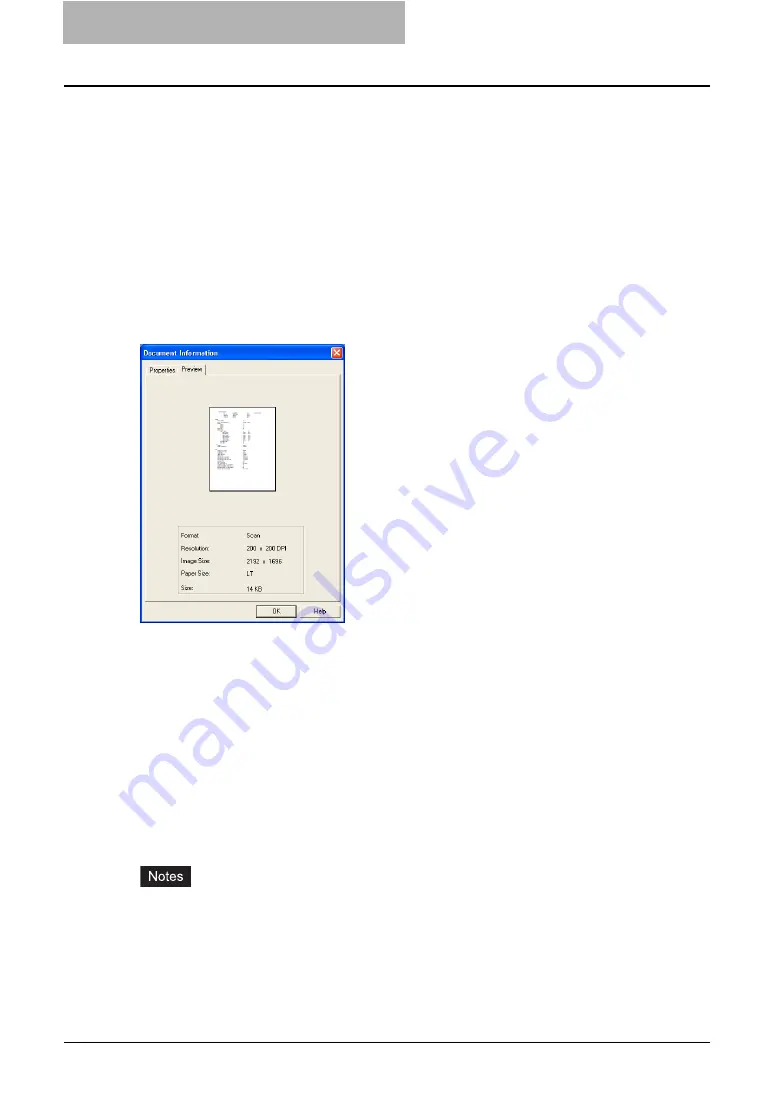
4 Retrieving Documents
174 Retrieving e-Filing Documents
y
Location — Path to the Box where the document is saved.
y
Size — Size of the document.
y
Total Pages — Number of pages in the document.
y
Status — “Ready” means a document is ready to download. “Busy” means a document can-
not be downloaded or deleted.
y
Created — Date and time a document is created.
y
Modified — Date and time a document is previously modified.
y
Accessed — Date and time a document is previously accessed.
Preview Tab
The Preview tab displays the thumbnail of a selected page. When you are displaying the docu-
ment properties, it displays the thumbnail of the fist page of the document. The information in
the Preview tab of the Document Information dialog box and Page Information dialog box is the
same.
y
Format — How the document is saved.
y
Resolution — Resolution of the page.
y
Image Size — Pixel size of the page.
y
Paper Size — Paper size of the page.
y
Size — Data size of the page.
— Shrinking Documents
The Shrink to Half function allows you to retrieve a 600x600dpi document as a 300x300dpi doc-
ument. This feature is only available for the documents that are originally stored to the e-Filing
by the Copy to e-Filing or Print to e-Filing feature. Because the Copy to e-Filing and Print to e-
Filing documents are always stored as the 600x600 dpi documents, the Shrink to Half function
allows you to convert the 600x600 dpi documents to the 300x300 dpi for retrieval.
y
The Shrink to Half function reduces the resolution of the Copy to e-Filing and Print to e-Filing
documents for retrieval. The actual data in e-Filing will not be reduced.
y
The Shrink to Half function applies to only the 600x600dpi documents that were stored by
Copy or Print operations. This function does not apply to the documents that were stored by
Scan or Fax operations.
Summary of Contents for e-STUDIO 850 Series
Page 1: ...MULTIFUNCTIONAL DIGITAL SYSTEMS e Filing Guide ...
Page 2: ......
Page 10: ...8 Preface ...
Page 14: ...12 TABLE OF CONTENTS ...
Page 24: ...1 Overview 22 Features and Functions ...
Page 106: ...2 Getting Started 104 Getting Started with e Filing Web Utility ...
Page 138: ...3 How to Edit Documents 136 Moving and Merging Documents ...
Page 215: ...Safeguarding Data 213 3 Click OK y The selected user boxes are deleted from the e Filing ...
Page 234: ...5 System Administration 232 Using e Filing Backup Restore Utility ...
Page 260: ...6 Menu Functions Web utility 258 Layout Menu Functions ...
Page 268: ...7 Troubleshooting 266 TWAIN and File Downloader Errors ...
Page 272: ...270 INDEX ...
















































