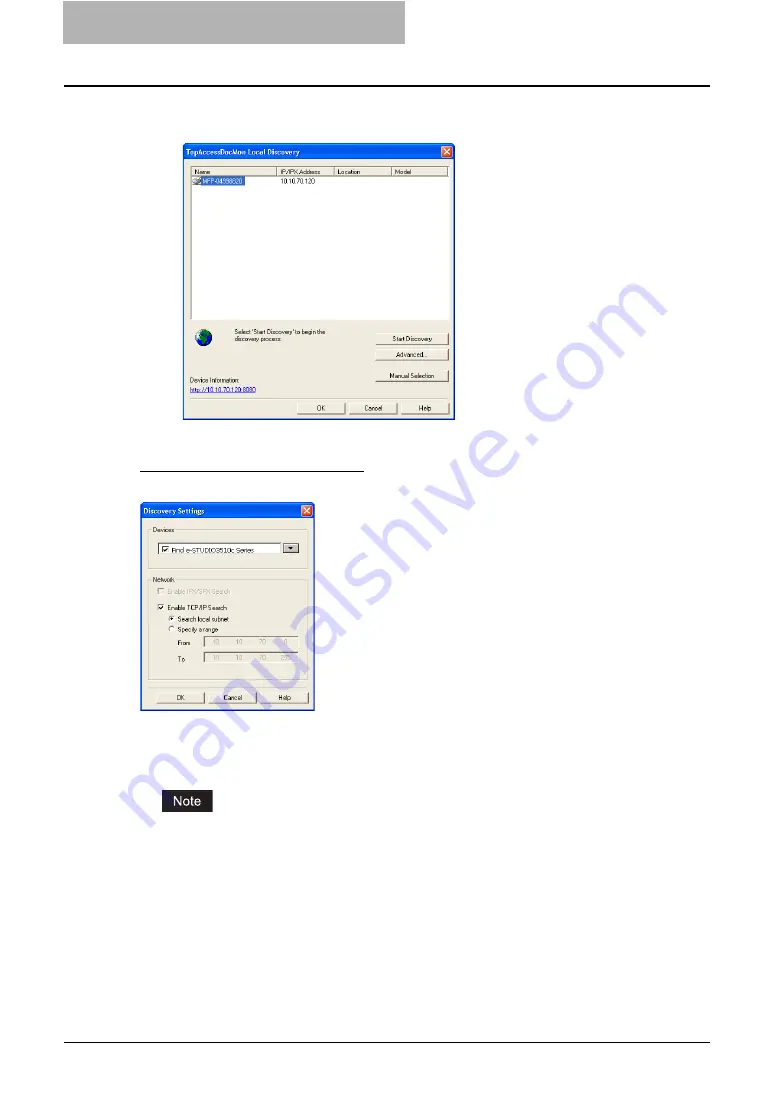
5 System Administration
220 Using e-Filing Backup/Restore Utility
3
The entered printer is added in the list. Select the printers that you
want to monitor from the list and click [OK].
y
The e-STUDIO e-Filing Backup/Restore Utility Login dialog box appears.
Configuring Discovery Settings
You can configure the discovery settings.
1) Devices
Click the arrow button to display the poll down list and check the model name that you want
to search.
This software can backup or restore the data only from the e-STUDIO3510c Series,
e-STUDIO451c Series, e-STUDIO850 Series, e-STUDIO452 Series, e-STUDIO282 Series,
e-STUDIO4511 Series, e-STUDIO350 Series, e-STUDIO280 Series
2) Network - Enable IPX/SPX Search
This is disabled because the e-Filing Backup/Restore Utility does not support the IPX/SPX
connection.
3) Network - Enable TCP/IP Search
Select this to search for devices connected to the TCP/IP network. This is available only
when the TCP/IP protocol is installed.
When this is enabled, select how it searches devices in the TCP/IP network.
-
Search local subnet
— Select this to search devices in local subnet.
Summary of Contents for e-STUDIO 850 Series
Page 1: ...MULTIFUNCTIONAL DIGITAL SYSTEMS e Filing Guide ...
Page 2: ......
Page 10: ...8 Preface ...
Page 14: ...12 TABLE OF CONTENTS ...
Page 24: ...1 Overview 22 Features and Functions ...
Page 106: ...2 Getting Started 104 Getting Started with e Filing Web Utility ...
Page 138: ...3 How to Edit Documents 136 Moving and Merging Documents ...
Page 215: ...Safeguarding Data 213 3 Click OK y The selected user boxes are deleted from the e Filing ...
Page 234: ...5 System Administration 232 Using e Filing Backup Restore Utility ...
Page 260: ...6 Menu Functions Web utility 258 Layout Menu Functions ...
Page 268: ...7 Troubleshooting 266 TWAIN and File Downloader Errors ...
Page 272: ...270 INDEX ...






























