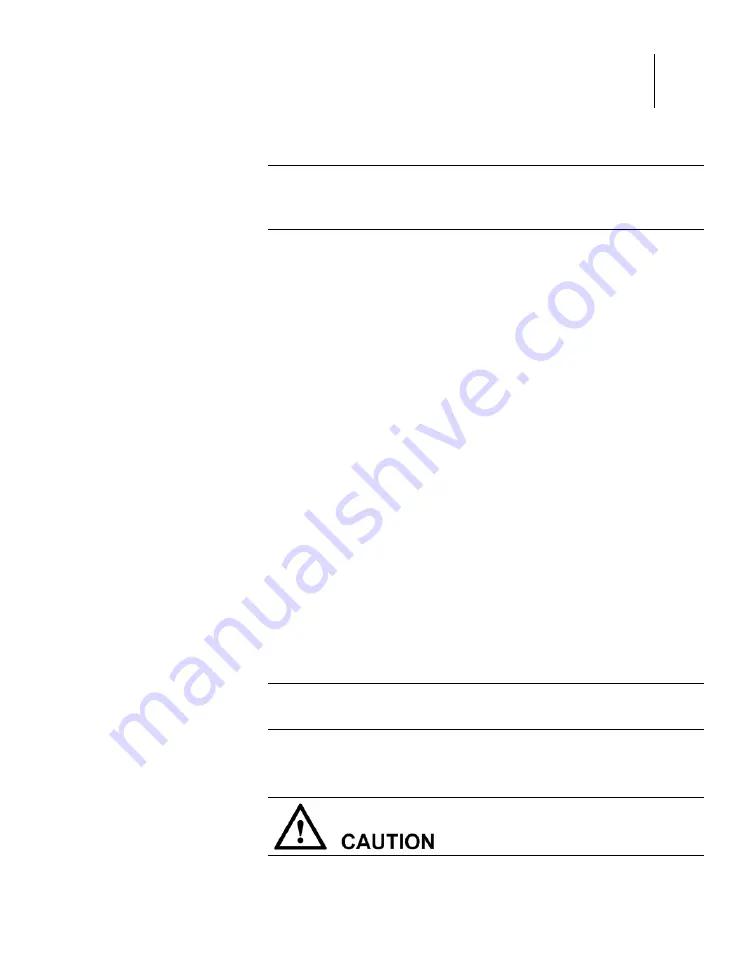
Chapter 6
NetBackup 5220 hardware removal and replacement
95
1.
Wear an ESD-preventive wrist strap and ESD-preventive gloves.
Note: Locate the three heavy screws projecting from the left and right sides of
the NetBackup 5220. These three screws fit into the three slots in the rail
extenders.
2.
Using at least two people, lift the NetBackup 5220 and place it into the
rail extenders. Make sure that the rail slots securely fit the screws on
the sides of the device.
3.
Gently slide the device into the rack.
4.
If needed, install a front mounting plate to the front of the each rail,
using a screw to fasten it.
5.
Repeat the previous steps to install a guide rail to the right side of the
cabinet.
Removing and installing the chassis cover
This section explains how to remove and re-install the chassis cover of the
NetBackup 5220.
Removing the NetBackup 5220 chassis cover
The NetBackup 5220 must be operated with the chassis cover in place to ensure
proper air flow and cooling. You need to remove the top cover to add or replace
components inside of the device. Before removing the top cover, power down the
device and any tasks or programs that are running. Then, unplug all peripheral
devices and the AC power cable(s).
You must remove the NetBackup 5220 prior to removing the cover.
Note:
A nonskid surface or a stop behind the server system may be needed to
prevent the server system from sliding on your work surface.
1.
Shutdown the NetBackup 5220 and any peripherals.
Summary of Contents for NetBackup 5220
Page 1: ...NetBackup 5220 and Symantec Storage Shelf Hardware Troubleshooting Guide Release 2 0...
Page 6: ......
Page 26: ...26 Mainboard NetBackup 5220 mainboard components...
Page 60: ......
Page 88: ...88 Chassis with DIMMs and DIMM slots DIMM slots detail...
Page 148: ......
















































