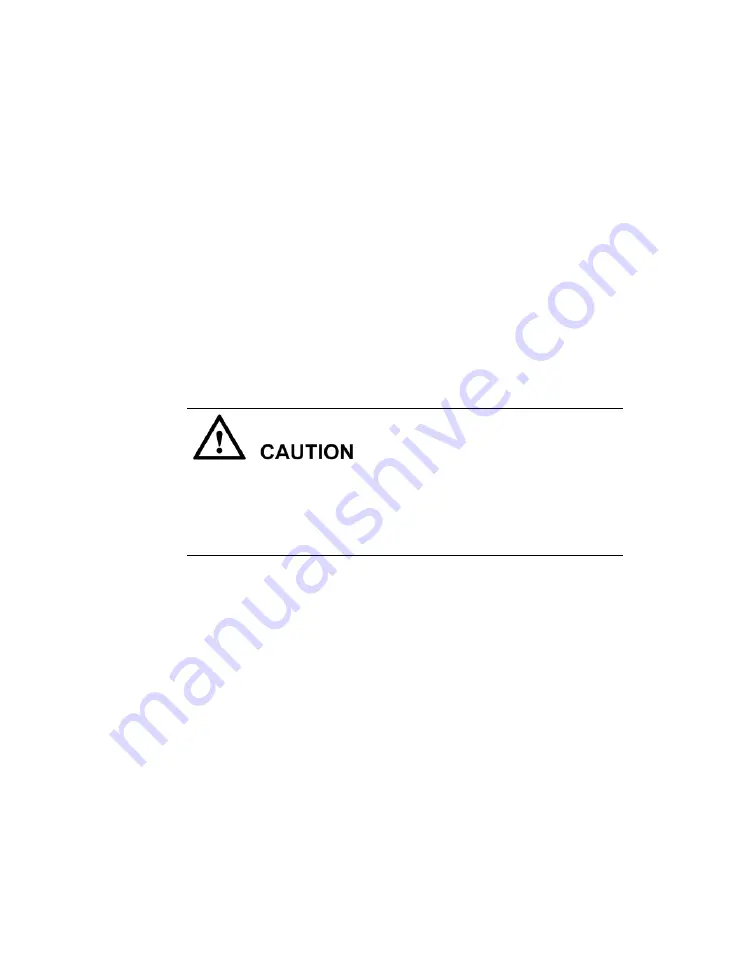
72
4.
Repair or replace any problem areas.
5.
Reinsert the disk module into the bay.
6.
On the system monitoring interface, check whether all disks can be
detected.
7.
Wait for three minutes after inserting a new disk module and then check
the disk status indicator.
If all disks can be scanned and the LEDs are normal, the fault is removed.
Replace the disk module if it cannot be scanned or if the LED shows a
fault.
If the fault persists, check other components for further analyses or
contact technical support.
Cause 3: The mini SAS cable is not installed properly
Before troubleshooting, execute the shutdown command through the operating
system to power off the NetBackup 5220 and peripherals. Disconnect the
NetBackup 5220 from power sources and all peripheral devices before
removing hardware from the rack.
1.
Remove the NetBackup 5220 from the rack cabinet and place it on a
level, ESD preventive surface.
2.
Remove the chassis cover.
3.
Check the cable, making sure it is secure.
4.
Replace the chassis cover securely.
5.
Replace the NetBackup 5220 into the rack.
6.
Replace all peripheral connections and power cables.
7.
Restart the device.
8.
On the system monitoring interface, check whether all disks can
be detected.
If all disks can be scanned, the fault is removed.
If the fault persists, contact technical support.
Summary of Contents for NetBackup 5220
Page 1: ...NetBackup 5220 and Symantec Storage Shelf Hardware Troubleshooting Guide Release 2 0...
Page 6: ......
Page 26: ...26 Mainboard NetBackup 5220 mainboard components...
Page 60: ......
Page 88: ...88 Chassis with DIMMs and DIMM slots DIMM slots detail...
Page 148: ......
















































