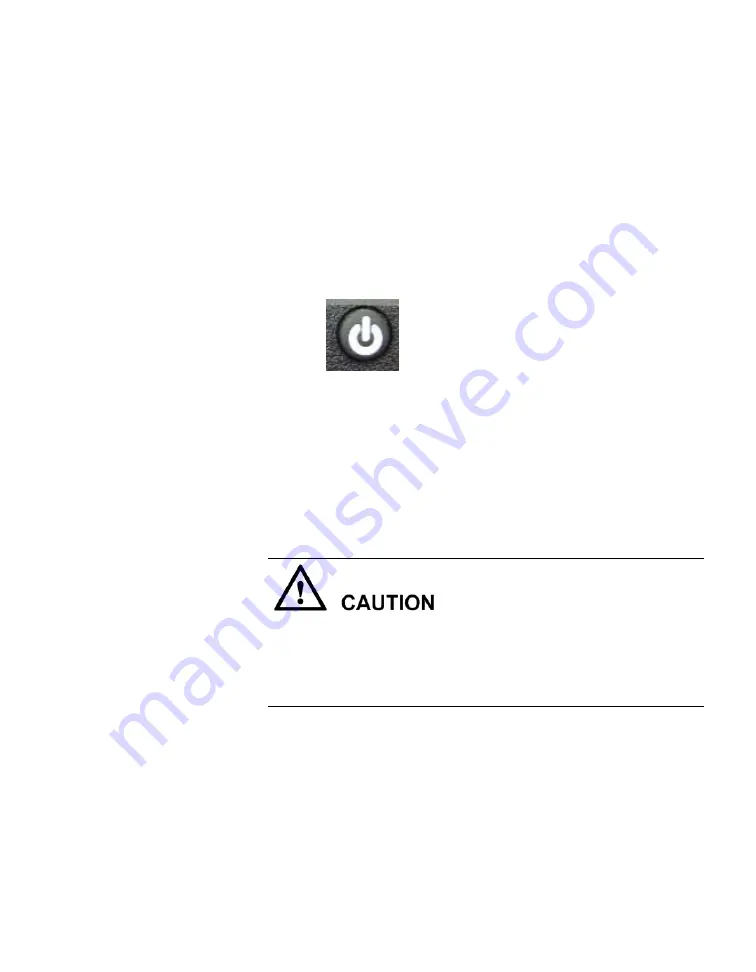
75
1.
Power off the entire system through the management interface.
2.
Verify that peripherals are shut down.
3.
Verify that the two power cables on the rear of the NetBackup 5220
are securely plugged into functioning main AC power sources such as
wall outlets.
4.
On the control panel on the front of the device, press the on/off
button.
NetBackup 5220 on/off button
5.
Wait a minute or two until the device is powered up.
6.
Obtain Fan status from the Control Panel.
If the status shows fans are operating normally, the fault has been
removed.
If the status continues to show fan faults, check other components
for further analyses.
Cause 2: The fan connection cables are not properly connected
Before troubleshooting, execute the shutdown command through the operating
system to power off the NetBackup 5220 and peripherals. Disconnect the
NetBackup 5220 from power sources and all peripheral devices before
removing hardware from the rack.
1.
Remove the NetBackup 5220 from the rack cabinet and place it on a
level, ESD preventive surface.
2.
Standing at the front of the device, remove the screw on the top right
side of the chassis.
3.
Placing your left thumb on the chassis cover, slide the cover towards
the back of the device.
4.
Inspect the fan connection cable that connects each set of two fans to
the mainboard.
Summary of Contents for NetBackup 5220
Page 1: ...NetBackup 5220 and Symantec Storage Shelf Hardware Troubleshooting Guide Release 2 0...
Page 6: ......
Page 26: ...26 Mainboard NetBackup 5220 mainboard components...
Page 60: ......
Page 88: ...88 Chassis with DIMMs and DIMM slots DIMM slots detail...
Page 148: ......






























