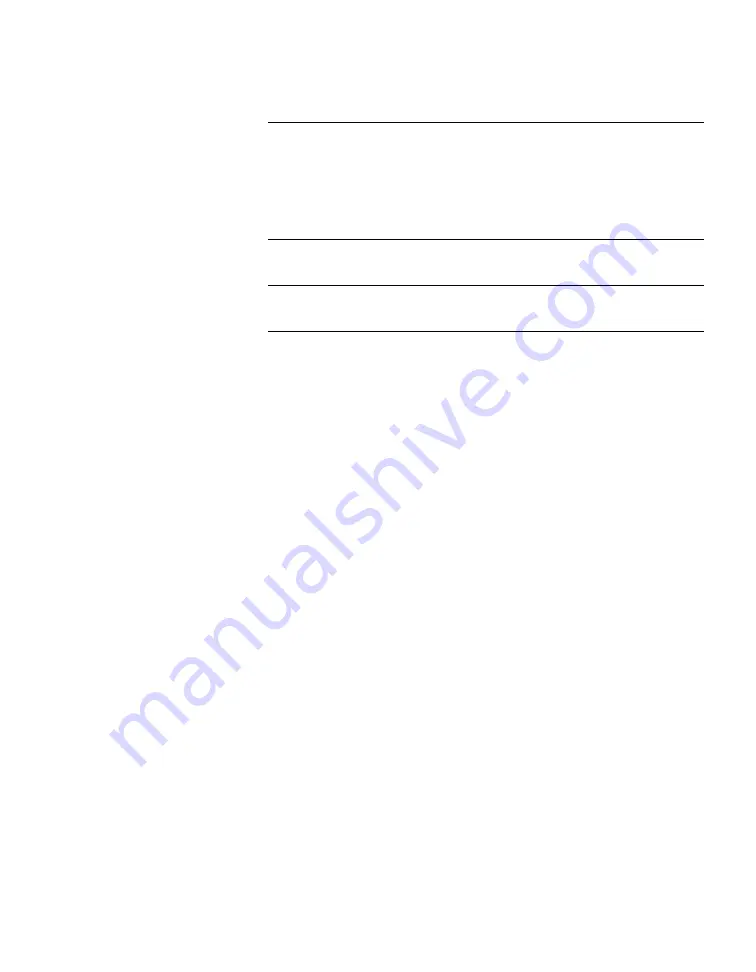
89
In order to maintain adequate thermal levels, you MUST install DIMMs and
DIMM blanks in the appropriate DIMM slots.
All blue DIMM slots in CPU 1 and CPU 2 must either have a DIMM or
DIMM blank installed. You may store extra DIMM blanks in any of the
unused CPU 1 DIMM slots.
Note:
It does not matter which DIMMs are installed into which slots, they are
interchangeable.
14.
Loosen the clips on both ends of each of the six empty DIMM sockets
on the mainboard.
15.
Remove any plastic spacers from the sockets.
16.
Remove the six 4Gb DIMMs from their packages.
17.
Position a DIMM above a socket.
18.
Align the notch on the bottom edge of the socket with the key in the
DIMM socket.
19.
Insert the bottom edge of the DIMM into the socket.
20.
When the DIMM is inserted, push down on the top edge of the
DIMM until the clips snap into place.
21.
Make sure the clips are firmly in place.
22.
Repeat for the other DIMMs.
23.
Replace the plastic air duct.
24.
Replace the Riser Card Assembly.
25.
Replace the chassis cover.
26.
Replace the device into the rack.
27.
Replace all cables and peripherals.
28.
Power the device on.
29.
Refer to the ISM alarms to determine if the memory is normal.
30.
If the fault persists, contact technical support engineer.
Summary of Contents for NetBackup 5220
Page 1: ...NetBackup 5220 and Symantec Storage Shelf Hardware Troubleshooting Guide Release 2 0...
Page 6: ......
Page 26: ...26 Mainboard NetBackup 5220 mainboard components...
Page 60: ......
Page 88: ...88 Chassis with DIMMs and DIMM slots DIMM slots detail...
Page 148: ......
















































