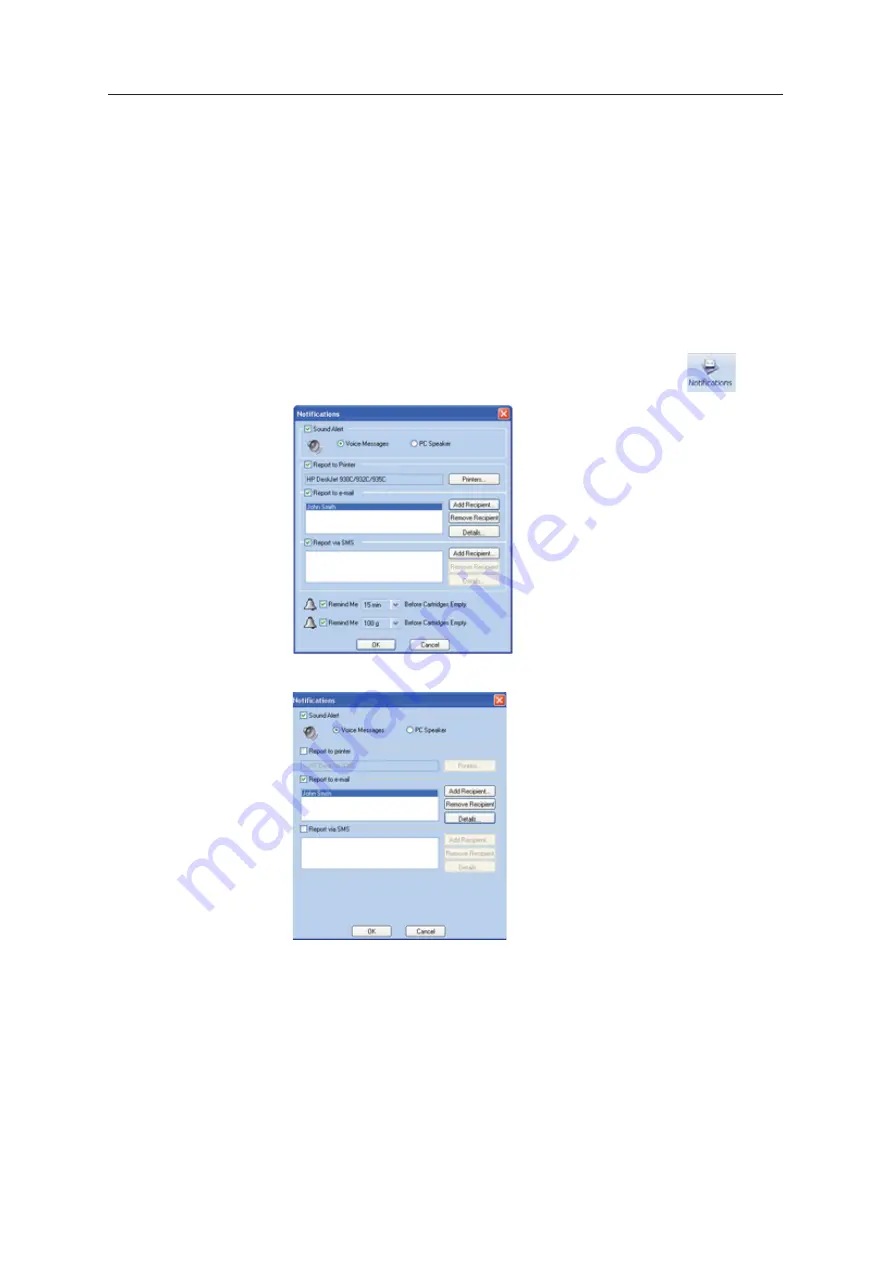
Using Objet Studio
5–76
DOC08010 Rev. A (DRAFT 1)
Configuring
User Alerts
Objet
ȱ
Studio
ȱ
can
ȱ
alert
ȱ
you
ȱ
(and
ȱ
others)
ȱ
to
ȱ
the
ȱ
status
ȱ
of
ȱ
jobs
ȱ
sent
ȱ
to
ȱ
the
ȱ
server
ȱ
for
ȱ
printing.
ȱ
This
ȱ
is
ȱ
especially
ȱ
useful
ȱ
during
ȱ
long
ȱ
printing
ȱ
jobs,
ȱ
when
ȱ
the
ȱ
operator
ȱ
is
ȱ
away
ȱ
from
ȱ
the
ȱ
printer.
ȱ
The
ȱ
following
ȱ
events
ȱ
can
ȱ
be
ȱ
reported:
•
The
ȱ
level
ȱ
of
ȱ
model
ȱ
or
ȱ
support
ȱ
material
ȱ
is
ȱ
low.
•
The
ȱ
job
ȱ
was
ȱ
interrupted.
•
The
ȱ
job
ȱ
was
ȱ
completed
ȱ
successfully.
To
ȱ
send
ȱ
e
Ȭ
ȱ
and
ȱ
SMS
ȱ
alerts,
ȱ
make
ȱ
sure
ȱ
that
ȱ
e
Ȭ
ȱ
software
ȱ
supporting
ȱ
MAPI
ȱ
is
ȱ
installed
ȱ
on
ȱ
the
ȱ
server
ȱ
computer.
ȱ
To
ȱ
send
ȱ
SMS
ȱ
alerts,
ȱ
the
ȱ
cellular
ȱ
phone
ȱ
service
ȱ
must
ȱ
support
ȱ
the
ȱ
transmission
ȱ
of
ȱ
e
Ȭ
ȱ
messages
ȱ
by
ȱ
SMS.
ȱ
Only
ȱ
the
ȱ
subject
ȱ
line
ȱ
of
ȱ
the
ȱ
e
Ȭ
ȱ
message
ȱ
is
ȱ
transmitted
ȱ
by
ȱ
SMS.
To configure Objet Studio to send notifications and alerts:
1. On
ȱ
the
ȱ
Job
ȱ
Manager
ȱ
ribbon,
ȱ
in
ȱ
the
ȱ
3D
ȱ
Printer
ȱ
group,
ȱ
click
ȱ
.
Figure 5-113:
Notifications
dialog box (server)
Figure 5-114:
Notifications
dialog box (client workstation)
2. Set
ȱ
the
ȱ
desired
ȱ
reporting
ȱ
options.
















































