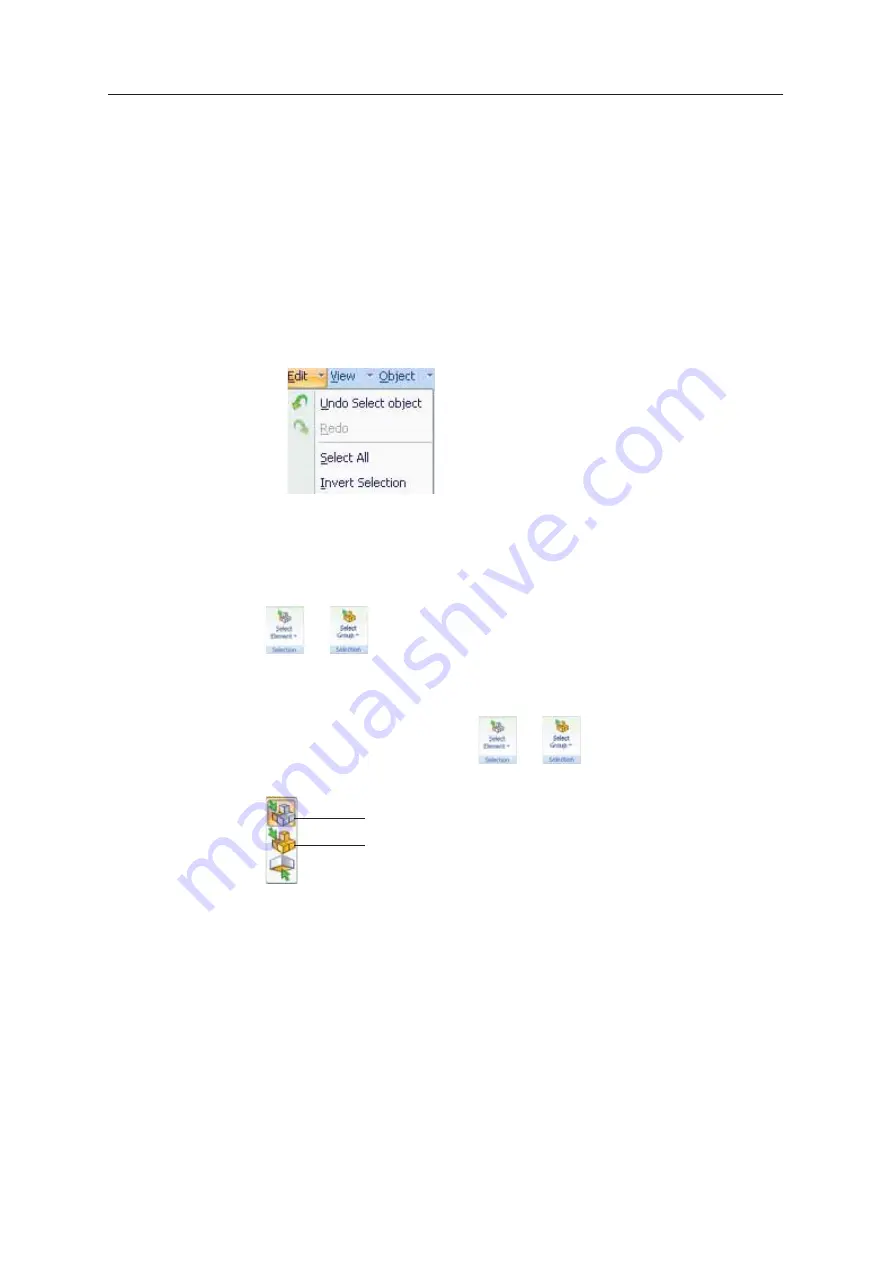
Using Objet Studio
5–18
DOC08010 Rev. A (DRAFT 1)
Selecting
Objects
To
ȱ
manipulate
ȱ
an
ȱ
object
ȱ
on
ȱ
the
ȱ
build
ȱ
tray
ȱ
or
ȱ
assign
ȱ
characteristics
ȱ
to
ȱ
it
ȱ
(model
ȱ
material,
ȱ
building
ȱ
style
ȱ
etc.),
ȱ
you
ȱ
must
ȱ
first
ȱ
select
ȱ
the
ȱ
object.
ȱ
You
ȱ
select
ȱ
an
ȱ
object
ȱ
by
ȱ
clicking
ȱ
it,
ȱ
either
ȱ
on
ȱ
the
ȱ
tray
ȱ
or
ȱ
in
ȱ
the
ȱ
model
ȱ
tree.
ȱ
Its
ȱ
image
ȱ
on
ȱ
the
ȱ
build
ȱ
tray
ȱ
changes
ȱ
color
ȱ
(to
ȱ
light
ȱ
blue,
ȱ
by
ȱ
default)
ȱ
and
ȱ
its
ȱ
name
ȱ
is
ȱ
highlighted
ȱ
in
ȱ
the
ȱ
model
ȱ
tree.
ȱ
You
ȱ
can
ȱ
select
ȱ
multiple
ȱ
objects
ȱ
by
ȱ
drawing
ȱ
a
ȱ
box
ȱ
around
ȱ
them
ȱ
with
ȱ
the
ȱ
mouse
ȱ
cursor,
ȱ
or
ȱ
by
ȱ
pressing
ȱ
the
ȱ
Ctrl
ȱ
or
ȱ
Shift
ȱ
keys
ȱ
while
ȱ
clicking
ȱ
additional
ȱ
objects.
Alternatively,
ȱ
select
ȱ
or
ȱ
de
Ȭ
select
ȱ
objects
ȱ
using
ȱ
the
ȱ
following
ȱ
Edit
ȱ
menu
ȱ
commands:
•
Select All
•
Invert Selection
•
Undo Select object
Figure 5-19:
Edit
menu
Sometimes,
ȱ
you
ȱ
need
ȱ
to
ȱ
select
ȱ
individual
ȱ
elements
ȱ
of
ȱ
an
ȱ
assembly.
ȱ
Other
ȱ
times,
ȱ
you
ȱ
need
ȱ
to
ȱ
select
ȱ
the
ȱ
entire
ȱ
assembly.
ȱ
The
ȱ
Selection
ȱ
icon
ȱ
displayed
ȱ
on
ȱ
the
ȱ
ribbon
ȱ
determines
ȱ
what
ȱ
will
ȱ
be
ȱ
selected
ȱ
when
ȱ
you
ȱ
click
ȱ
on
ȱ
the
ȱ
model:
ȱ
or
ȱ
To change the selection action:
1. On
ȱ
the
ȱ
Tray
ȱ
Settings
ȱ
or
ȱ
Model
ȱ
Settings
ȱ
ribbon—
a. Click
ȱ
the
ȱ
Selection
ȱ
icon:
ȱ
ȱ
or
ȱ
.
b. On
ȱ
the
ȱ
flyout
ȱ
toolbar,
ȱ
click
ȱ
the
ȱ
appropriate
ȱ
icon:
Figure 5-20:
Selection
flyout toolbar
Select Group
Select Element
















































