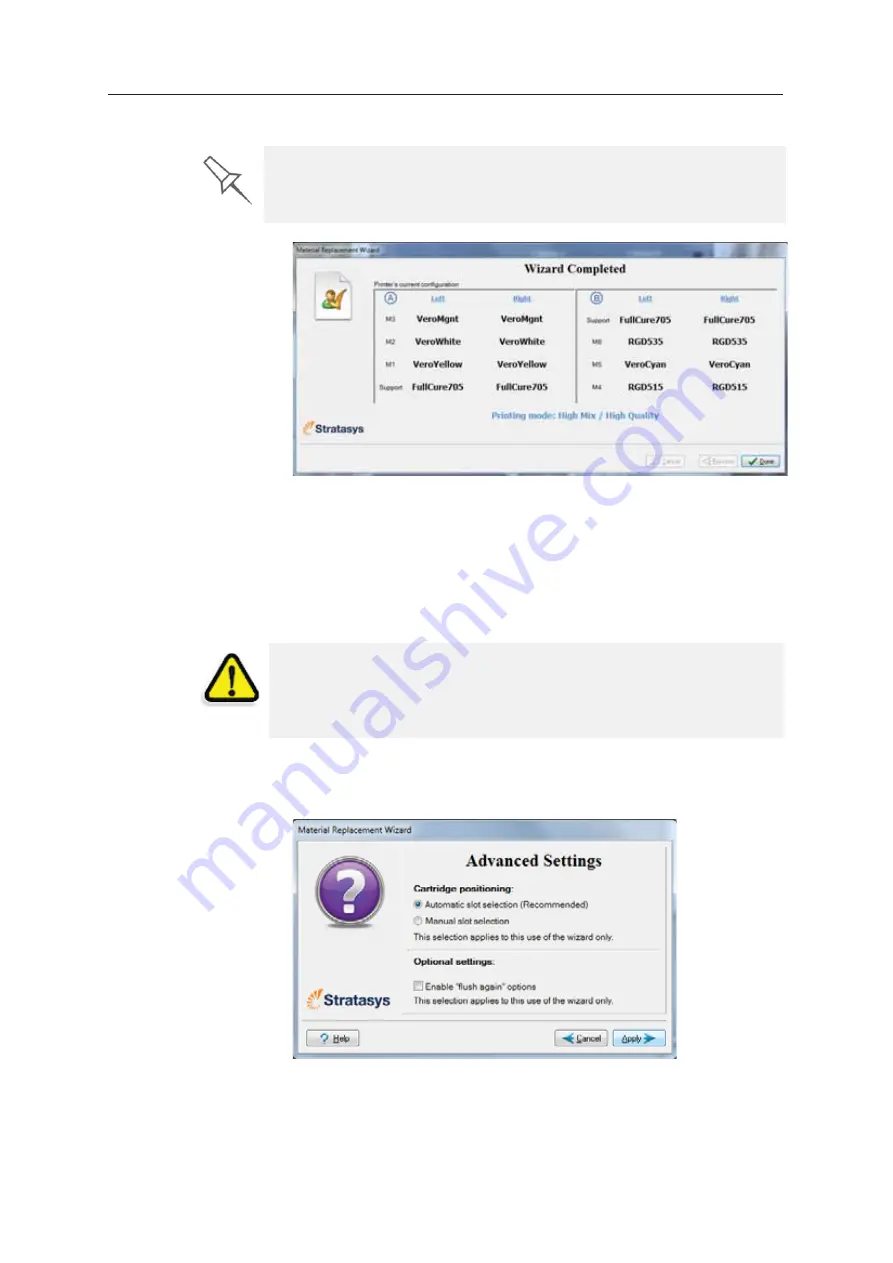
Operating & Maintaining the Stratasys P750K 3D Printer
6–14
DOC08010 Rev. A (DRAFT 1)
11. Read
ȱ
the
ȱ
warning
ȱ
message,
ȱ
and
ȱ
click
ȱ
OK
.
Figure 6-10: Final wizard screen
12. Click
ȱ
Done
ȱ
to
ȱ
close
ȱ
the
ȱ
wizard.
The
ȱ
printer
Ȭ
control
ȱ
application
ȱ
is
ȱ
automatically
ȱ
updated,
ȱ
and
ȱ
the
ȱ
interface
ȱ
displays
ȱ
the
ȱ
new
ȱ
material(s).
ȱ
The
ȱ
Objet
ȱ
Studio
ȱ
application
ȱ
(on
ȱ
the
ȱ
printer
Ȭ
server
ȱ
computer)
ȱ
is
ȱ
also
ȱ
updated
ȱ
and
ȱ
displays
ȱ
the
ȱ
new
ȱ
material(s).
13. Inspect
ȱ
the
ȱ
area
ȱ
around
ȱ
the
ȱ
purge
ȱ
unit
ȱ
and
ȱ
clean
ȱ
it,
ȱ
if
ȱ
necessary.
Advanced
Settings
The
ȱ
Advanced
ȱ
Settings
ȱ
dialog
ȱ
box
ȱ
enables
ȱ
you
ȱ
to
ȱ
configure
ȱ
the
ȱ
Material
ȱ
Replacement
ȱ
wizard
ȱ
for
ȱ
special
ȱ
purposes.
ȱ
If
ȱ
necessary,
ȱ
click
ȱ
Advanced
Settings
ȱ
in
ȱ
the
ȱ
Material
ȱ
Replacement
ȱ
Options
ȱ
screen
ȱ
before
ȱ
clicking
ȱ
Next
.
Figure 6-11: Advanced Replacement settings
If you continue, you must complete the material replacement process
before you can produce models. To replace material at another time, click
Cancel
. If you continue (by clicking
OK
) and you do not complete the
process, you will need to run the wizard again before producing models.
CAUTION:
Dispose of all material cartridges in accordance with all
applicable laws and regulations. If necessary, the cartridges can be
disassembled for recycling. If this is done, protect the person handling
the cartridges from direct exposure to uncured resins.






























