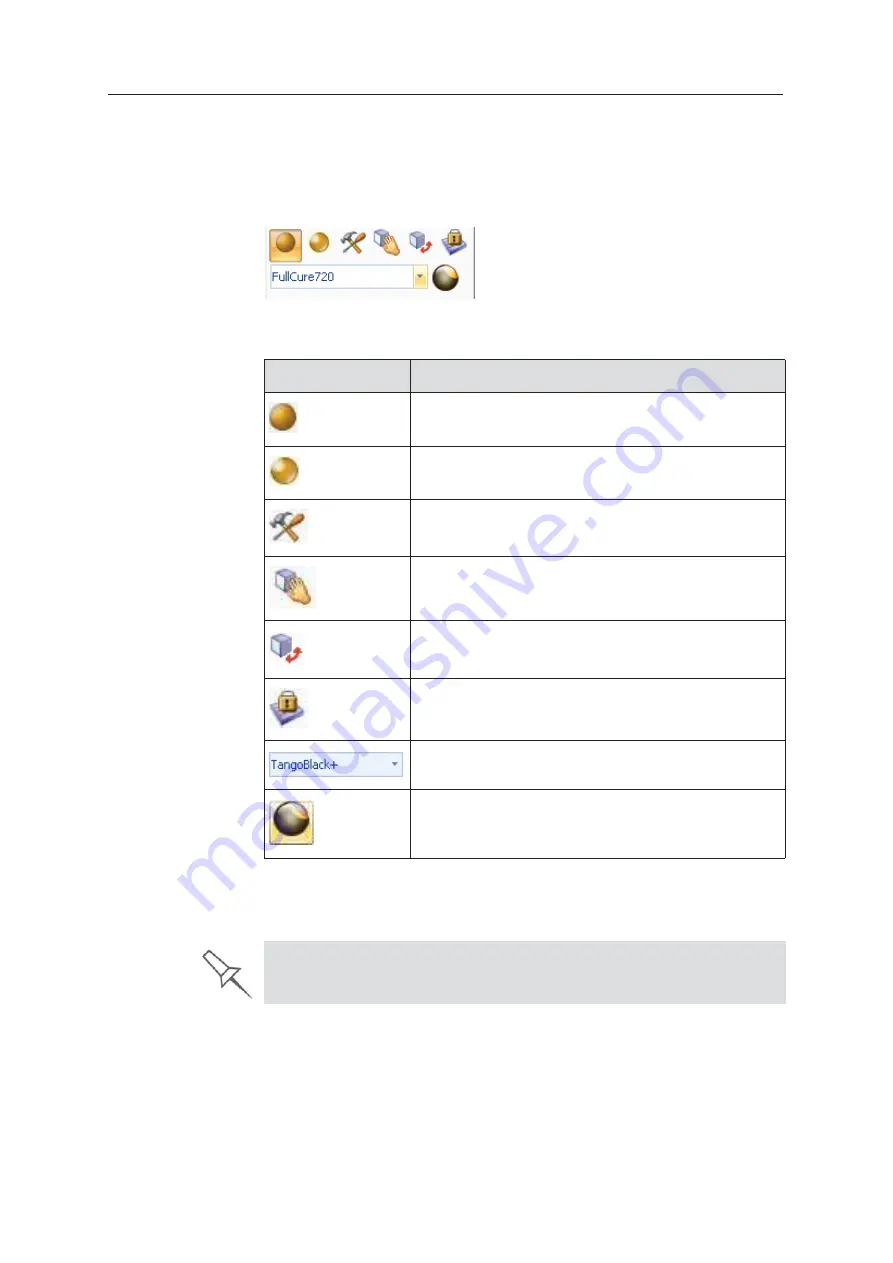
Using Objet Studio
5–16
DOC08010 Rev. A (DRAFT 1)
Quick-Access
Model
Commands
You
ȱ
can
ȱ
access
ȱ
common
ȱ
commands
ȱ
for
ȱ
working
ȱ
with
ȱ
objects
ȱ
on
ȱ
the
ȱ
build
ȱ
tray
ȱ
with
ȱ
the
ȱ
convenient
ȱ
Model
ȱ
Toolbar
ȱ
and
ȱ
context
ȱ
menus.
Model Toolbar
Select
ȱ
an
ȱ
object
ȱ
in
ȱ
the
ȱ
tray
ȱ
to
ȱ
display
ȱ
the
ȱ
Model
ȱ
Toolbar
ȱ
that
ȱ
contains
ȱ
icons
ȱ
to
ȱ
perform
ȱ
common
ȱ
tasks.
Figure 5-17: Model Toolbar
The
ȱ
table
ȱ
below
ȱ
describes
ȱ
the
ȱ
Model
ȱ
Toolbar
ȱ
icons.
Right-click model
menu
If
ȱ
you
ȱ
right
Ȭ
click
ȱ
on
ȱ
an
ȱ
object,
ȱ
a
ȱ
pop
Ȭ
up
ȱ
context
ȱ
menu
ȱ
is
ȱ
displayed
ȱ
from
ȱ
which
ȱ
you
ȱ
can
ȱ
also
ȱ
select
ȱ
the
ȱ
model
ȱ
finish,
ȱ
change
ȱ
its
ȱ
position
ȱ
and
ȱ
scale,
ȱ
and
ȱ
set
ȱ
the
ȱ
Grid
ȱ
Style
ȱ
and
ȱ
Hollow
ȱ
options.
Icon
Description
Applies
ȱ
a
ȱ
matte
ȱ
finish
ȱ
to
ȱ
the
ȱ
model.
Applies
ȱ
a
ȱ
glossy
ȱ
finish
ȱ
to
ȱ
the
ȱ
model.
Opens
ȱ
the
ȱ
Advanced
ȱ
Properties
ȱ
dialog
ȱ
box
ȱ
for
ȱ
setting
ȱ
the
ȱ
Grid
ȱ
Style
ȱ
and
ȱ
the
ȱ
Hollow
ȱ
option.
Enables
ȱ
dragging
ȱ
an
ȱ
object
ȱ
(see
ȱ
page 5
Ȭ
32).
Opens
ȱ
the
ȱ
Transform
ȱ
dialog
ȱ
box
ȱ
for
ȱ
changing
ȱ
the
ȱ
object’s
ȱ
position
ȱ
and
ȱ
scale.
Toggles
ȱ
the
ȱ
Lock
ȱ
Model
ȱ
Orientation
ȱ
setting.
Allows
ȱ
you
ȱ
to
ȱ
choose
ȱ
the
ȱ
printing
ȱ
materials.
Enables
ȱ
you
ȱ
to
ȱ
apply
ȱ
a
ȱ
coating
ȱ
to
ȱ
the
ȱ
model,
ȱ
or
ȱ
change
ȱ
the
ȱ
coating
ȱ
previously
ȱ
applied.
You can also create a Quick Access toolbar with your most commonly used
icons grouped together. See “Creating a Quick Access Toolbar” on page 57.
















































