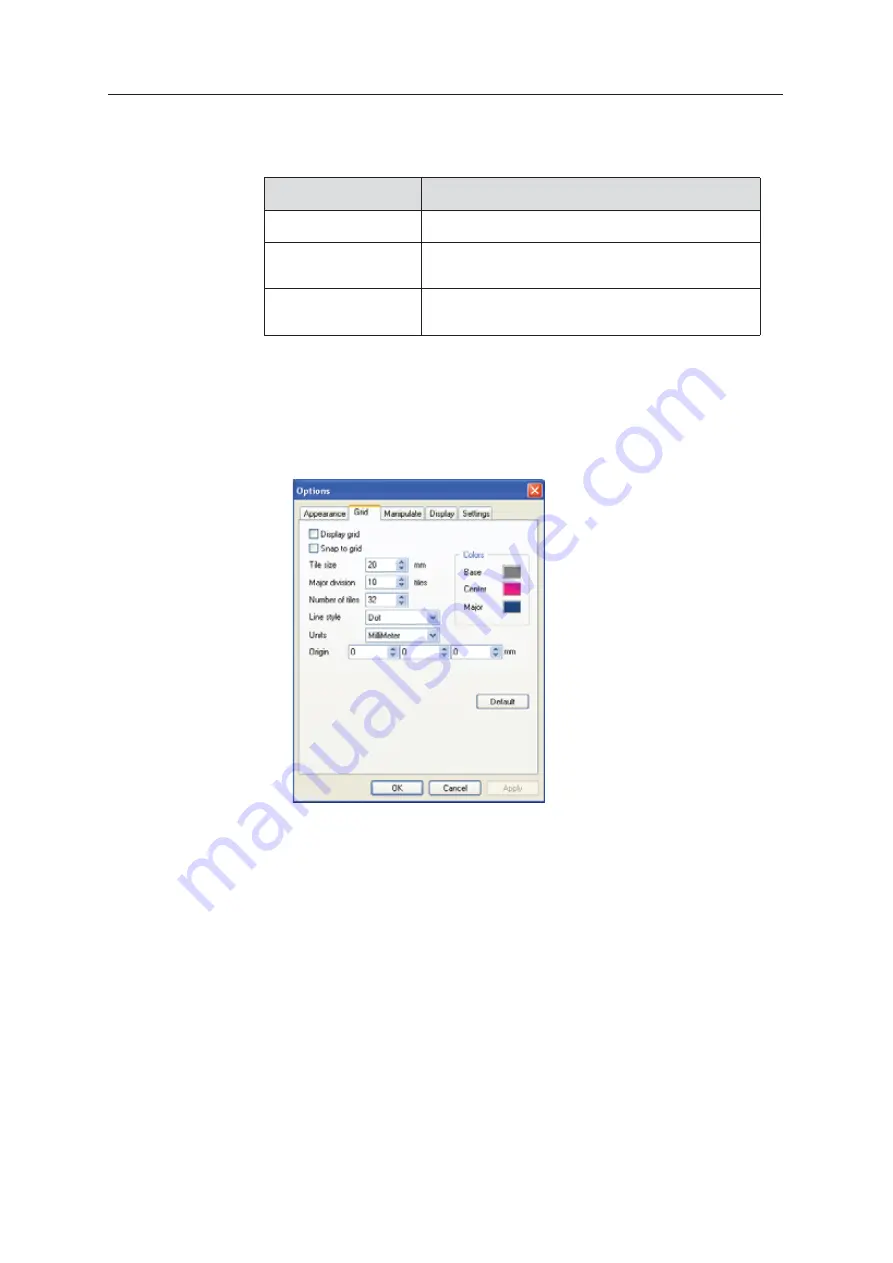
Using Objet Studio
5–30
DOC08010 Rev. A (DRAFT 1)
Using a Grid to
Position
Objects
Displaying
ȱ
a
ȱ
grid
ȱ
on
ȱ
the
ȱ
image
ȱ
of
ȱ
the
ȱ
build
ȱ
tray
ȱ
can
ȱ
be
ȱ
useful
ȱ
when
ȱ
positioning
ȱ
objects.
ȱ
To
ȱ
use
ȱ
the
ȱ
grid
ȱ
features,
ȱ
select
ȱ
the
ȱ
following
ȱ
menu
ȱ
options.
ȱ
You
ȱ
can
ȱ
review
ȱ
and
ȱ
configure
ȱ
grid
ȱ
settings—and
ȱ
apply
ȱ
them—from
ȱ
the
ȱ
Options
ȱ
dialog
ȱ
box.
To view and change grid settings:
1. From
ȱ
the
ȱ
Tools
ȱ
menu,
ȱ
select
ȱ
Options
,
ȱ
and
ȱ
display
ȱ
the
ȱ
Grid
ȱ
tab.
The
ȱ
current
ȱ
grid
ȱ
settings
ȱ
are
ȱ
displayed.
Figure 5-36:
Options
dialog box,
Grid
tab
2. As
ȱ
required,
ȱ
change
ȱ
the
ȱ
settings,
ȱ
and
ȱ
select
ȱ
or
ȱ
clear
ȱ
the
ȱ
check
ȱ
boxes.
3. Click
ȱ
Apply
ȱ
or
ȱ
OK
.
Menu Option
Result
Tools
ȱ
>
ȱ
Grid
Displays
ȱ
a
ȱ
grid
ȱ
on
ȱ
the
ȱ
build
ȱ
tray.
Tools
ȱ
>
ȱ
Snap
ȱ
to
ȱ
grid
When
ȱ
moving
ȱ
the
ȱ
object,
ȱ
it
ȱ
aligns
ȱ
with
ȱ
the
ȱ
nearest
ȱ
grid
ȱ
line.
Tools
ȱ
>
ȱ
Options
ȱ
>
ȱ
Grid
Enables
ȱ
you
ȱ
to
ȱ
change
ȱ
the
ȱ
grid
ȱ
origin
ȱ
(X
Ȭȱ
and
ȱ
Y
Ȭ
axis
ȱ
meeting
ȱ
point)
ȱ
and
ȱ
appearance.
















































