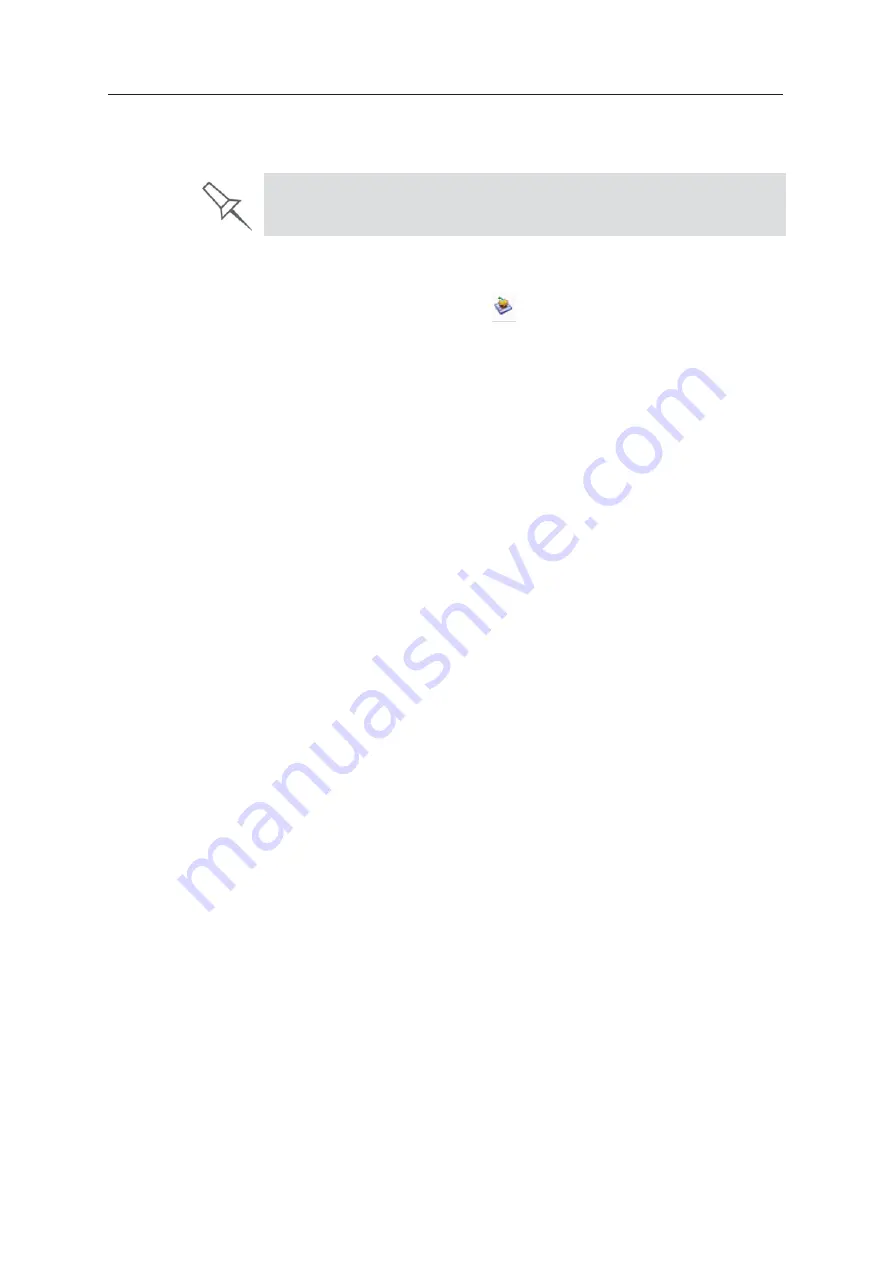
Using Objet Studio
5–80
DOC08010 Rev. A (DRAFT 1)
Exporting
ȱ
Jobs
ȱ
(objzf)
You
ȱ
can
ȱ
save
ȱ
ȱ
jobs
ȱ
as
ȱ
compressed
ȱ
files.
To
ȱ
export
ȱ
a
ȱ
ȱ
job:
1. Select
ȱ
a
ȱ
job.
2. On
ȱ
the
ȱ
pop
Ȭ
up
ȱ
toolbar,
ȱ
click
ȱ
.
3. In
ȱ
the
ȱ
Save
ȱ
As
ȱ
dialog
ȱ
box,
ȱ
select
ȱ
a
ȱ
folder.
4. Click
ȱ
Save
.
Modifying
ȱ
the
ȱ
Job
ȱ
Manager
ȱ
Screen
You
ȱ
can
ȱ
change
ȱ
the
ȱ
size
ȱ
of
ȱ
the
ȱ
sections
ȱ
of
ȱ
the
ȱ
Job
ȱ
Manager
ȱ
screen,
ȱ
by
ȱ
dragging
ȱ
the
ȱ
panel
ȱ
edges.
ȱ
This
ȱ
applies
ȱ
to:
•
the
ȱ
Jobs
ȱ
Queue
ȱ
panel
•
the
ȱ
Time
ȱ
panel
•
the
ȱ
History
ȱ
panel
Similarly,
ȱ
you
ȱ
can
ȱ
change
ȱ
the
ȱ
way
ȱ
the
ȱ
screen
ȱ
area
ȱ
is
ȱ
divided
ȱ
between
ȱ
the
ȱ
main
ȱ
section
ȱ
(Jobs
ȱ
Queue/Time/History)
ȱ
and
ȱ
the
ȱ
panels
ȱ
on
ȱ
the
ȱ
right
ȱ
side
ȱ
of
ȱ
the
ȱ
screen.
You
ȱ
can
ȱ
collapse
ȱ
(hide)
ȱ
the
ȱ
right
ȱ
panels
ȱ
(Available
ȱ
Resources/Material
ȱ
Consumption/Tray
ȱ
View)
ȱ
by
ȱ
clicking
ȱ
the
ȱ
top
ȱ
of
ȱ
the
ȱ
panel.
•
Click
ȱ
again
ȱ
to
ȱ
display
ȱ
the
ȱ
panel.
For an explanation of
objzf
files, see “Exporting and Importing Objet Build
Trays” on page 56.
















































