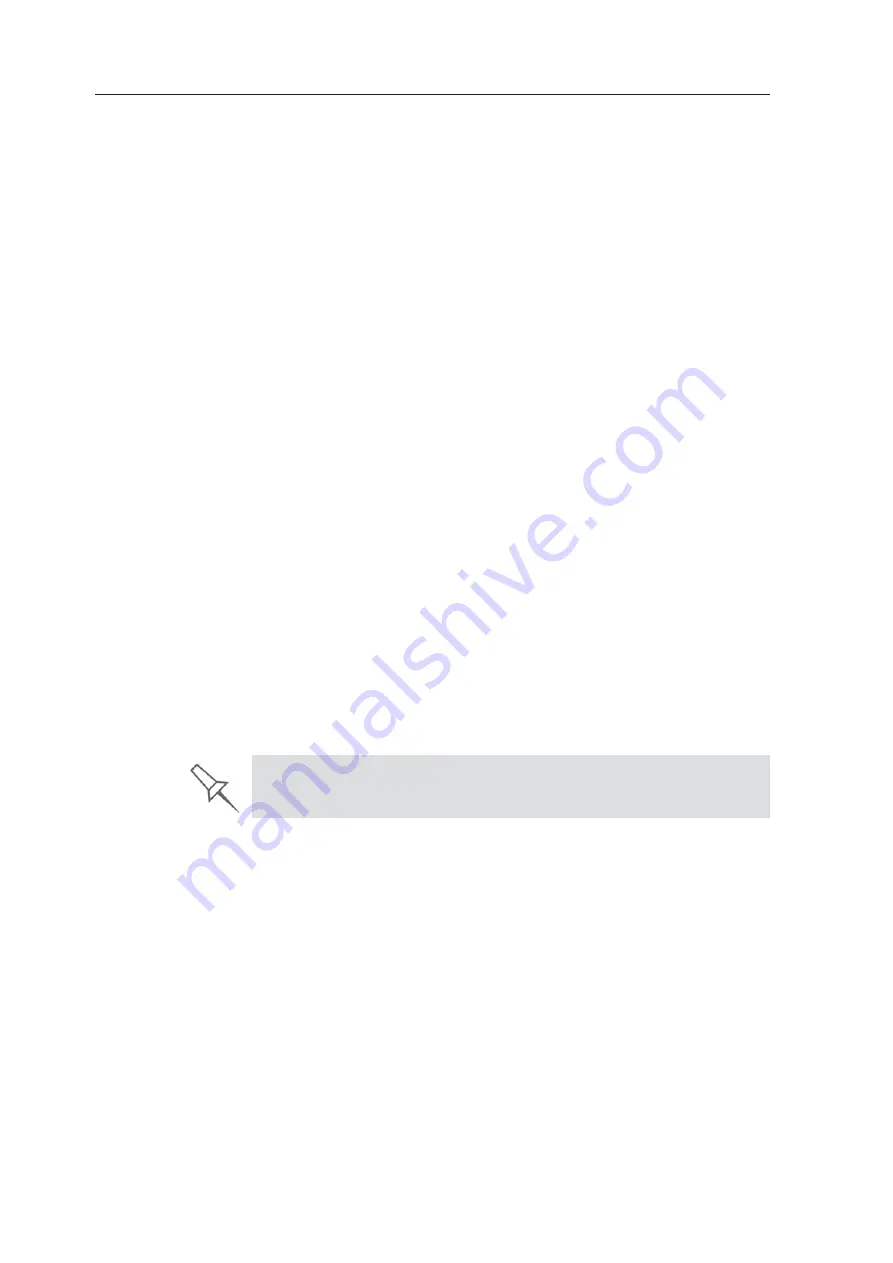
DOC08010 Rev. A (DRAFT 1)
3–9
Stratasys P750K User Guide
Objet Studio Software
Objet
ȱ
Studio
ȱ
software
ȱ
for
ȱ
the
ȱ
Stratasys
ȱ
3D
ȱ
printing
ȱ
system
ȱ
consists
ȱ
of
ȱ
two
ȱ
main
ȱ
screens:
•
Tray
ȱ
Settings
ȱ
/
ȱ
Model
ȱ
Settings
•
Job
ȱ
Manager
Tray Settings / Model Settings
In
ȱ
the
ȱ
Tray
ȱ
Settings
ȱ
and
ȱ
Model
ȱ
Settings
ȱ
screens,
ȱ
you
ȱ
prepare
ȱ
source
ȱ
files
ȱ
for
ȱ
production
ȱ
in
ȱ
Stratasys
ȱ
3D
ȱ
printers.
ȱ
Objet
ȱ
Studio
ȱ
offers
ȱ
you
ȱ
a
ȱ
wide
ȱ
variety
ȱ
of
ȱ
file
Ȭ
preparation
ȱ
options,
ȱ
but
ȱ
always
ȱ
consists
ȱ
of
ȱ
the
ȱ
following
ȱ
basic
ȱ
procedure:
1. Inserting
ȱ
one
ȱ
or
ȱ
more
ȱ
objects
ȱ
on
ȱ
the
ȱ
build
ȱ
tray
2. Positioning
ȱ
the
ȱ
object(s)
ȱ
on
ȱ
the
ȱ
tray
3. Configuring
ȱ
object
ȱ
and
ȱ
tray
ȱ
parameters
4. Saving
ȱ
the
ȱ
tray
ȱ
configuration
ȱ
as
ȱ
an
ȱ
objtf
ȱ
(Objet
ȱ
Tray
ȱ
Format)
ȱ
file
5. Sending
ȱ
the
ȱ
objtf
ȱ
file
ȱ
to
ȱ
the
ȱ
Stratasys
ȱ
3D
ȱ
printer
ȱ
for
ȱ
production
Using
ȱ
Objet
ȱ
Studio
ȱ
to
ȱ
perform
ȱ
these
ȱ
tasks
ȱ
is
ȱ
described
ȱ
in
ȱ
detail
ȱ
in
ȱ
chapter 5,
ȱ
“Using
ȱ
Objet
ȱ
Studio.”
Job Manager
The
ȱ
Job
ȱ
Manager
ȱ
screen
ȱ
is
ȱ
different
ȱ
for
ȱ
client
ȱ
workstations
ȱ
and
ȱ
for
ȱ
the
ȱ
computer
ȱ
connected
ȱ
directly
ȱ
to
ȱ
the
ȱ
Stratasys
ȱ
3D
ȱ
printer.
ȱ
•
In
ȱ
Objet
ȱ
Studio
ȱ
installed
ȱ
on
ȱ
the
ȱ
directly
Ȭ
connected
ȱ
computer
ȱ
(server),
ȱ
the
ȱ
Job
ȱ
Manager
ȱ
screen
ȱ
displays
ȱ
the
ȱ
queue
ȱ
and
ȱ
status
ȱ
for
ȱ
all
ȱ
jobs
ȱ
sent
ȱ
to
ȱ
the
ȱ
3D
ȱ
printer
ȱ
by
ȱ
the
ȱ
server
ȱ
itself
ȱ
and
ȱ
by
ȱ
all
ȱ
client
ȱ
computers
ȱ
on
ȱ
the
ȱ
network.
ȱ
All
ȱ
jobs
ȱ
displayed
ȱ
can
ȱ
be
ȱ
edited
ȱ
and
ȱ
manipulated.
ȱ
•
In
ȱ
Objet
ȱ
Studio
ȱ
installed
ȱ
on
ȱ
client
ȱ
computers,
ȱ
the
ȱ
Job
ȱ
Manager
ȱ
screen
ȱ
displays
ȱ
the
ȱ
queue
ȱ
and
ȱ
status
ȱ
only
ȱ
for
ȱ
jobs
ȱ
sent
ȱ
to
ȱ
a
ȱ
3D
ȱ
printer
ȱ
server
ȱ
from
ȱ
that
ȱ
computer.
ȱ
Only
ȱ
these
ȱ
jobs
ȱ
can
ȱ
be
ȱ
edited
ȱ
and
ȱ
manipulated
ȱ
from
ȱ
the
ȱ
client
ȱ
computer.
Client computers can be connected, via the local network, to different Objet
3D printers, but only to one at a time. The
Job Manager
screen displays the
status of the 3D printer to which the client is currently connected.






























