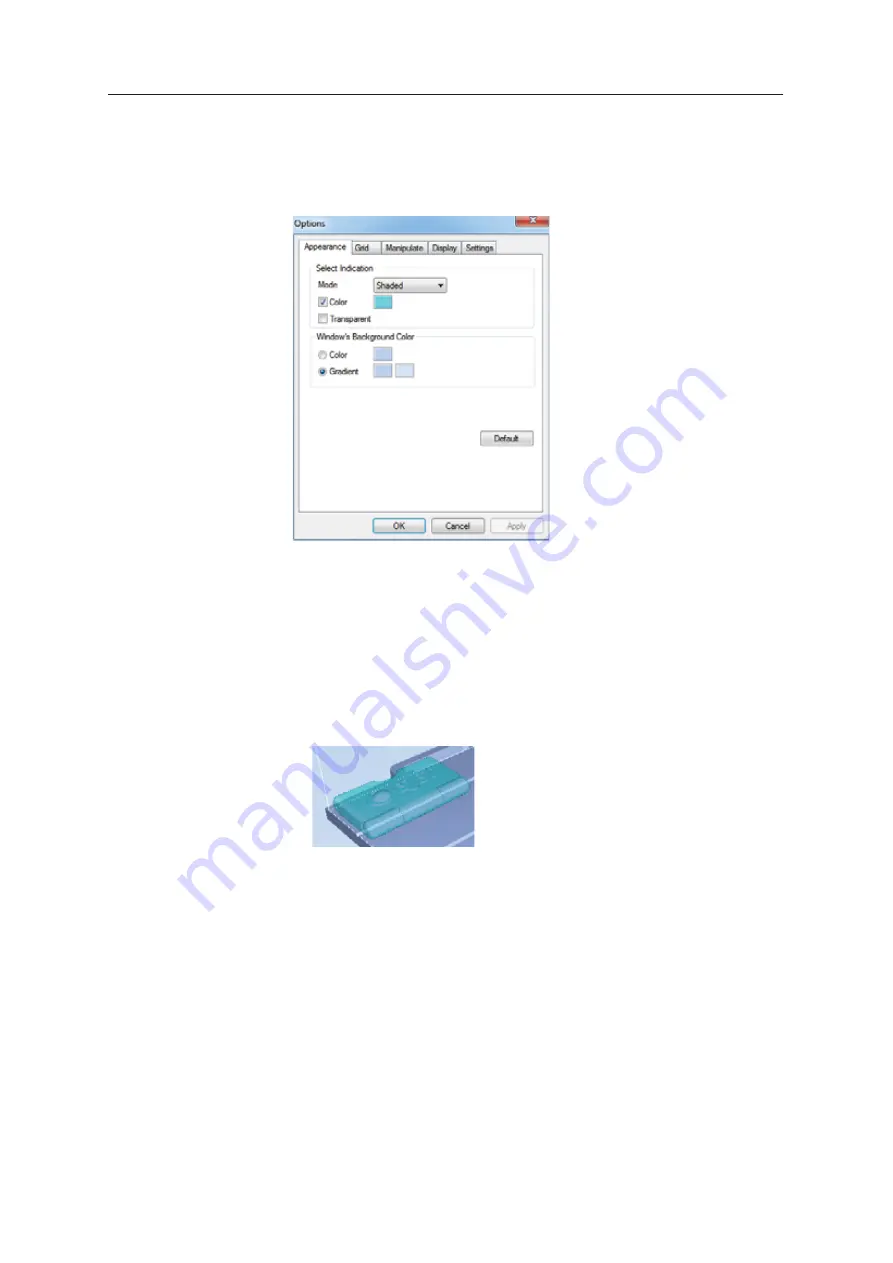
DOC08010 Rev. A (DRAFT 1)
5–59
Stratasys P750K User Guide
Display Colors
You
ȱ
can
ȱ
customize
ȱ
some
ȱ
of
ȱ
the
ȱ
colors
ȱ
used
ȱ
for
ȱ
displaying
ȱ
Objet
ȱ
Studio
ȱ
screens
ȱ
and
ȱ
for
ȱ
displaying
ȱ
objects
ȱ
on
ȱ
the
ȱ
build
ȱ
tray.
To change the colors used in Objet Studio screens:
1. From
ȱ
the
ȱ
Tools
ȱ
menu,
ȱ
select
ȱ
Options
.
Figure 5-84: Display settings
2. In
ȱ
the
ȱ
Appearance
ȱ
tab
ȱ
of
ȱ
the
ȱ
Options
ȱ
dialog
ȱ
box,
ȱ
you
ȱ
can
ȱ
configure
ȱ
the
ȱ
display.
•
The
ȱ
Mode
ȱ
selection
ȱ
determines
ȱ
how
ȱ
models
ȱ
appear
ȱ
on
ȱ
the
ȱ
build
ȱ
tray.
ȱ
The
ȱ
default
ȱ
method
ȱ
for
ȱ
displaying
ȱ
models
ȱ
on
ȱ
the
ȱ
build
ȱ
tray
ȱ
is
ȱ
as
ȱ
solid
ȱ
(“shaded”)
ȱ
objects.
ȱ
The
ȱ
other
ȱ
options
ȱ
are
ȱ
WireFrame
ȱ
and
ȱ
Points
.
•
If
ȱ
Shaded
ȱ
is
ȱ
selected,
ȱ
you
ȱ
can
ȱ
display
ȱ
the
ȱ
model
ȱ
on
ȱ
the
ȱ
tray
ȱ
as
ȱ
a
ȱ
see
Ȭ
through
ȱ
object.
Figure 5-85: Transparent display
•
Double
Ȭ
click
ȱ
the
ȱ
color
ȱ
patches
ȱ
to
ȱ
customize
ȱ
colors.
•
The
ȱ
Windows
ȱ
Background
ȱ
Color
ȱ
settings
ȱ
enable
ȱ
you
ȱ
to
ȱ
change
ȱ
the
ȱ
color
ȱ
behind
ȱ
the
ȱ
build
ȱ
tray—with
ȱ
either
ȱ
a
ȱ
solid
ȱ
or
ȱ
a
ȱ
two
Ȭ
color
ȱ
gradient.
•
To
ȱ
return
ȱ
to
ȱ
the
ȱ
default
ȱ
display
ȱ
settings,
ȱ
click
ȱ
Default
.
















































