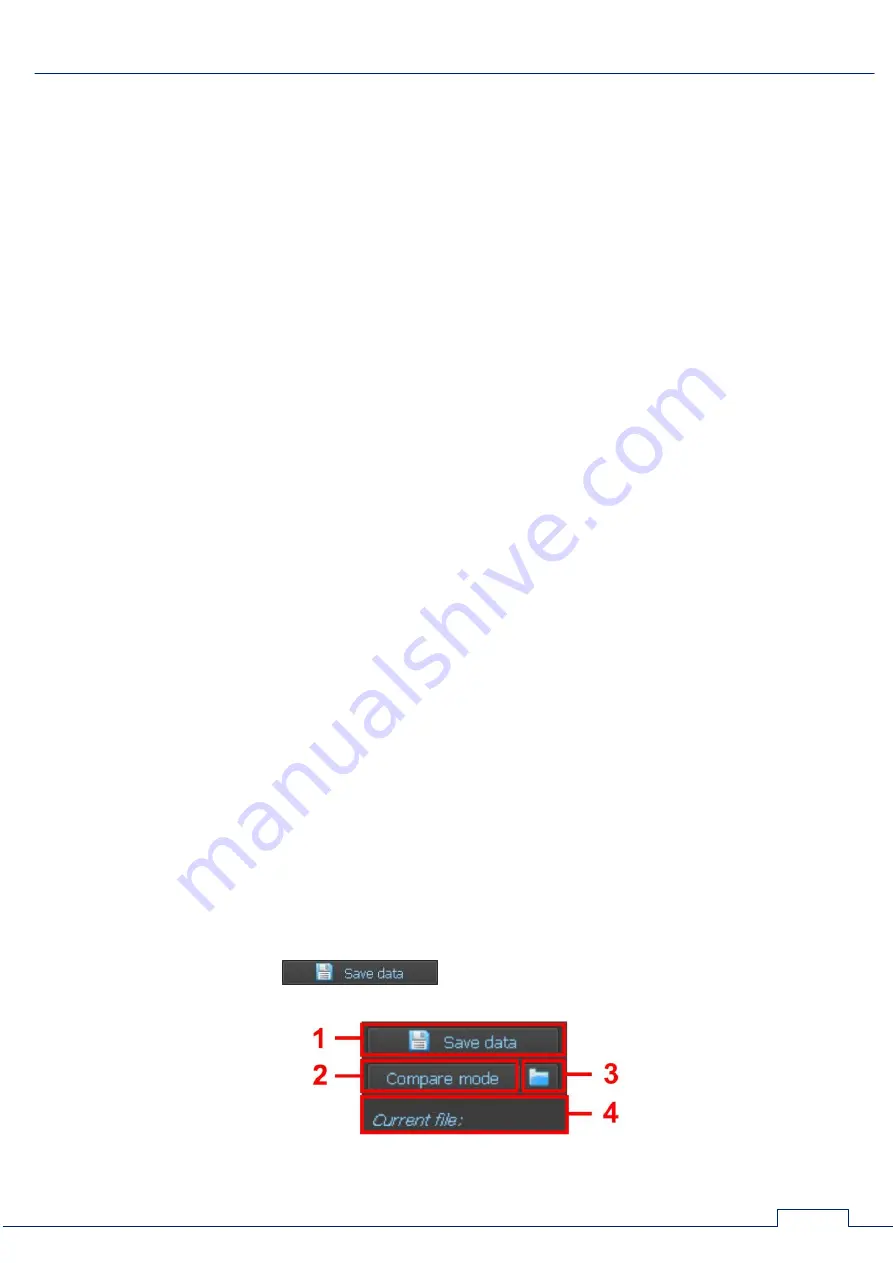
SOFTWARE
104
Two tables ("Set 1" and "Set 2") are displayed. It is possible to operate with only one (active)
table. In the active table, data is displayed in white (Fig. 83, item 1). In an inactive table, data is
displayed in gray (Fig. 83, item 3). To activate a table, click on it.
8.5.5. REFLECTOGRAM
Reflectogram is a graphical form for displaying cable test results using REF. The distance is
displayed on the horizontal axis, and the response level in the connected pair is displayed on the
vertical axis.
The reflectogram of the active table of measurement results is displayed. The reflectogram of
the "Set 1" table is displayed in green (the "Set 2" table in red).
When comparing the results of two tests, both reflectograms are displayed. The reflectogram
associated with the active table is superimposed on the reflectogram associated with the inactive
table.
When combining the mouse cursor with a reflectogram, the distance to the heterogeneity and
the corresponding response level are displayed (near the cursor icon).
Fig. 83 shows a reflectogram obtained by testing the pair "1-6", which is associated with the
active table "Set 1".
REFLECTOGRAM INTERPRETATION (in Fig.83):
6 - response from the computer socket at a distance of 3 m. In the tables "Set 1" and "Set 2",
responses received at a distance of less than 5 meters are not displayed.
7 - response from the end of the cable (45 m.)
8 - harmonic of the response from the computer socket and the end of the cable (48 m.)
9 - harmonic of the response from the end of the cable (94.5 m.)
8.5.6. TEST RESULT SAVING
REF parameters and test results can be saved on the PC HDD to a file with the extension
.refl
.
When retesting this cable, this information will be used to compare with the results of the current
test.
SAVED DATA:
Switch settings
Shortening Factor value
capacitive coupling levels of all tested pair of wires
distances to all detected heterogeneities and response levels from them (for each pair)
To save the data, click
(Fig. 80, item 3). A window for entering comments
appears on the screen.
Fig.84
















































