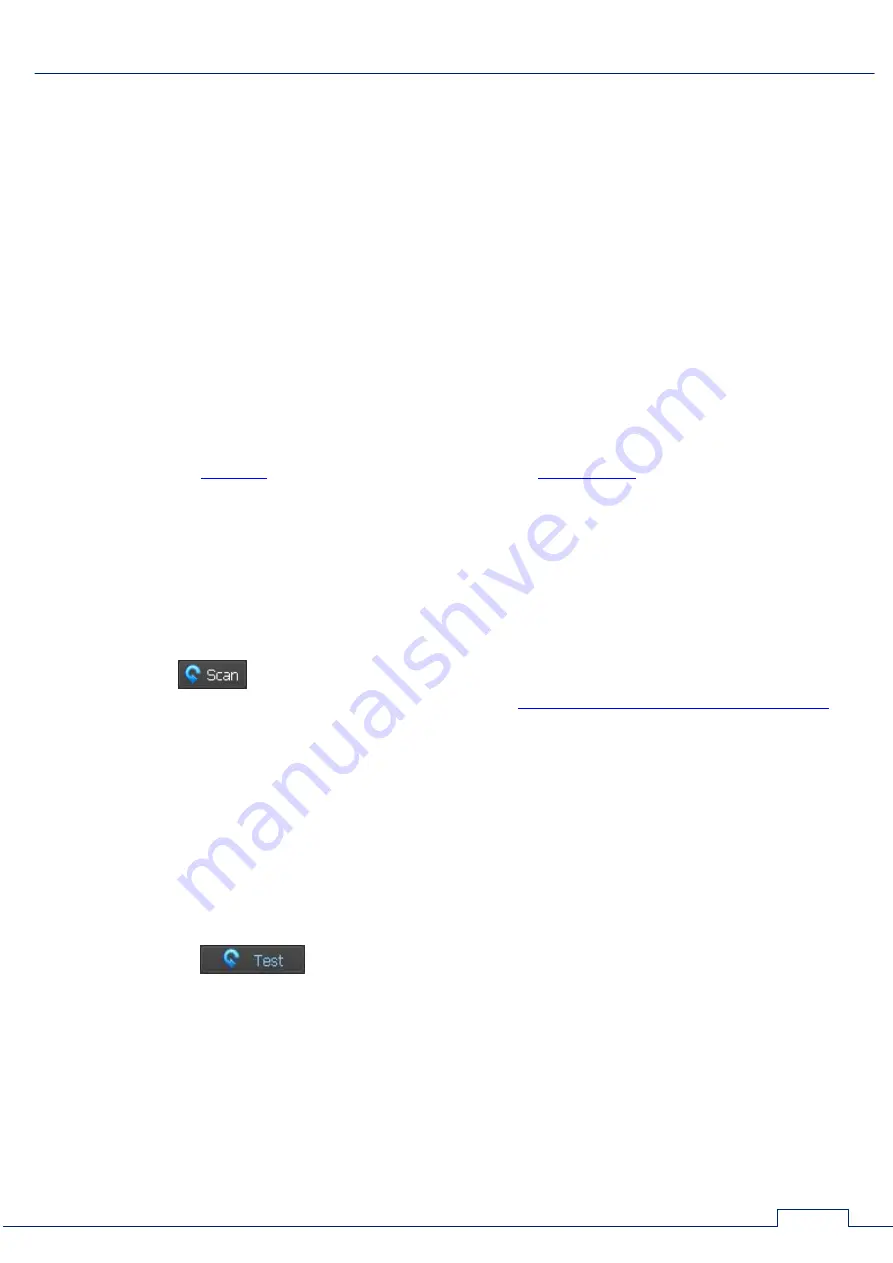
SOFTWARE
109
4. Reflectogram screenshot (PNG file):
refl_def_105826.png
refl – REF device;
def – heterogeneity response table;
105826 – file creation time (hour_min_sec).
5. Switch table data (MS Excel file):
refl_sw_105047.png
refl – REF device;
sw – Switch;
121317 – file creation time (hour_min_sec).
Saved files are located in the "REF" folder of the corresponding session. To view it, click on the
"Refl data" tab
(Fig.68).
Operating with files is described in
item 8.2.7.3.
8.5.9. REF MODES
1. Testing in AUTOMATED mode
1.
Connect test cable to the Analyzer.
2.
Configure the Switch according to the type of cable being tested
.
3.
Set the Factor.
4.
Click
and wait for the end of the measurement cycle.
5.
Analyze the test results, taking into account the
typical connection structure of the cable
under test.
2. Analysis of the responses received in AUTOMATED mode in the selected pair
After testing in AUTOMATED mode, set the cursor (in the Switch table) to the pair of wires of
interest. In the active measurement table, the response parameters on the connected pair will be
displayed, on the screen - the reflectogram associated with this table.
3. Repeated one-time test on the selected pair
1.
In the Switch table, set the cursor on the pair of wires of interest.
2.
Click
In the active measurement table, the response parameters on the connected pair will be
displayed, on the screen - the reflectogram associated with this table.
4. Comparison of test results of two different pairs of the same cable
1.
After testing in AUTOMATED mode, place the cursor in the Switch table on one of the pairs
of wires. In the active measurement table, the response parameters on the connected pair
will be displayed, on the screen - the reflectogram associated with this table.


























