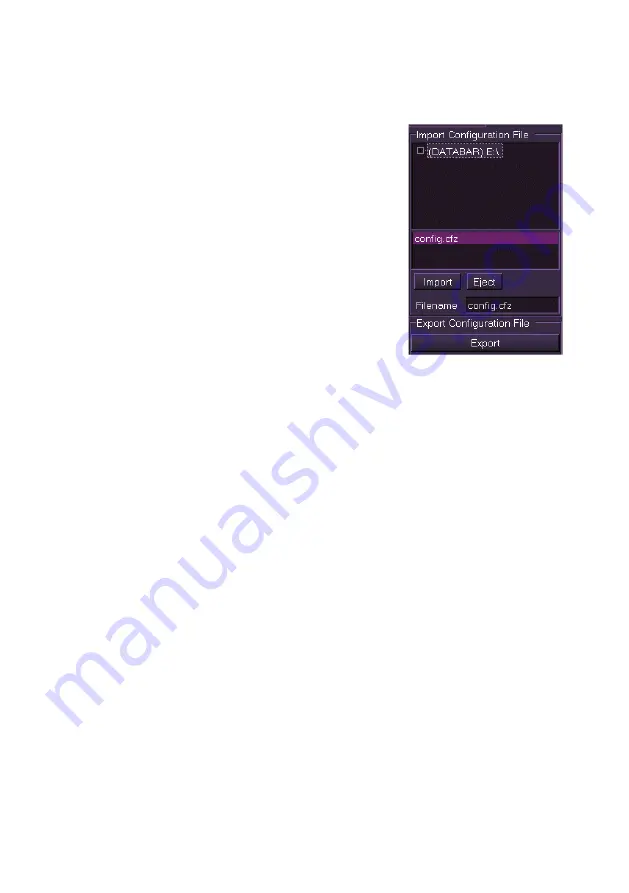
System
ECDIS User Guide
13-28
65900012
Importing a Configuration
To import a configuration, do the following:
1. Connect a USB memory stick to a USB
port at the front of the VisionMaster PC.
The device name appears in the
Import
Configuration File
field.
2. Select the device. Any compressed
configuration file that has been copied to
the device will be displayed in the field
below, i.e.
config.cfz
.
3. Highlight the file. The file will be shown in
the
Filename
field.
4. Click the
Import
button. The system
proceeds to import the configuration file
to all nodes on the system. While the
import process is taking place Import, Export and Eject are
disabled and the Import button changes to
Wait..
Note that the
import process may take a long period of time.
5. When the import is complete a temporary prompt appears
confirming that the file has been copied to all nodes on the system
and the Import, Export and Eject buttons are re-enabled.
6. Click the
Eject
button and remove the memory stick from the
VisionMaster PC.
Applying the Config Update
When a modified configuration has been imported, all the nodes on the
system will require a re-start in order to apply the modified configuration,
see Shutdown.
Note that if an exception is raised during start-up after importing a modified
configuration, the system will automatically revert to the previous
configuration at the next re-start.
Summary of Contents for Visionmaster FT ECDIS
Page 1: ...ECDIS User Guide Northrop Grumman Sperry Marine B V Part Number 65900012...
Page 2: ......
Page 4: ...ECDIS User Guide 65900012 iii Intentionally Blank...
Page 22: ...Table of Contents ECDIS User Guide xx 65900012...
Page 24: ...Overview ECDIS User Guide 1 2 65900012 Single System...
Page 42: ......
Page 68: ......
Page 132: ......
Page 284: ......
Page 312: ......
Page 396: ......
Page 404: ......
Page 462: ......
Page 478: ......
Page 484: ......
Page 520: ......
Page 531: ......






























