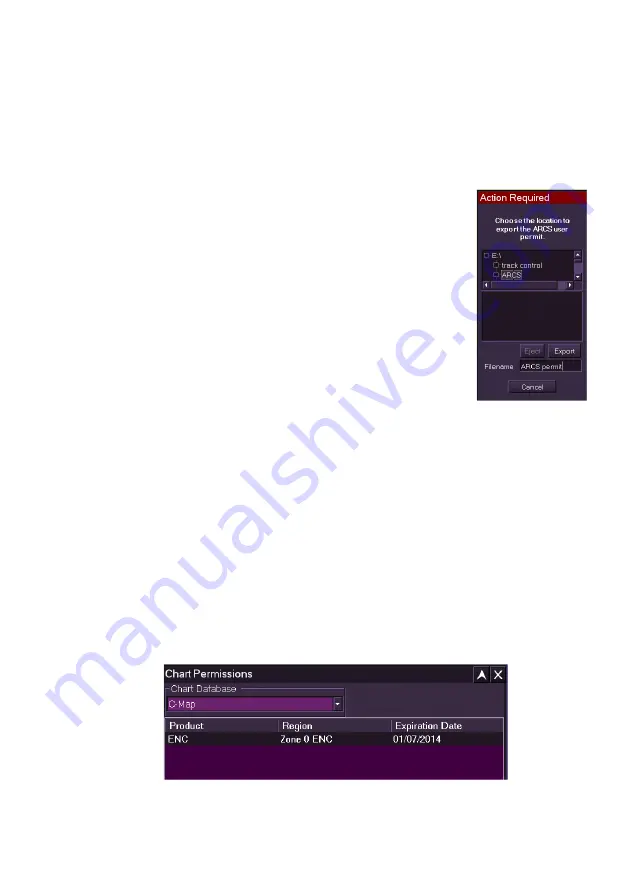
ECDIS User Guide
Charts
65900012
4-33
Export ARCS User Permit
To export an ARCS User Permit do the following:
1. Insert an external device, such as a USB memory stick,into a port
at the rear of the PC .
2. Click on the
Export ARCS User Permit
button. The subsequent
window displays the external disk drive and prompts to choose the
location to export the permit file.
3. Navigate to the location where you want the file
exported to by clicking on the
+
button to the left of
the directory folder.
4. To enter a name for the hardware ID file click in
the
Filename
field and enter a name using the
screen keypad.
5. With the export location highlighted and a name
entered click the
Export
button, The ARCS user
permit is generated based on information in the
Sperry security block. The user permit is a 16
character text file.
If successful a temporary prompt is displayed confirming that the
file has been exported with the selected location detailed in the
prompt.
6. To cancel the export operation click the
Cancel
button. The Tools
menu re-appears.
7. When the file has been exported, select the route directory (i.e.
E:\), click the
Eject
button and remove the external device from the
PC.
C-Map Permissions
When in Standby, information on the C-Map charts, including product
(ENC), region covered and permit expiration date can be viewed by clicking
on the
C-Map Permissions
button. A tabular window appears over the
display.
Summary of Contents for Visionmaster FT ECDIS
Page 1: ...ECDIS User Guide Northrop Grumman Sperry Marine B V Part Number 65900012...
Page 2: ......
Page 4: ...ECDIS User Guide 65900012 iii Intentionally Blank...
Page 22: ...Table of Contents ECDIS User Guide xx 65900012...
Page 24: ...Overview ECDIS User Guide 1 2 65900012 Single System...
Page 42: ......
Page 68: ......
Page 132: ......
Page 284: ......
Page 312: ......
Page 396: ......
Page 404: ......
Page 462: ......
Page 478: ......
Page 484: ......
Page 520: ......
Page 531: ......















































