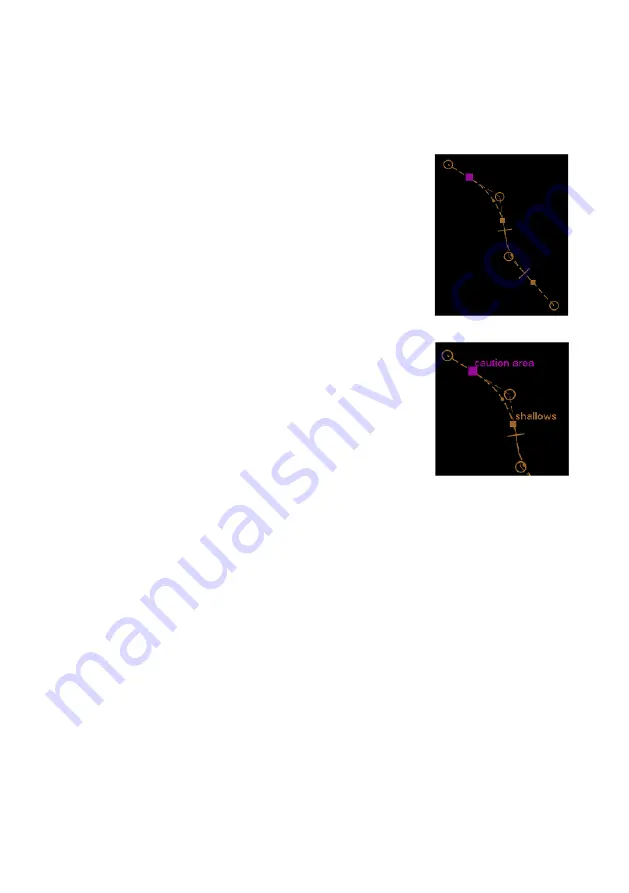
Routes
ECDIS User Guide
8-24
65900012
To create critical points on a route do the following:
1. Move the cursor to the position on the route where you want the
first critical point to be placed. As the cursor moves over the route
the letters ADD CRTP are displayed below the cross hair.
2. Click on the required position, a purple
square is drawn at that position on the route
and the window shows the abbreviation CP1
with its L/L co-ordinates. If the critical point
label check box is ticked in the Route Display
Settings, the CP number is also shown on
screen.
3. To change a CP label from the default CP1,
CP2 etc. select the CP and click in the field to
the right of the label, the screen keypad
appears. Enter a label name using the
keypad and click the keypad
OK
button. The
label appears next to the selected CP (if the
label tick box is enabled in the Route Display
Settings).
4. To create more critical points continue to click
on the required positions on the route. As
each CP is created the purple square of the
previous CP is displayed in the same colour
as the route and the Critical Points window shows each CP's label
and L/L position.
5. To select a previous CP in the route click the
<
button, to select the
next CP click the
>
button. To select the first CP in the route click
the
<<
button, or to select the last CP click the
>>
button.
To change a CP's position do one of the following:
1. Move the cursor over the CP in the route, hold down the left button
and move the trackball. The CP can be moved either up or down
the length of the route, or away from the route. When the required
CP position is shown on screen release the left button. Or:
1. In the Critical Points tab navigate to the CP using the navigation
buttons, and with the required CP label shown click in the L/L
fields, a drop down keypad appears enabling you to select a
position for the CP.
There are a number of ways of defining the L/L position for the
selected CP. For a description of the position options available
refer to `How to edit waypoint data' in Edit Route - Waypoints Tab.
Summary of Contents for Visionmaster FT ECDIS
Page 1: ...ECDIS User Guide Northrop Grumman Sperry Marine B V Part Number 65900012...
Page 2: ......
Page 4: ...ECDIS User Guide 65900012 iii Intentionally Blank...
Page 22: ...Table of Contents ECDIS User Guide xx 65900012...
Page 24: ...Overview ECDIS User Guide 1 2 65900012 Single System...
Page 42: ......
Page 68: ......
Page 132: ......
Page 284: ......
Page 312: ......
Page 396: ......
Page 404: ......
Page 462: ......
Page 478: ......
Page 484: ......
Page 520: ......
Page 531: ......






























