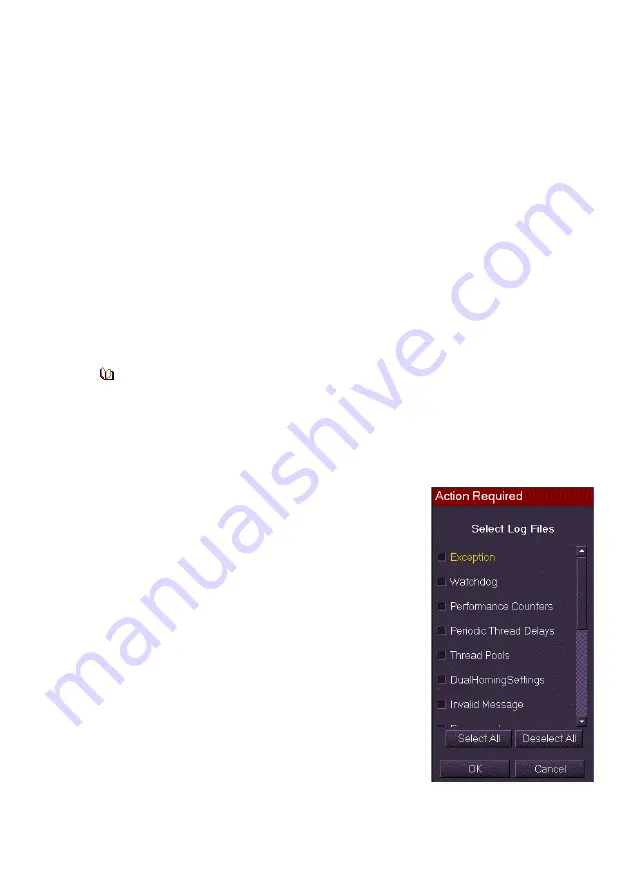
ECDIS User Guide
System
65900012
13-13
To export a fault report, do the following:
1. Insert an external device into the PC and select the
Report
tab
folder.
2. The external drive will be listed in the first navigation window, this will
typically be E:\. If any previous report files are on the device they will
be listed in the window below the device navigation tree as .rpt files.
3. To change the file name from the default of
Report (date)
click in the
Filename
field and, using the on-screen keypad, enter a name for
the report. The name would typically be related to the fault, i.e. ‘track
fault’ or ‘video error 3’.
4. Select the report type from the three options listed above.
5. If required, enter a description of the report in the
Description
field.
6. Click on the
Export
button to generate the report. While the export is
in progress the Export button changes to display
Wait...
If successful
a temporary prompt will appear confirming the export.
As the 1 Minute Movie option creates a file that will be larger than
10Mb, this option should only be selected when the fault can best be
described by a series of images.
7. When complete click the
Eject
button before removing the external
device.
To export diagnostic log files do the following:
1. Follow steps 1 to 3 in the previous
procedure.
2. Select the
Diagnostic Log Files
from the
Report Options drop down list.
3. If required, enter a description of the log
files in the
Description
field.
4. Click on the Export button. An
Action
Required
window appears listing all the
available
diagnostic log files.
5. Either select individual files by ticking their
check boxes, or select all files
by clicking
the
Select All
button.
6. Click the
OK
button. While the export is in
progress the
Export
button changes to
display
Wait...
and is disabled. When the
report is successfully exported a temporary prompt will appear
confirming the export.
Summary of Contents for Visionmaster FT ECDIS
Page 1: ...ECDIS User Guide Northrop Grumman Sperry Marine B V Part Number 65900012...
Page 2: ......
Page 4: ...ECDIS User Guide 65900012 iii Intentionally Blank...
Page 22: ...Table of Contents ECDIS User Guide xx 65900012...
Page 24: ...Overview ECDIS User Guide 1 2 65900012 Single System...
Page 42: ......
Page 68: ......
Page 132: ......
Page 284: ......
Page 312: ......
Page 396: ......
Page 404: ......
Page 462: ......
Page 478: ......
Page 484: ......
Page 520: ......
Page 531: ......






























