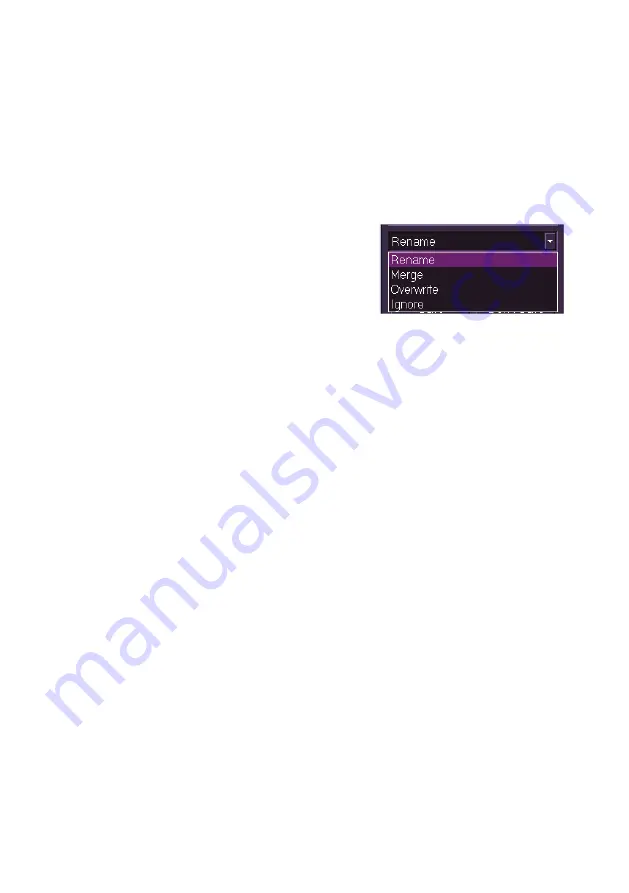
Navigation Tools
ECDIS User Guide
5-18
65900012
To import sets of clearing lines:
1. Navigate to the files to be imported on the external device, the
selected file appears as a
.clse
file in the field below the external
device directory tree.
2. Click on the
Import
button. If the imported clearing line sets
already exist on the node an `Action Required' popup window
appears listing the sets to be imported and prompting to select how
the duplicate files should be handled.
3. The following actions can be made,
either to selected files, or to all
imported files, by clicking on the drop
down arrow in the lower part of the
window:
Rename, Merge, Overwrite
and
Ignore
.
4. Select the required action and either click the
Apply To Selected
button to a selected set, or to apply the action to all imported sets,
click the
Save
button.
5. When an import action is selected the file (or files) are imported
and a temporary prompt appears confirming the import and folder
name.
If clearing lines have been imported or exported from an external device
click on the
Eject
button before removing the device.
Summary of Contents for Visionmaster FT ECDIS
Page 1: ...ECDIS User Guide Northrop Grumman Sperry Marine B V Part Number 65900012...
Page 2: ......
Page 4: ...ECDIS User Guide 65900012 iii Intentionally Blank...
Page 22: ...Table of Contents ECDIS User Guide xx 65900012...
Page 24: ...Overview ECDIS User Guide 1 2 65900012 Single System...
Page 42: ......
Page 68: ......
Page 132: ......
Page 284: ......
Page 312: ......
Page 396: ......
Page 404: ......
Page 462: ......
Page 478: ......
Page 484: ......
Page 520: ......
Page 531: ......






























