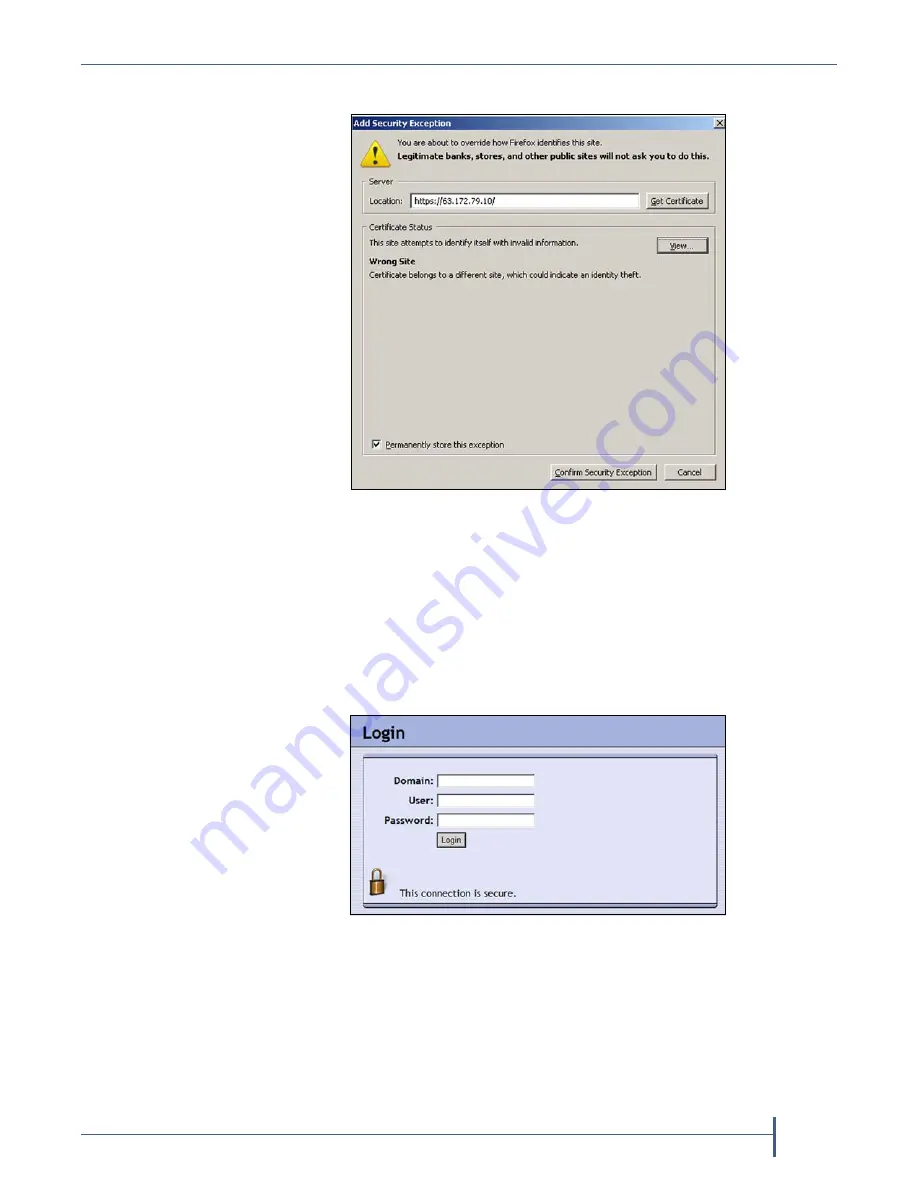
Access the BlueScale Web Interface
September 2010
Spectra nTier500 Backup and Archive Appliance
59
b.
In the Add Security Exception dialog box, select
Get Certificate
.
c.
Select
View
to confirm that the certificate is for the Spectra Logic
nTier, then select
Close
to return to the Add Security Exception
dialog box.
d.
Select
Permanently store this exception > Confirm Security Exception
to generate the exception.
The exception you created remains in affect on the machine where it
is stored until you delete it.
Figure 27
Add a security exception.
Figure 28
The BlueScale Login page.
Summary of Contents for nTier500
Page 1: ...SpectraLogic com Spectra nTier500 Backup and Archive Appliance User Guide ...
Page 6: ...Contacting Spectra Logic 6 User Guide 90990030 Notes ...
Page 12: ...Contents 12 User Guide 90990030 Notes ...
Page 52: ...Chapter 2 Installing the nTier500 52 User Guide 90990030 Notes ...
Page 64: ...Chapter 3 Using the BlueScale Web Interface 64 User Guide 90990030 Notes ...
Page 82: ...Chapter 4 Configuring the nTier500 82 User Guide 90990030 Notes ...
Page 112: ...Chapter 6 Configuring Logical Volumes 112 User Guide 90990030 Notes ...
Page 160: ...Appendix A Service and Support 160 User Guide 90990030 Notes ...
Page 166: ...Appendix B Specifications 166 User Guide 90990030 Notes ...
Page 176: ...Appendix D Tuning Gigabit Ethernet Network Performance 176 User Guide 90990030 Notes ...






























