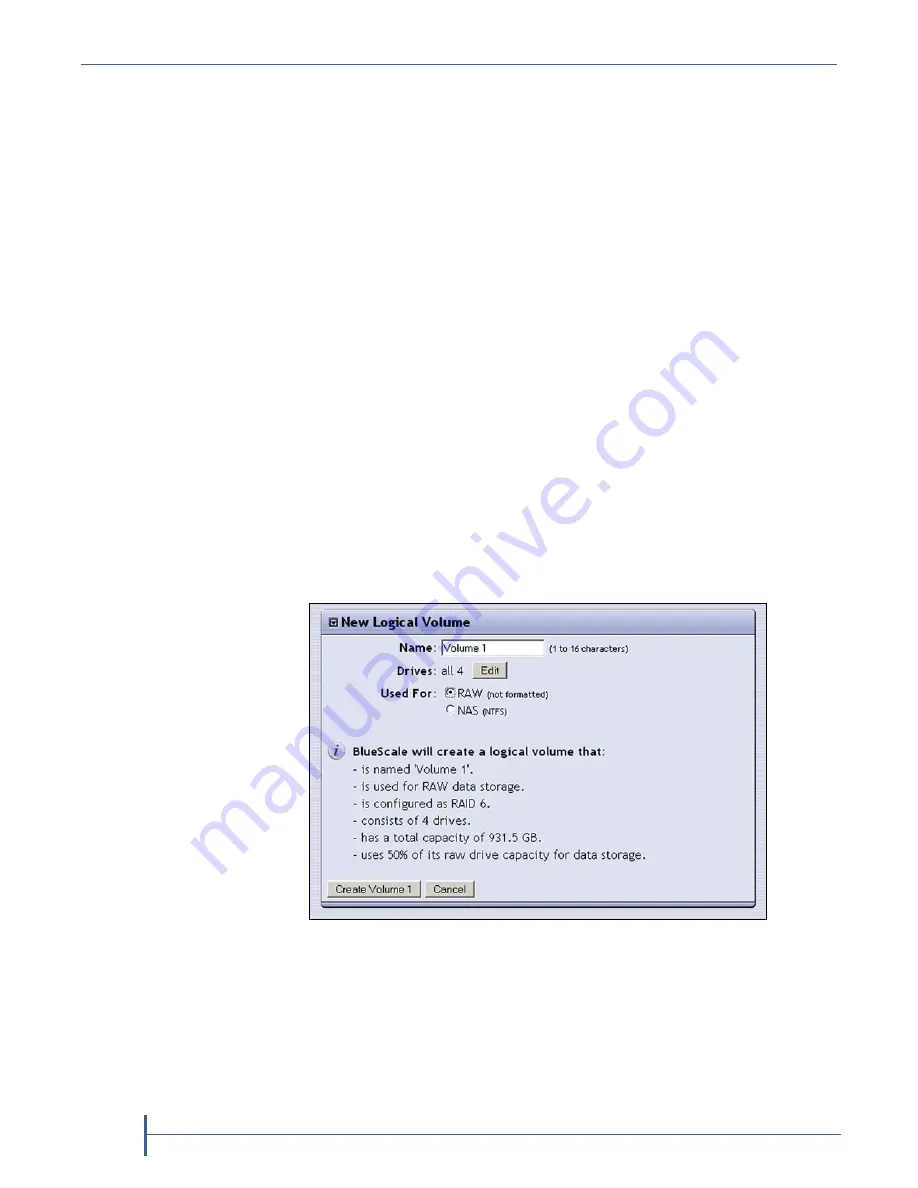
Chapter 6 — Configuring Logical Volumes
110
User Guide
90990030
Create a New RAW (Unformatted) Volume
The
RAW
option on the New Logical Volumes page creates an unformatted
logical volume that does not have a file system on it. This RAW volume can
be used for applications that cannot use an NTFS-formatted logical volume
(for example, as a dedicated volume for use by Microsoft Data Protection
Manager).
Use the following steps to create a RAW volume.
1.
Log into the BlueScale web interface (see
Access the BlueScale Web
Interface on page 56
).
2.
Select
Configuration > Logical Volumes
. The Logical Volumes page
displays the currently configured volumes (see
Figure 62 on page 109
.
3.
Select
New Logical Volume
. The page expands to show information the
default configuration options for the new volume.
Note:
If there are not any drives available for a new volume, the
expanded page shows a message indicating that a logical
volume cannot be created.
4.
Select
RAW
as the volume type (
Used For
) to create an unformatted
volume. The screen refreshes to show information about the volume
that will be created.
Figure 63
Configuration options for a new logical volume.
Summary of Contents for nTier500
Page 1: ...SpectraLogic com Spectra nTier500 Backup and Archive Appliance User Guide ...
Page 6: ...Contacting Spectra Logic 6 User Guide 90990030 Notes ...
Page 12: ...Contents 12 User Guide 90990030 Notes ...
Page 52: ...Chapter 2 Installing the nTier500 52 User Guide 90990030 Notes ...
Page 64: ...Chapter 3 Using the BlueScale Web Interface 64 User Guide 90990030 Notes ...
Page 82: ...Chapter 4 Configuring the nTier500 82 User Guide 90990030 Notes ...
Page 112: ...Chapter 6 Configuring Logical Volumes 112 User Guide 90990030 Notes ...
Page 160: ...Appendix A Service and Support 160 User Guide 90990030 Notes ...
Page 166: ...Appendix B Specifications 166 User Guide 90990030 Notes ...
Page 176: ...Appendix D Tuning Gigabit Ethernet Network Performance 176 User Guide 90990030 Notes ...






























