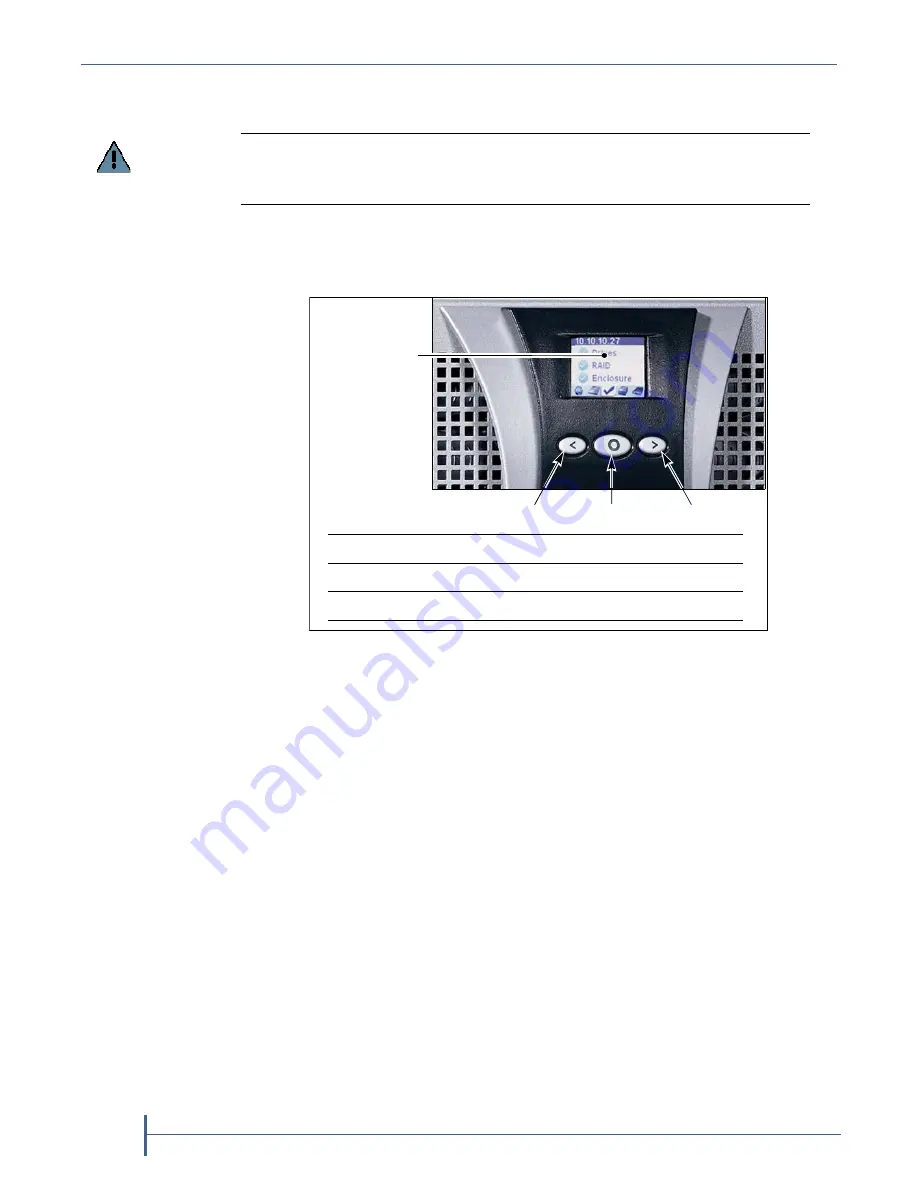
Chapter 1 — System Overview
24
User Guide
90990030
O
PERATOR
P
ANEL
The operator panel on the front cover (
Figure 4
) includes a color LCD
screen and three buttons for navigating through the options displayed on
the screen and making selections.
You can use the operator panel for the following purposes:
View and configure the IP addressing of Ethernet port 1 on the
nTier500 application server (see
Use the Operator Panel on page 49
) so
that you can access the BlueScale web interface over an Ethernet
network.
View the status of the following components:
Overall status (overall drive, raid and enclosure status in a
summary view)
RAID status
Enclosure status
Important
The front cover on new nTier500 appliances no longer includes an operator panel.
The information in this section only applies to existing nTier500s that included an
operator panel.
Figure 4
The nTier500 operator panel.
Operator panel
LCD screen
Left arrow
Select
Right arrow
<
(Left arrow)
Move to the left or decrease a value
O
(Select)
Change the mode or make a selection
>
(Right arrow) Move to the right or increase a value
Summary of Contents for nTier500
Page 1: ...SpectraLogic com Spectra nTier500 Backup and Archive Appliance User Guide ...
Page 6: ...Contacting Spectra Logic 6 User Guide 90990030 Notes ...
Page 12: ...Contents 12 User Guide 90990030 Notes ...
Page 52: ...Chapter 2 Installing the nTier500 52 User Guide 90990030 Notes ...
Page 64: ...Chapter 3 Using the BlueScale Web Interface 64 User Guide 90990030 Notes ...
Page 82: ...Chapter 4 Configuring the nTier500 82 User Guide 90990030 Notes ...
Page 112: ...Chapter 6 Configuring Logical Volumes 112 User Guide 90990030 Notes ...
Page 160: ...Appendix A Service and Support 160 User Guide 90990030 Notes ...
Page 166: ...Appendix B Specifications 166 User Guide 90990030 Notes ...
Page 176: ...Appendix D Tuning Gigabit Ethernet Network Performance 176 User Guide 90990030 Notes ...
















































