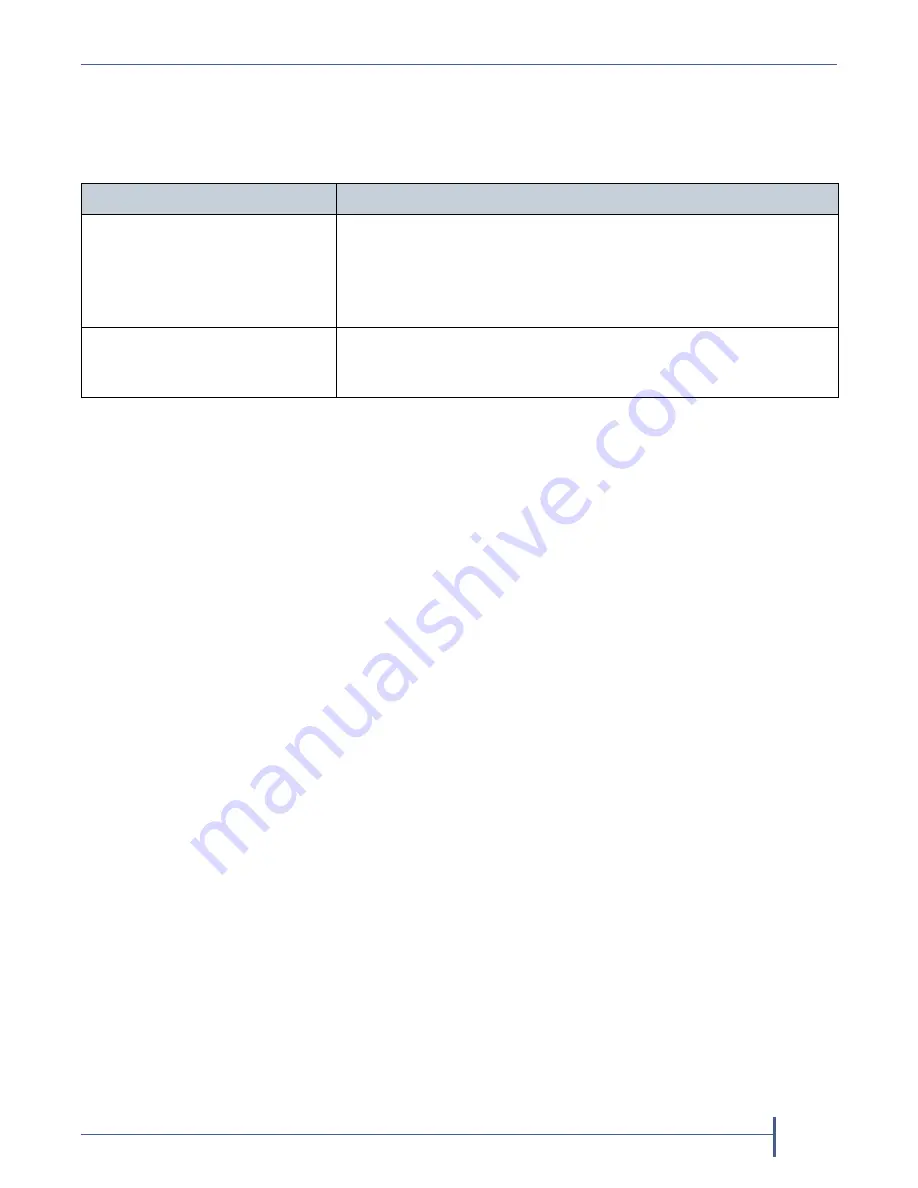
Updating Tape Drive Device Drivers
September 2010
Spectra nTier500 Backup and Archive Appliance
149
3.
Using the command prompt, run the command to install the tape drive
device driver.
Note:
If the driver is unsigned, choose
Continue Anyway
when
prompted.
4.
If the library uses one of the tape drives to provide the robotic control
path through ADI, reinstall the Media Changer driver using the
Windows Add Hardware wizard. When prompted for the location of
the driver, navigate to the appropriate Spectra Logic library device
drive folder:
C:\Program Files (x86)\SpectraLogic\drivers\
Spectra <
Series
> Library Driver\
where
<
Series
>
is either
K Series or T Series
.
Notes:
A medium changer driver is unnecessary in most
configurations. The general practice is for the software to
control the library directly, so there is no need for a robotics
driver at the OS level.
Three known exceptions are for Windows RSM (Removable
Storage Manager), DPM (Data Protection Manager), and File
Migrator (or XenData). If you have one of these, right-click
on the Unknown Medium Changer and choose
Update
Driver…
. Use the Windows Add Hardware wizard to install
the driver.
For an nTier500 that is running the 32-bit Windows Storage
Server operating system, the media changer device driver is
located on the nTier500 system disk at:
C:\Program Files\SpectraLogic\drivers\
Spectra <Series> Library Driver\
Run the following command...
If you are using...
install_exclusive.exe
Tivoli
®
Storage Manager
Note:
The exclusive driver performs automatic SCSI Reserve and
Release commands upon open and close of the tape drive device.
Additionally, the driver enforces a single handle to the device on
the backup server.
install_nonexclusive.exe
Microsoft Data Protection Manager (DPM), Removable Storage
Manager (RSM), or any other software that does not require the
exclusive driver.
Summary of Contents for nTier500
Page 1: ...SpectraLogic com Spectra nTier500 Backup and Archive Appliance User Guide ...
Page 6: ...Contacting Spectra Logic 6 User Guide 90990030 Notes ...
Page 12: ...Contents 12 User Guide 90990030 Notes ...
Page 52: ...Chapter 2 Installing the nTier500 52 User Guide 90990030 Notes ...
Page 64: ...Chapter 3 Using the BlueScale Web Interface 64 User Guide 90990030 Notes ...
Page 82: ...Chapter 4 Configuring the nTier500 82 User Guide 90990030 Notes ...
Page 112: ...Chapter 6 Configuring Logical Volumes 112 User Guide 90990030 Notes ...
Page 160: ...Appendix A Service and Support 160 User Guide 90990030 Notes ...
Page 166: ...Appendix B Specifications 166 User Guide 90990030 Notes ...
Page 176: ...Appendix D Tuning Gigabit Ethernet Network Performance 176 User Guide 90990030 Notes ...
















































