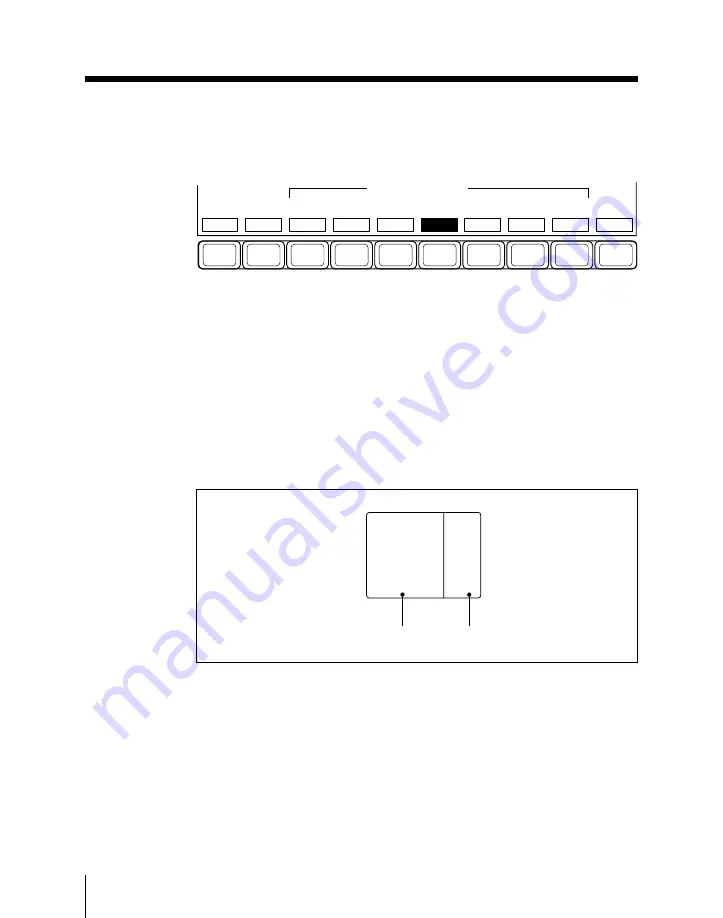
5-24
Chapter 5
Chroma Keying
2
Select F4 (KEY ADJUST).
The KEY ADJUST menu appears.
F1
F2
F3
F4
F5
F6
F7
F8
F9
F10
BOX
AREA
OFF
AUTO
START
SAMPLE
MARK
DUAL
KEY
OFF
KEY
ACTIVE
OFF
PATTERN
AREA
INVERT
OFF
DUAL KEY ADJUST
Function key indications in the KEY ADJUST menu
(using the enhanced chroma key function)
3
Press F5 (AREA), turning it on.
A screen appears for adjusting the areas associated with the main key and
subsidiary key.
At this point, both the main key and subsidiary key signals temporarily
disappear from the screen, and the area for the main key appears as the
foreground and the area for the subsidiary key appears as the
background. It is therefore possible to adjust the position of the
boundary between the areas and the degree of edge blurring.
4
Press F6 or F7, turning it on, to select the signal determining the
boundary between the main key and subsidiary key areas.
F6 (BOX): signal generated by a dedicated box generator
F7 (PATTERN): signal generated by a dedicated pattern generator
Area of main key
Area of subsidiary key
FRGD
BKGD
Enhanced Chroma Keying (Single Mode)
Summary of Contents for DVS-7300
Page 72: ......
Page 73: ...Menu Organization 3 2 Basic Menu Operations 3 6 Chapter 3 Basic Menu Operations ...
Page 320: ......
Page 374: ......
Page 410: ......
Page 555: ...Appendixes A 3 Enhanced Wipes 21 23 24 26 27 29 49 300 301 302 303 304 POLYGON ...
Page 598: ......
Page 604: ......
Page 606: ...Sony Corporation B P Company 1999 11 1999 BZS 7021A WW A ADZ 600 01 1 ...






























