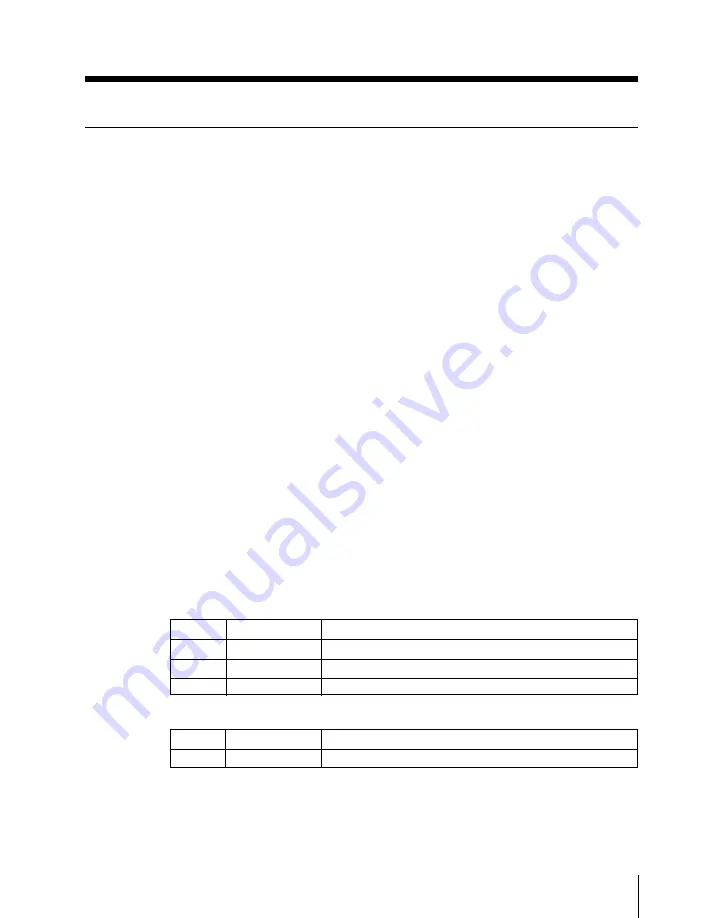
Chapter 4
Basic Operations for Image Creation
4-67
Basic Operation for Key Settings Using the Key Control
Section
You can carry out some M/E bank key setting operations using the buttons
and knobs (numbered 1 to 3 from top to bottom) in the key control section.
Selecting the keyer
To make settings for keyer 1, first press the KEY 1 button in the key control
section to delegate the key control section to keyer 1.
Use the same method to delegate the key control section to keyer 2.
Selecting the key type
To select the key type, press one of the key type selection buttons.
For an overview of each key type, see the page number indicated in
parenthesis.
LUM button: luminance key (page 4-39)
LIN button: linear key (page 4-40)
CLEAN button: clean key (page 4-40)
CHR button: chroma key (Chapter 5)
PTN button: pattern key (page 4-40)
The button you have pressed lights green, and you can now adjust the
parameters using the control knobs.
While the LUM, LIN or CLEAN is lit green:
While the CHR button is lit green:
Knob
Parameter
Setting
3
Density
Set key density (0 to 100)
Knob
Parameter
Setting
1
Clip
Set clip level on the key signal (–10 to +110)
2
Gain
Set key sharpness (0 to 100)
3
Density
Set key density (0 to 100)
Summary of Contents for DVS-7300
Page 72: ......
Page 73: ...Menu Organization 3 2 Basic Menu Operations 3 6 Chapter 3 Basic Menu Operations ...
Page 320: ......
Page 374: ......
Page 410: ......
Page 555: ...Appendixes A 3 Enhanced Wipes 21 23 24 26 27 29 49 300 301 302 303 304 POLYGON ...
Page 598: ......
Page 604: ......
Page 606: ...Sony Corporation B P Company 1999 11 1999 BZS 7021A WW A ADZ 600 01 1 ...






























